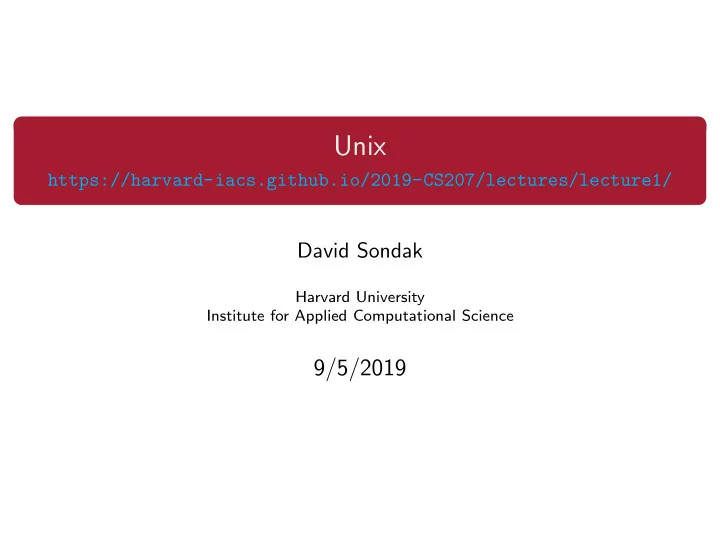
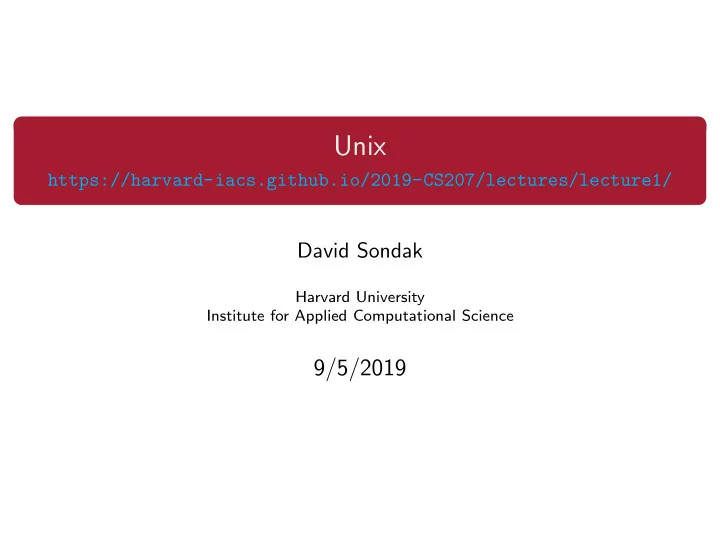
Unix https://harvard-iacs.github.io/2019-CS207/lectures/lecture1/ David Sondak Harvard University Institute for Applied Computational Science 9/5/2019
Last Time • Course introduction • Unix and Linux 1 / 42
Today • More on Unix / Linux • Practice time Again, some content adapted from Dr. Chris Simmons. 2 / 42
Unix Commands
Basic Commands http://cheatsheetworld.com/programming/unix-linux-cheat-sheet/ 4 / 42
Absolutely Essential Commands These commands should be at your fingertips at all times: 5 / 42
The ls command • The ls command displays the names of files • Giving it the name of a directory will list all files in that directory • ls commands: • ls — list files in current directory • ls / — list files in the root directory • ls . — list files in the current directory • ls .. — list files in the parent directory • ls /usr — list files in the /usr directory 6 / 42
Command Line Options • Modify output format of ls with command line options • There are many options for the ls command, e.g. • -l — long format • -a — all ; shows hidden files as well as regular files • -F — include special character to indicate file types Note: Hidden files have names that start with . 7 / 42
ls Command Line Options • How to use the command line options: • ls -a , ls -l , . . . • Two or more options can be used at the same time! • ls -ltra 8 / 42
General ls Command Line • The general form is • ls [options] [names] • Note: Options must come first • You can mix any options with any names • Example: ls -al /usr/bin • The brackets around options and names means that something is optional • You will see this kind of description often in the Unix commands documentation • Some commands have required parameters • You can also use variable argument lists • ls /usr /etc • ls -l /usr/bin /tmp /etc • This will display many files or directory names 9 / 42
man and More Information • man pages (manual pages) provide extensive documentation • The Unix command to display a manual page is man • Man pages are split into 8 numbered sections 1 General commands 2 System calls 3 C library functions 4 Special files (usually devices found in /dev 5 File formats and convections 6 Games 7 Miscellaneous 8 Sys admin commands and daemons • You can request pages from specific sections, e.g. man 3 printf (shows manpage for C library function) 10 / 42
Interacting with the Shell
Running a Unix Program • Type in the name of a program and some command line options • The shell reads this line, finds the program, and runs it feeding it the options you specified • The shell establishes 3 I/O streams: 1 Standard input 2 Standard output 3 Standard error • File descriptors associated with each stream: • 0 = STDIN • 1 = STDOUT • 2 = STDERR 12 / 42
Unix Pipes • A pipe is a holder for a stream of data • A Unix pipeline is a set of processes chained by their standard streams • The output of each process ( stdout ) feeds directly as input ( stdin ) to the next one • Very useful for using multiple Unix commands together to perform a task program2 program1 STDOUT STDIN 13 / 42
Building Commands • More complicated commands can be built up by using one or more pipes • The | character is used to pipe two commands together • The shell does the rest for you! • Note: wc prints the number of newlines, words, and bytes in a file. 14 / 42
More Unix Commands: find • find searches the filesystem for files whose name matches a specific pattern • It can do much more than this and is one of the most useful commands in Unix • e.g. it can find files and then perform operations on them • Example: 15 / 42
find • find can also scan for certain file types: • Find directories with find . -type d -print • Find files with find . -type f -print • The exec option can be used to make very powerful commands on files • find . -type f -exec wc -l {} \ ; • What does this command do? 16 / 42
The Famous grep • grep extracts lines from a file that match a given string or pattern • grep can also use a regular expression for the pattern search 17 / 42
Regular Expressions • grep isn’t the only Unix command that supports regular expressions • sed • awk • perl • General search pattern characters • Any character • “.” matches any character except a newline • “*” matches zero or more occurrences of the single preceeding character • “+” matches one or more of the proceeding character • “?” matches zero or one of the proceeding character • More special characters • “()” are used to quantify a sequence of characters • “ | ” functions as an OR operator • “ {} ” are used to indicate ranges in the number of occurrences 18 / 42
More on Regular Expressions • To match a special character, you should use the backslash “ \ ” • e.g. to match a period do “ \ . ” • a \ .b matches a.b • A character class (a.k.a. character set) can be used to match only one out of several characters • Place the characters you want to match between square brackets, [ ] • A hyphen can be used to specify a range of characters • A caret, ∧ , after the opening square bracket will negate the class • The result is that the character class will match any character that is not in the character class • Examples: • [abc] matches a single a , b , or c • [0-9] matches a single digit between 0 and 9 • [ ∧ A-Za-z] matches a single character as long as it’s not a letter 19 / 42
Regular Expressions Continued • Some shorthand character classes are available for convenience, • \ d a digit, e.g. [0-9] • \ D a non-digit, e.g. [ ∧ 0-9] • \ w a word character, matches letters and digits • \ W a non-word character • \ s a whitespace character • \ S a non-whitespace character • Some shorthand classes are available for matching boundaries, • ∧ the beginning of a line • $ the end of a line • \ b a word boundary • \ B a non-word boundary • Some references: • RegexOne • Mastering Regular Expressions 20 / 42
Regular Expression Examples and Practice You are given a text file called dogs.txt that contains names, ages, and breeds of dogs. Use grep and regular expressions to accomplish the following: 1 Find all dogs named either Sally or Joey . • Hint: In addition to a regular expression, you may also find the -E option for grep useful 2 Find all dogs named Joey . • Note: There are two dogs named Joey, but one of them has been entered in all lowercase! • Note: The extended regex grep option ( -E ) is not needed here 3 Find all dogs that are 6 months old. • Hint: You may assume that dogs that are 6 months old have been entered as 0 . 5. 21 / 42
File Attributes Every file has a specific list of attributes: • Access times • when the file was created • when the file was last changed • when the file was last read • Size • Owners • user (remember UID) • group (remember GID) • Permissions For example, time attributes access with ls , • ls -l shows when the file was last changed • ls -lc shows when the file was created • ls -lu shows when the file was last accessed 22 / 42
File Permissions • Each file has a set of permissions that control who can access the file • There are three different types of permissions: • read, abbreviated r • write, abbreviated w • execute, abbreviated x • In Unix, there are permission levels associated with three types of people that might access a file: • owner (you) • group (a group of other users that you set up) • world (anyone else browsing around on the file system) 23 / 42
File Permissions Display Format - rwx rwx rwx Owner Group Others • The first entry specifies the type of file: • “-” is a plain file • “d” is a directory • “c” is a character device • “b” is a block device • “l” is a symbolic link • Meaning for Files: • Meaning for Directories: • r - allowed to read • r - allowed to see the names of files • w - allowed to write • w - allowed to add and remove files • x - allowed to execute • x - allowed to enter the directory 24 / 42
Changing File Permissions • The chmod command changes the permissions associated with a file or directory • Basic syntax: chmod <mode> <file> • The <mode> can be specified in two ways • Symbolic representation • Octal number • It’s up to you which method you use • Multiple symbolic operations can be given, separated by commas 25 / 42
Symbolic Representation • Symbolic representation has the following form, • [ugoa] [+-=] [rwxX] • u=user , g=group , o=other , a=all • + — add permission, - — remove permission, = — set permission • r=read , w=write , x=execute • X — Sets to execute only if the file is a directory or already has execute permission • Very useful when using recursively 26 / 42
Symbolic Representation Examples 27 / 42
Recommend
More recommend