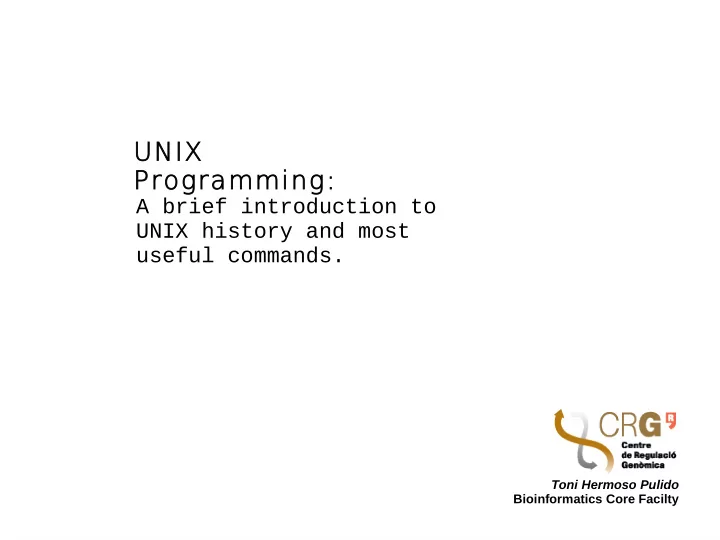
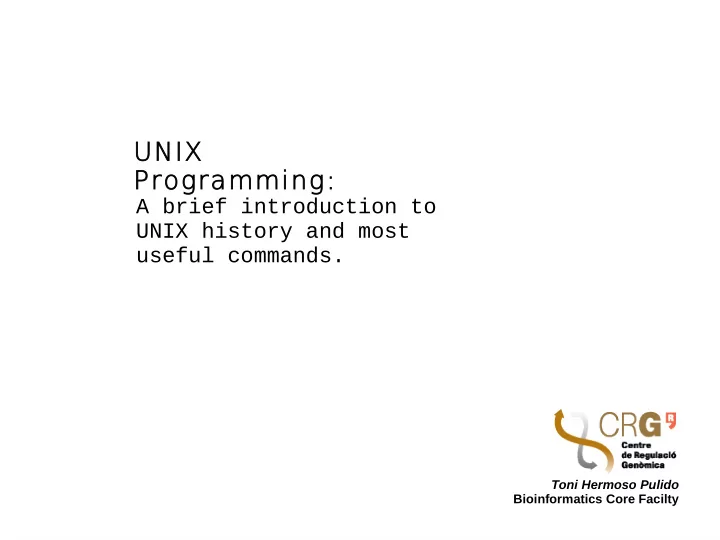
UNIX Programming: A brief introduction to UNIX history and most useful commands. Toni Hermoso Pulido Bioinformatics Core Facilty
UNIX History (I) UNIX is a computer operating system originally developed in 1969 by a group of AT&T employees at Bell Labs. Un*x is still is a trademark. Intimately related to C programming language. It was intended to be ported to several kinds of machines. UNIX-like derivatives spread: BSD AIX HP-UX etc.
UNIX History (II) http://en.wikipedia.org/wiki/File:Unix_history-simple.en.svg
UNIX Philosophy (I) Portable Same code should work the same in different machines Multi-tasking Different processes can run simultaneously Every process has a unique identifier (PID) Multi-user Many people can use the same machine at the same time Users can share resources and processes
UNIX Philosophy (II) Use of plain-text for storing data also configuration files Hierarchical file system Almost everything is a file. That includes devices and some information of processes Use of small programs all together to retrieve an output instead of an only multifunctional one.
UNIX layers http://eglug.org/node/456
GNU (GNU is not UNIX) Principle UNIX implementation based uniquely on free software After Richard M Stallman dramatic experience with a printer in MIT. Revival of academic principles of code sharing and reviewing. Outcome • Most basic tools are from GNU project. • Most widespread license (GPL) as well. • However, a kernel (core of the OS) was missing
Linux Kernel & OS Most popular UNIX-like operating system nowadays. Based on Linux kernel -> after Linus Torvalds Inspired on MINIX, an educational demo of UNIX Deployed in many systems: computers, laptops,mobiles, video game consoles, supercomputers, etc. Many distributions or tastes: Desktop / workstation: Ubuntu, Fedora Server: Debian, RedHat. Handset: Android, MeeGo, etc.
Mac OS X Kernel & OS Derivation from Mach kernel + BSD, NeXTSTEP BSD License significance Open-source based OS behind: Darwin Getting common UNIX software Xcode: Development tools. http://developer.apple.com/technologies/tools/xco de.html X: Common Linux Window Graphical System http://xquartz.macosforge.org Ports MacPorts: http://www.macports.org/ Fink (Debian-like): http://finkproject.org/
Cygwin UNIX-like environment and user interface for Microsoft Windows. Possible to run X (graphical environment). Download many common programming languages and libraries from an installer. http://www.cygwin.com/
Terminals and I/O Terminals CLI (Command-Line Interfaces) are the traditional way to work with UNIX machines. Terminal (Ctrl+Alt F1, F2, F3, ...) Terminal emulator (xterm, etc.) Xterminal (terminal in X environment) Input/Output (I/O) STDIN STDOUT STDERR
Shell Definition A Unix shell is a command-line interpreter or shell that provides a traditional user interface for the Unix operating system and for Unix-like systems. Types of shell Bourne-again shell (bash, sh) • Derivation from original one. • More scripting and OS control C shell (csh) • Modeled after C • More interactive usage Important to check which one is in your system. Nowadays it's more popular bash. Older Bioinformatics applications might use C shell for some installation steps
Terminal emulator in Mac OS X Exercise Open a terminal (emulator) in your computer. In Mac OS X: Open Applications >> Utilities subfolder >> Terminal Recommended terminal for Mac OS X: http://iterm.sourceforge.net/
UNIX Directory tree GNU/Linux http://korflab.ucdavis.edu/Unix_and_Perl/ http://labor-liber.org/en/gnu-linux/introduction/all Mac OS X
Simple commands (I) ls cd pwd touch mv rm Exercise: ls cd Desktop cd; cd Desktop ls -a cd .. touch example.txt pwd --> Absolute path ls -la ls ls -Fa cd /Users/username/Desktop mv example.txt ex.txt rm ex.txt
Relative vs absolute paths Relative paths cd -> go to home cd ../ -> go one level back cd Desktop -> go to Desktop cd ../../ go two levels back cd ../Desktop/.. -> don't move Absolute paths cd / -> go to root cd /users/username/Desktop cd ~ -> go to home
Simple commands (II) cp mkdir rmdir cp -rf; rm -rf cat more or less (q for exiting) Exercise: cd Desktop cd; cd Desktop cat /etc/services mkdir prova mkdir prova more /etc/services ls cd prova less /etc/services cp -rf prova prova2 touch file rmdir prova cp file file2 rmdir prova2 cd .. rmdir prova rm -rf prova
Command help UNIX commands usually provide some hints and help about their parameters and usage ls -h nano --help Depending on the program, one of the two former ways might not work. man nano man ls Manual pages Exercise: Try man and –help with the different commands we learnt. Hint1: exit man with q Hint2: Stop programs executing in shell with CTRL+C
Text console editor vi(m) emacs nano (former pico) Exercise: Try nano... Get used to the commands: save, exit, etc.
File permissions (I) UNIX FILE Permissions • user (u), group (g), others (o) • read (r), write (w), execute (x) • ls -l drwxr-xr-x 4 toniher staff 136 Sep 27 2009 mpeg -rw-r--r-- 1 toniher staff 1053 Dec 13 12:57 nanorc.nanorc Changing Permissions chmod g+rwx file.txt chmod a+rx mydirectory/ chmod -R go-w mydirectory/
File permissions (II) Octal notation 0 --- no permission 1 --x execute 2 -w- write 3 -wx write and execute 4 r-- read 5 r-x read and execute 6 rw- read and write 7 rwx read, write and execute "-rwxr-xr-x" -> 755 "-rw-rw-r--" -> 664 "-r-x------" -> 500 Changing permissions chmod 740 file.txt (all owner, read group) chmod -R 755 mydirectory/ (all owner, read the rest)
Environment variables Information about the system and the terminal • Command: env • Provide shortcuts • Helpful to guess why something may not be working • Example output: MANPATH=/sw/share/man:/opt/local/share/man: TERM_PROGRAM=iTerm.app SHELL=/bin/bash TERM=xterm-color TMPDIR=/var/folders/Y6/Y6ZCmJ-vGk89i9u8YvRC8++++TI/-Tmp-/ Apple_PubSub_Socket_Render=/tmp/launch-vdCkbl/Render OLDPWD=/sw/etc USER=toniher COMMAND_MODE=legacy PATH=/sw/bin:/opt/local/bin:/opt/local/sbin:/usr/bin:/bin:/usr/sbin:/sbin:/usr/local/bin:/ usr/X11/bin PWD=/Users/toniher EDITOR=/usr/local/bin/mvim PS1=\[\033[0;31m\][\t]\[\033[0m\]\[\033[0;32m\][\u@\h\[\033[0m\]\[\033[0;36m\] | \w]$ \[\033[0m\] HOME=/Users/toniher SHLVL=2 LOGNAME=toniher DISPLAY=/tmp/launch-6RaVBP/org.x:0 _=/usr/bin/env
.bashrc (I) Storage of custom variables between sessions No need to set environment variables one time and another. Files Depending on the system. And different conventions what to put in each one. .bashrc .profile .bash_profile .bash_login System wide: /etc/profile /etc/bashrc
.bashrc (II) Example export PATH=/sw/bin:$PATH export MANPATH=/sw/share/man:$MANPATH export EDITOR=/usr/local/bin/mvim export PS1="\[\033[0;31m\][\t]\[\033[0m\]\[\033[0;32m\][\u@\h\\[\033[0m\]\ [\033[0;36m\] | \w]\$ \[\033[0m\]" alias casa='ssh thermoso@casa.crg.es' Exercises Add custom alias of some commands used Add new directories the PATH
Networking from the terminal Download a file from an URL wget http://nin.crg.es/bioinfo/test.tar.gz curl http://nin.crg.es/bioinfo/test.tar.gz > test.tar.gz
Compression and archiving Archiving and compression zip --> zip -r archive.zip files gzip tar z: Compression -> tar zcf archive.tar.gz files Extraction -> tar zxf archive.tar.gz bzip2 tar j: Compression -> tar jcf archive.tar.bz2 files Extraction -> tar jxf archive.tar.bz2 Exercise Uncompress test.tar.gz Compress back in tar.bz2 format
Piping (I) STDIN < Input, instead of interactive, from a file. perl program.pl < input.txt STDOUT (>) Overwrite (>>) Append perl program.pl < input.txt >out.log perl program.pl < input.txt >>out.log
Piping (II) STDERR 2> 2>> (2>) Overwrite (2>>) Append perl program.pl < input.txt 2>out.log perl program.pl < input.txt 2>>out.log STDIN, STDOUT, STDERR All together perl program.pl < input.txt &>out.log PIPING THROUGH PROGRAMS cat out.log | less Exercise: Create input.txt file with random content Download http://biocore.crg.cat/toniher/program.pl Follow the examples above Create file.txt file with random content Repeat the process
Executables and shebang Exercise (continued) First, Make program.pl executable Repeat the previous procedure omitting perl before program.pl and adding ./ or absolute equivalent path. That is: ./program.pl < input.txt 2>>out.log (relative) or /users/toniher/program.pl < input.txt 2>>out.log (absolute) Why? open program.pl file #!/usr/bin/perl #! -> shebang
Recommend
More recommend