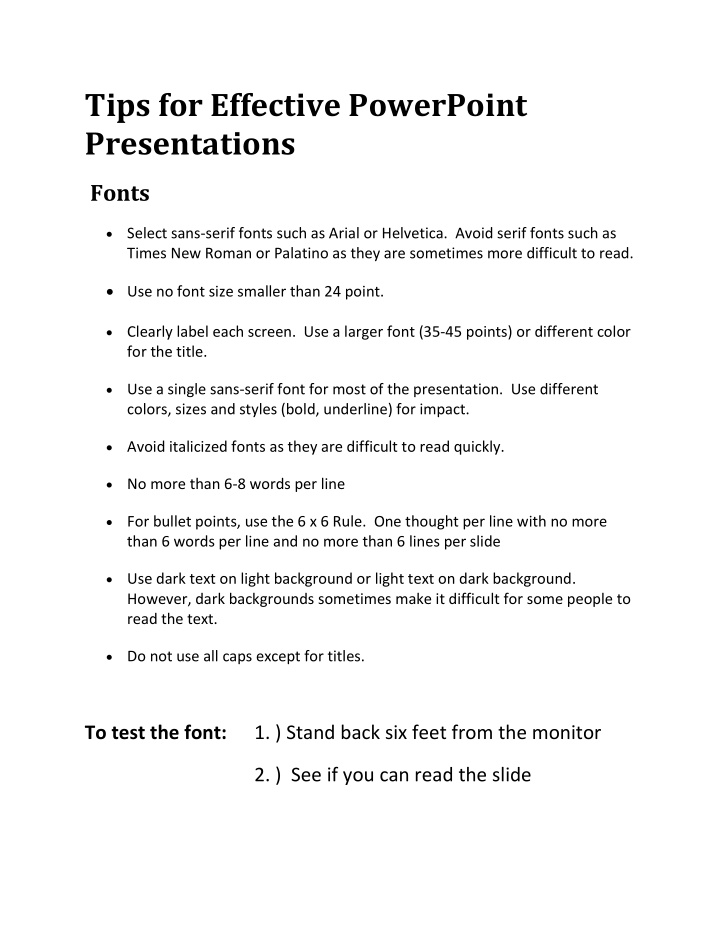

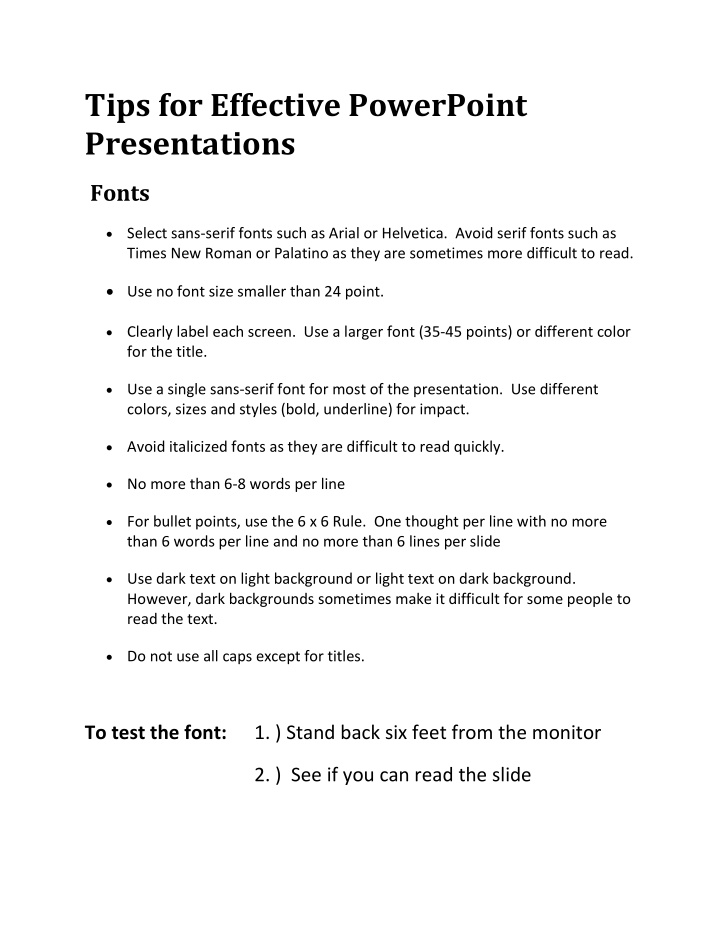

Tips for Effective PowerPoint Presentations Fonts Select sans-serif fonts such as Arial or Helvetica. Avoid serif fonts such as Times New Roman or Palatino as they are sometimes more difficult to read. Use no font size smaller than 24 point. Clearly label each screen. Use a larger font (35-45 points) or different color for the title. Use a single sans-serif font for most of the presentation. Use different colors, sizes and styles (bold, underline) for impact. Avoid italicized fonts as they are difficult to read quickly. No more than 6-8 words per line For bullet points, use the 6 x 6 Rule. One thought per line with no more than 6 words per line and no more than 6 lines per slide Use dark text on light background or light text on dark background. However, dark backgrounds sometimes make it difficult for some people to read the text. Do not use all caps except for titles. To test the font: 1. ) Stand back six feet from the monitor 2. ) See if you can read the slide
Graphics and Design Keep the background consistent and subtle. Use only enough text when using charts or graphs to explain clearly label the graphic. Keep the design clean and uncluttered. Leave empty space around the text and graphics Use quality clipart and use it sparingly. The graphic should relate to and enhance the topic of the slide. Try to use the same style graphics throughout the presentation (e.g. cartoon, photographs) Limit the number of graphics on each slide. Check all graphics on a projection screen before the actual presentation. Avoid flashy graphics and noisy animation effects unless they relate directly to the slide. Limit the number of transitions used. It is often better to use only one so the audience knows what to expect. Color Limit the number of colors on a single screen. Bright colors make small objects and thin lines stand out. However, some vibrant colors are difficult to read when projected. Use no more than four colors on one chart. Check all colors on a projection screen before the actual presentation. They may project differently than what appears on the monitor.
General Presentation Check the spelling and grammar. Do not read the presentation. Practice the presentation so you can speak from bullet points. The text should be a cue for the presenter rather than a message for the viewer. Give a brief overview at the start. Then present the information. Finally review important points. It is often more effective to have bulleted points appear one at a time so the audience listens to the presenter rather than reading the screen. Use a wireless mouse or pick up the wired mouse so you can move around as you speak. If sound effects are used, wait until the sound has finished to speak. If the content is complex, print out the slides so the audience can take notes. Do not turn your back on the audience. Try to position the monitor so you can speak from it. Tips for Effective PowerPoint Presentations . (n.d.). Retrieved January 8, 2011, from http://www.cheney268.com/training/powerpoint/powerpointtips.htm
Recommend
More recommend