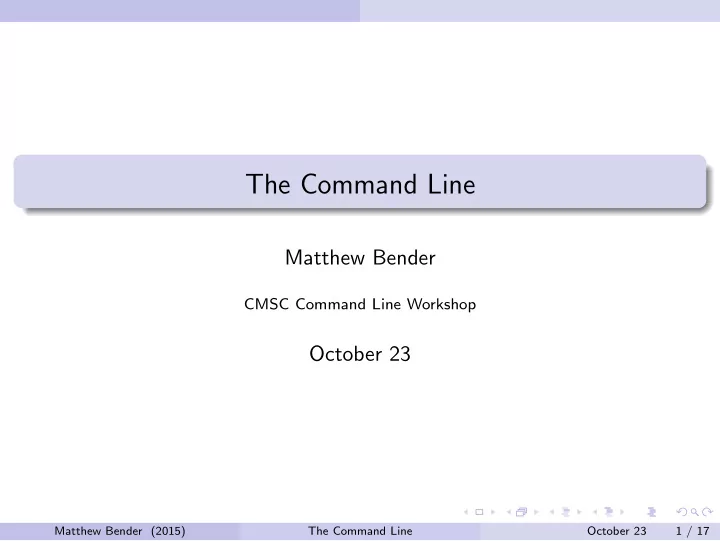
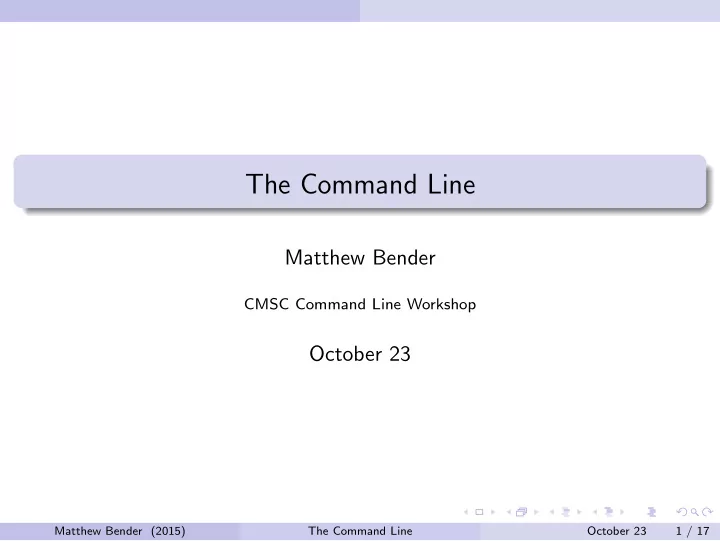
The Command Line Matthew Bender CMSC Command Line Workshop October 23 Matthew Bender (2015) The Command Line October 23 1 / 17
Text Editors Section 1 Text Editors Matthew Bender (2015) The Command Line October 23 2 / 17
Text Editors Text Editors Text editors do exactly what they say - they edit text. They don’t give you formatting like bold, italics, or allow different fonts. Good text editors will provide features like syntax highlighting, code indentation, ability to edit remote files, etc. It is important to learn a command line text editor for when you have to SSH into other machines. Matthew Bender (2015) The Command Line October 23 3 / 17
Text Editors Command Line Editors ed (1971) : a line editor - reads in a command and takes an action (not fun to use) Matthew Bender (2015) The Command Line October 23 4 / 17
Text Editors Command Line Editors ed (1971) : a line editor - reads in a command and takes an action (not fun to use) nano (1991) : basic, easy to use, but limited Matthew Bender (2015) The Command Line October 23 4 / 17
Text Editors Command Line Editors ed (1971) : a line editor - reads in a command and takes an action (not fun to use) nano (1991) : basic, easy to use, but limited emacs (1976) : powerful editor, very extensible through macros in Lisp Matthew Bender (2015) The Command Line October 23 4 / 17
Text Editors Command Line Editors ed (1971) : a line editor - reads in a command and takes an action (not fun to use) nano (1991) : basic, easy to use, but limited emacs (1976) : powerful editor, very extensible through macros in Lisp vi (1976, vim in 1991) : powerful modal editor, edit through combination of actions and motions Matthew Bender (2015) The Command Line October 23 4 / 17
Vim Section 2 Vim Matthew Bender (2015) The Command Line October 23 5 / 17
Vim Vi/Vim vi was originally written by Bill Joy in 1976 as a visual mode for the line editor ex Later vim ( vi i m proved) written by Bram Moolenaar as a superset of vi ’s features. On most systems today, vi is symlinked to vim so that typing either will run vim Running the program gvim will also give you a window with a graphical version of vim running. vim also comes installed with the vimtutor command to help teach you how to use it. Matthew Bender (2015) The Command Line October 23 6 / 17
Vim Vim modes vim is a modal text editor - which means it has several editing modes that do different things. Insert mode - for editing text. Anything you type here will be entered literally. Normal mode - for modifying text efficiently. Characters typed are interpreted as actions to take on text (e.g. dw will delete the current word) Command mode - for longer commands to change the editor (e.g. set number to turn on line numbers) or edit the file (e.g. s/old/new/g to replace all instances of old with new on the current line) Visual mode - for selecting text and performing an action on it. We will ignore this for now Matthew Bender (2015) The Command Line October 23 7 / 17
Vim Switching between modes When Vim starts, it will be in normal mode. To get to normal mode from any other mode, press <Esc> . To get to insert mode from normal mode, press i (there are many other ways, but this is the simplest) To get to command mode from insert mode, press : . This will start a command prompt at the bottom of the screen starting with : waiting for you to enter commands. Matthew Bender (2015) The Command Line October 23 8 / 17
Vim Saving and Exiting I will use the following notation: :text means go to command mode (type : in normal mode), type text , and hit Enter . To save, use the command :w (think w rite) To quit, use the command :q (use :q! to quit without saving) You now know how to edit ( i ), save, and quit Vim! Matthew Bender (2015) The Command Line October 23 9 / 17
Vim Motions A good Vim user knows how to use normal mode. Some keys in normal mode are used for motions : h , j , k , and l mean to move left, down, up, and right, respectively. w , e , b move to the next word, end of word, and back a word, respectively. Words are broken by punctuation or whitespace (use capital versions to only be broken by whitespace) ˆ and $ move to the beginning/end of line (remember these meant beginning/end of line in regexes!) gg and G move to the first/last line of the file. Use 92G to go to line 92 . Matthew Bender (2015) The Command Line October 23 10 / 17
Vim Searching Searching is considered a motion as well Type /stuff to go to the next instance of stuff in the file. stuff is a regular expression, so some characters are special (and more will be made special by escaping them) After searching for something, type n and N to move to the next/previous instance of stuff Matthew Bender (2015) The Command Line October 23 11 / 17
Vim Actions Actions take a motion, and (usually) modify the text in that motion by some way. For example, the d action deletes the text in the given motion. Type dw to delete the current word, dˆ to delete to the beginning of the line, and dG to delete to the end of the file. The y action copies the text in the given motion ( y for y ank) The = action indents code properly in the given action. For example, to format the entire file, type gg=G ( gg to go to the top, =G to format to the last line) The > and < commands indent/dedent the given motion 1 tab width. If the same command is given instead of a motion, the current line is used (e.g. dd deletes the current line, yy copies the current line, etc.) Matthew Bender (2015) The Command Line October 23 12 / 17
Vim Actions Not all actions take a motion: p and P pastes the last copied/deleted text after/before the cursor x and X deletes the character at/before the cursor Motions and actions can also take a count for how many times to do it: 6b will move 6 words backward 3dd will delete 3 lines of text 2p will paste whatever was copied/deleted last twice 5yw and y5w will both copy 5 words. Matthew Bender (2015) The Command Line October 23 13 / 17
Vim Commands Command mode allows to you change the editor or perform complicated actions on text. set number - turn on line numbers syntax on - turn on syntax highlighting set hlsearch - highlight search matches set ignorecase - ignore case when searching set cindent - set auto-indentation to C syntax set nocompatible - don’t worry about compatability with vi (fixes some ugly things) set backspace=eol,indent,start - allows backspacing through certain things These commands can also be put in a ˜/.vimrc file so they will be run when Vim starts up Matthew Bender (2015) The Command Line October 23 14 / 17
Vim Vim’s help system Vim provides help with all of its commands. For general help, run :help For help with a: Normal mode command (like d ) - :help d Insert mode command (like <Esc> ) - :help i <Esc> Command mode command (like set ) - :help :set Option (like hlsearch ) - :help ’hlsearch’ Matthew Bender (2015) The Command Line October 23 15 / 17
Vim More Motions * , # - go forward/back to next/prev instance of current word f<char> , F<char> - go forward/back to next instance of <char> on current line t<char> , T<char> - go forward/back right before next instance of <char> on current line { , } - move a paragraph forward/backward % - move to matching {} , () , or [] Matthew Bender (2015) The Command Line October 23 16 / 17
Vim More Ways to get to Insert Mode i : insert in front of current character I : insert in front of current line a : insert after current character A : insert after current line o : insert on new line below current line O : insert on new line above current line s : delete current character and insert S : delete current line and insert c<motion> : delete characters in <motion> and insert C : delete to end of line and insert (same as c$ ) Matthew Bender (2015) The Command Line October 23 17 / 17
Recommend
More recommend