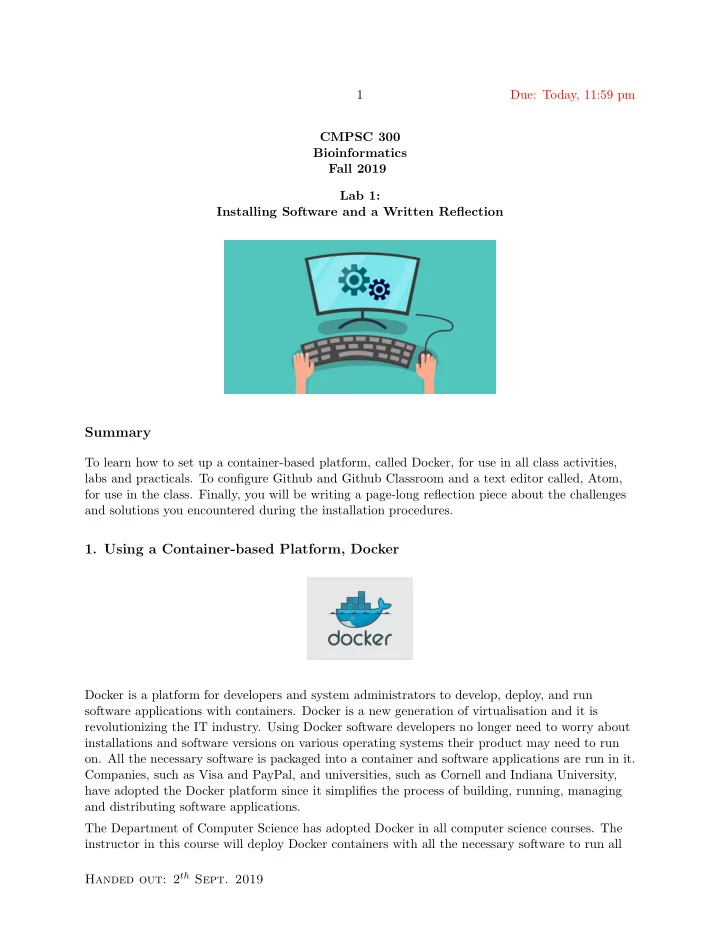
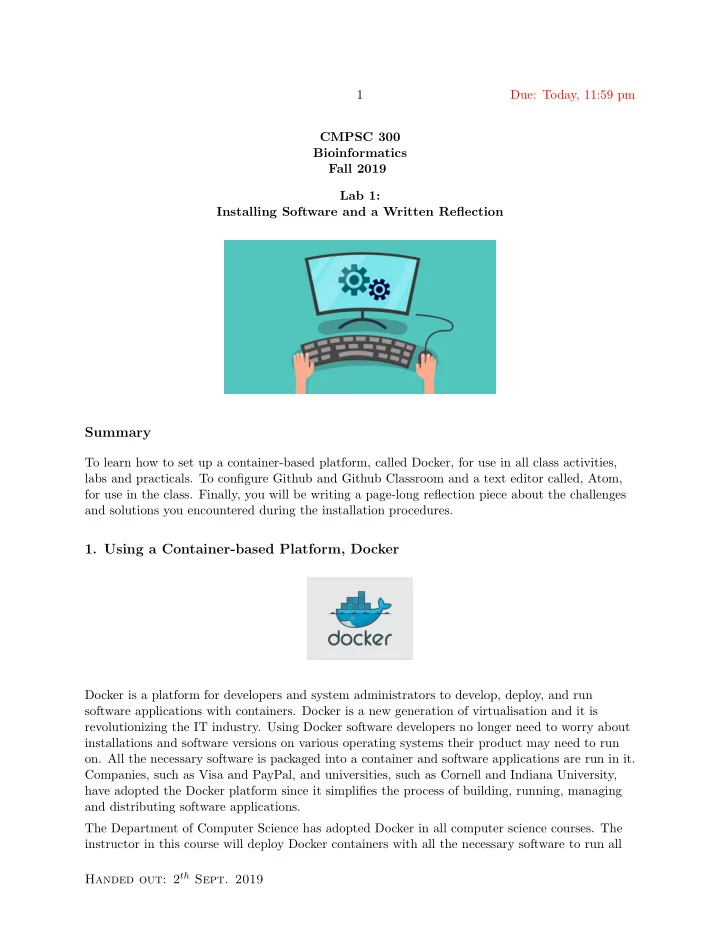
1 Due: Today, 11:59 pm CMPSC 300 Bioinformatics Fall 2019 Lab 1: Installing Software and a Written Reflection Summary To learn how to set up a container-based platform, called Docker, for use in all class activities, labs and practicals. To configure Github and Github Classroom and a text editor called, Atom, for use in the class. Finally, you will be writing a page-long reflection piece about the challenges and solutions you encountered during the installation procedures. 1. Using a Container-based Platform, Docker Docker is a platform for developers and system administrators to develop, deploy, and run software applications with containers. Docker is a new generation of virtualisation and it is revolutionizing the IT industry. Using Docker software developers no longer need to worry about installations and software versions on various operating systems their product may need to run on. All the necessary software is packaged into a container and software applications are run in it. Companies, such as Visa and PayPal, and universities, such as Cornell and Indiana University, have adopted the Docker platform since it simplifies the process of building, running, managing and distributing software applications. The Department of Computer Science has adopted Docker in all computer science courses. The instructor in this course will deploy Docker containers with all the necessary software to run all Handed out: 2 th Sept. 2019
Due: Today, 11:59 pm 2 class exercises, lab and practical assignments. Students will then be able to work on developing programs on their own machines and run them using instructor-provided Docker container without having to install a dozen of software languages and tools. Before being able to use Docker, students must first complete basic installations of Docker and Git, which will be used for code distribution and submission. These installations are specific to the operating system of your machine. 1. As the first step of the Docker set up process, please check and make a note of the version of your operating system. If your laptop meets the requirements outlined below, then proceed to the next step. For older MacOS and Windows Operating Systems, including Windows 10 Home, see the next section (1.1) about Docker ToolBox. Docker Desktop Specifications Mac: • 2010 model or newer with hardware support for MMU, EPT, and Unrestricted Mode • macOS Sierra 10.12 or newer • 4 GB of RAM • VirtualBox prior to version 4.3.30 cannot be installed Windows: • Windows 10 64bit Pro, Enterprise, or Education (Build 15063 or later) • Virtualization is enabled in BIOS • CPU SLAT-capable feature • 4 GB of RAM Linux: • 64bit • Kernel 3.10 or later 2. Now, go to https://docs.docker.com/install/ and from the menu on the left-hand side select and follow the installation tutorial for your operating system (Linux, MacOS, or Windows). For example, if you have MacOS you can find installation guide on https://docs.docker.com/docker-for-mac/install/ , if you have Windows operating system on (https://docs.docker.com/docker-for-windows/install/ and for Linux you can proceed to https://docs.docker.com/install/linux/docker-ce/binaries/ . Please note that the Docker Desktop for Mac and Windows requires you to create an account to download. To bypass this, use the following download links: • Windows: https: //download.docker.com/win/stable/Docker%20for%20Windows%20Installer.exe • Mac: https://download.docker.com/mac/stable/Docker.dmg Handed out: 2 th Sept. 2019
3 Due: Today, 11:59 pm 3. In this class we will use a command-line interface, which allows the user to interact with the computer by typing in commands in a “terminal” window. Computing professionals prefer to use the command line interface, built into operating systems like Linux, instead of using the graphical user interface. In many situations command line interface tends to be very efficient and effective, for example, it allows you to complete some tasks with a simple one line command instead of using the “pumping” motion of the mouse! Once your docker installation is complete, please locate a terminal window on your machine. In MacOS and Linux, you can search for a “terminal” and on Windows machines look for “cmd” (command prompt). If you are using Windows, we recommend using a Linux-based terminal, a step that you will complete when installing Git in Section 2, step 2. Now in the terminal window type docker run hello-world command and press “Enter”. If you see an output similar to the one below, feel free to high five a technical leader - your docker set up was successful! docker run hello-world docker : Unable to find image ’hello-world:latest’ locally ... latest: Pulling from library/hello-world ca4f61b1923c: Pulling fs layer ca4f61b1923c: Download complete ca4f61b1923c: Pull complete Digest: sha256:97ce6fa4b6cdc0790cda65fe7290b74cfebd9fa0c9b8c38e979330d547d22ce1 Status: Downloaded newer image for hello-world:latest Hello from Docker! This message shows that your installation appears to be working correctly. ... 1.1. Docker Toolbox for older Mac and Windows systems Older Mac and Windows operating systems, such as Windows Home, that do not meet the requirements of Docker Desktop for Mac and Docker Desktop for Windows can use Docker Toolbox. You can follow the tutorial on docs.docker.com/toolbox/toolbox_install_windows/ , while keeping the following steps in mind. 1. Make sure your operating system version satisfies the requirements for the Docker ToolBox as outlined in the Step 1 of the Toolbox installation tutorial. Handed out: 2 th Sept. 2019
Due: Today, 11:59 pm 4 2. Check that virtualization is running using Specci as described in the Toolbox installation tutorial. If not enabled, then the BIOS settings must be changed. For example, to change this setting on an HP Windows 10 Home, you should first shut down your computer. Secondly, you turn on your machine, while holding the esc button and wait for the BIOS menu to appear. Then, select the F10 key for the BIOS configuration. Now you should be in BIOS settings, where you can use the arrow keys to navigate to the “System configuration” tab and select “Virtual Technology” entry. Push enter and select “Enabled.” Finally, use F10 key to “Save and Exit” and reboot your computer. Please note that the specific keys and operations are most likely to be different on your machine. 3. After you start the Docker Toolbox Set Up Wizard, you will be guided through the installation process. When you get to the list of components to select, make sure that the “VirtualBox” and “Git for Windows” options are checked. 2. Configuring Git and GitHub During the subsequent practical and laboratory assignments, we will securely communicate with the GitHub servers that will host all of the project templates and your submitted deliverables. In this assignment, you will perform all of the steps to download Git and configure your account on GitHub, so that you are ready to start your first lab assignment using GitHub Classroom next week. You can also learn more about GitHub Classroom by visiting https://classroom.github.com/ . As you will be required to use Git, an industry standard tool, in all of the laboratory and remaining practical assignments and during the class sessions, you should keep a record of all of the steps that you complete and the challenges that you face. You may see the course instructor or one of the teaching assistants if you are not able to complete a certain step or if you are not sure how to proceed. 1. If you do not already have a GitHub account, then please go to the GitHub website ( https://github.com/ ) and create one, making sure that you use your “allegheny.edu” email address so that you can join GitHub as a student at an accredited educational institution. You are also encouraged to sign up for GitHub’s “Student Developer Pack” at https://education.github.com/pack , qualifying you to receive free software development tools. Additionally, please add a description of yourself and an appropriate professional photograph to your GitHub profile. Unless your username is taken, you should also pick your GitHub username to be the same as Allegheny’s Google-based email account. 2. If you have not done so already in the previous section (1), install Git for the operating system of your laptop. Please note that if you installed Docker Toolbox and checked the Handed out: 2 th Sept. 2019
Recommend
More recommend