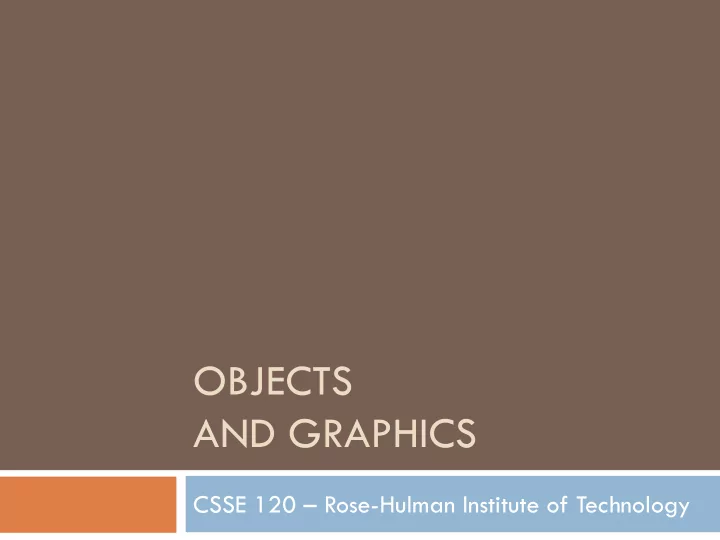
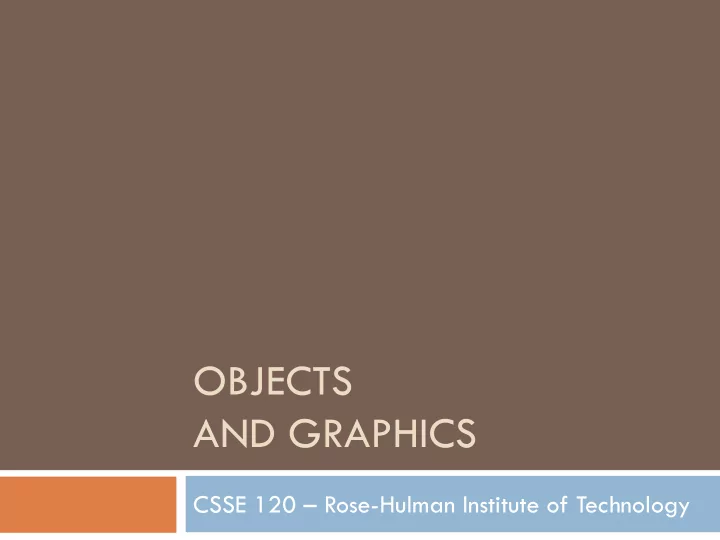
OBJECTS AND GRAPHICS CSSE 120 – Rose-Hulman Institute of Technology
Outline � Eclipse � The object of objects � Graphics � Creating and using objects � Interactive graphics � Coordinate systems � In-class practice time
Eclipse configuration � If you haven’t yet shown me your working Eclipse configuration, show me: � The output of either spam.py or greeting.py � spam.py source code if you have it � Window > Open perspective > Other > SVN Repository Exploring otherwise � While I am checking people’s code, please do question 1 on the quiz. Q1
Integrated Development Environments (IDEs) � What are they? � Why use one? The next slides � Our IDE − Eclipse address the listed points � Why we chose it � Basic concepts in Eclipse � Workspace, Workbench � Files, folders, projects � Views, editors, perspectives � http://www.rose- hulman.edu/class/csse/resources/Eclipse/installation.htm
If your Eclipse still doesn’t work � Go to course Angel page: Resources � Course Resources section � expand CSSE 120 Course Resources � click Course Resources Page � click Configuring Eclipse for Python in the Software Installation section � Scroll down to the section: Configure PyDev � Complete the instructions to the end of the document � Get help as needed
An IDE is an application that makes IDEs − What are they? it easier to develop software. They try to make it easy to: Compile, run, debug, document See the outline of a chunk of code Type and change code (editors) See the outline of the entire project See output
An IDE is an application that makes IDEs − Why use one? it easier to develop software. They try to make it easy to: Compile, run, debug, document See the outline of a chunk of code Type and change code (editors) See the outline of Eclipse is: the entire project • Powerful -- everything here and more • Easy to use • Free and open-source • An IDE for any language , not just Python See output • What our upper-class students told us to use!
Basic concepts in Eclipse � Workspace − where your projects are stored on your computer � Project − a collection of files, organized in folders, that includes: � Source code (the code that you write) � Compiled code (what your source code is translated into, for the machine to run) � Design documents � Documentation � Tests � And more that you will learn about over time � Workbench − what we saw on the previous slide, that is, the tool in which you do your software development
This is the Views, editors, perspectives PyDev perspective but just a button click Tabbed views of the source code of this project brings us to another A view that shows the outline of the module being examined ( Outline View ) This view is controlled by an A view that lets editor that lets you make you navigate changes to the file the entire project ( Package A perspective displays a set of views and editors Explorer ) that are appropriate for the task at hand. Perspectives include: PyDev , Java and lots more Fundamentals of Software Development 1 Tabbed views ( Problems , Console )
Eclipse in a Nutshell � Workspace − where your projects are stored on your computer � Project − a collection of files, organized in folders, that includes: � Source code and Compiled code and more � Workbench − the tool in which to work � It has perspectives which organize the views and editors that you use � View − a "window within the window" � displays code, output, project contents, debugging info, etc.
The object of objects � Data types for strings and numbers are passive � Each represents set of values � Passive � Each has set of operations � Active � Most modern computer programs built using Object-Oriented (OO) approach � An object is an active data type � Knows stuff � Can do stuff
The object of objects � Basic Idea of OO development � View complex system as interaction of simple objects � Example: the human body is a complex system Q2
How do objects interact? � Objects interact by sending each other messages � Message: request for object to perform one of its operations � Example: the brain can ask the feet to walk � In Python, messages happen via method calls . � >>> win = GraphWin() # constructor � >>> p = Point(50, 60) # constructor � >>> p.getX() # accessor method � >>> p.getY() # accessor method � >>> p.draw(win) # method Q3
How do objects interact? Point p = Point(50, 60)
Simple graphics programming � Graphics is fun and provides a great vehicle for learning about objects � Computer graphics: study of graphics programming � Graphical User Interface (GUI) Q4
You choose how to import � Must import graphics library before accessing it � >>> import zellegraphics � >>> win = zellegraphics.GraphWin() � Another way to import graphics library � >>> from zellegraphics import * � win = GraphWin()
Using graphical objects � Using different types of objects from the graphics library, draw the following alien face and message
Paige clearly isn’t working on homework for CSSE120 Preview of tonight’s homework: � Read in and draw cool plots from the points in the 1. files you generated in HW5 Create a cool slideshow picture viewer! 2.
Review: Class and object terminology � Different types of objects � Point, Line, Rectangle, Oval, Text � These are examples of classes � Different objects � head, leftEye, rightEye, mouth, message � Each is an instance of a class � Created using a constructor � Objects have instance variables � Objects use methods to operate on instance variables Q6-7
Object interaction to draw a circle
Interactive graphics � GUI —Graphical User Interface � Accepts input � Keyboard, mouse clicks, menu, text box � Displays output � In graphical format � On-the-fly � Developed using Event-Driven Programming � Program draws interface elements ( widgets ) and waits � Program responds when user does something Q8
getMouse � win.getMouse() � Causes the program to pause, waiting for the user to click with the mouse somewhere in the window � To find out where it was clicked, assign it to a variable: � p = win.getMouse() Q9-10
Mouse Event Exercise Together, lets’ solve the following problem: Create a program, clickme.py, with a window labeled “Click Me!” that displays the message You clicked (x, y) the first 5 times the user clicks in the window. The program also draws a red-filled circle, with blue outline, for each of these first 5 clicks. The program closes the window on the 6 th click
Coordinate systems � An important use of graphics is to represent data visually � Example: a bar chart � We really want (0,0) to be in the lower-left corner (0, 0) x y Desired coordinates Default coordinates (0, 0) x y
Desired coordinate system y (0, 0) x � setCoords(x1, y1, x2, y2) method from GraphWin class � Sets the coordinates to run from (x1,y1) in the lower-left corner to (x2,y2) in the upper-right corner.
Recommend
More recommend