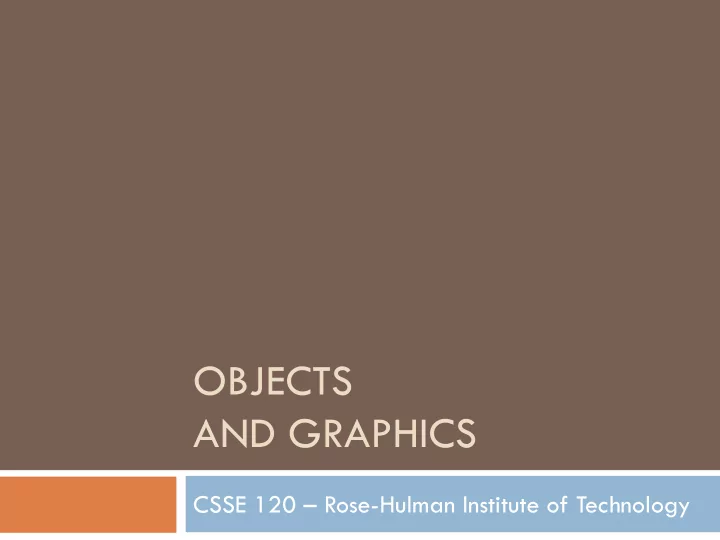
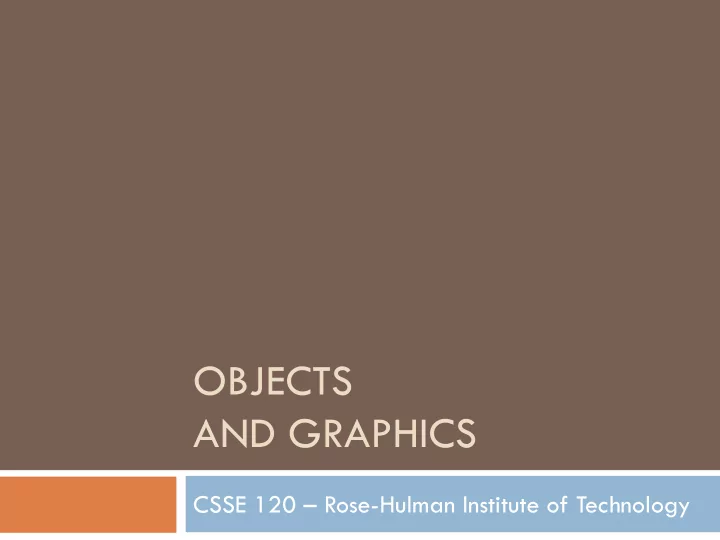
OBJECTS AND GRAPHICS CSSE 120 – Rose-Hulman Institute of Technology
Outline � Eclipse � The object of objects � Graphics � Creating and using objects � Coordinate systems � Interactive graphics � In-class practice time
Integrated Development Environments (IDEs) Slide 3 � What are they? � Why use one? The next slides � Our IDE − Eclipse address the listed points � Why we chose it � Basic concepts in Eclipse � Workspace, Workbench � Files, folders, projects � Views, editors, perspectives � http://www.rose- hulman.edu/class/csse/resources/Eclipse/installation.htm
An IDE is an application that makes IDEs − What are they? it easier to develop software. They try to make it easy to: Compile, run, debug, document See the outline of a chunk of code Type and change code (editors) See the outline of the entire project See output
An IDE is an application that makes IDEs − Why use one? it easier to develop software. They try to make it easy to: Compile, run, debug, document See the outline of a chunk of code Type and change code (editors) See the outline of Eclipse is: the entire project • Powerful -- everything here and more • Easy to use • Free and open-source • An IDE for any language , not just Python See output • What our upper-class students told us to use!
Basic concepts in Eclipse � Workspace − where your projects are stored on your computer � Project − a collection of files, organized in folders, that includes: � Source code (the code that you write) � Compiled code (what your source code is translated into, for the machine to run) � Design documents � Documentation � Tests � And more that you will learn about over time � Workbench − what we saw on the previous slide, that is, the tool in which you do your software development
This is the Views, editors, perspectives PyDev perspective but just a button click Tabbed views of the source code of this project brings us to another A view that shows the outline of the module being examined ( Outline View ) This view is controlled by an A view that lets editor that lets you make you navigate changes to the file the entire project ( Package A perspective displays a set of views and editors Explorer ) that are appropriate for the task at hand. Perspectives include: PyDev , Java and lots more Fundamentals of Software Development 1 Tabbed views ( Problems , Console )
Eclipse in a Nutshell � Workspace − where your projects are stored on your computer � Project − a collection of files, organized in folders, that includes: � Source code and Compiled code and more � Workbench − the tool in which to work � It has perspectives which organize the views and editors that you use
Verify that Eclipse Works for You � Go to course Angel page: Resources � Course Resources section � Software Installation links � Configuring Python on Eclipse � Scroll down to the section: Writing Your First Python Program � Complete the instructions from there to the end of the document � Get help as needed
The object of objects � Data types for strings and numbers are passive � Each represents set of values � Passive � Each has set of operations � Active � Most modern computer programs built using Object-Oriented (OO) approach � Objects regarded as active data type � Know stuff � Can do stuff
The object of objects � Basic Idea of OO development � View complex system as interaction of simple objects � Example: the human body is a complex system
How do objects interact? � Objects interact by sending each other messages � Message: request for object to perform one of its operations � Example: the brain can ask the feet to walk � >>> win = graphics.GraphWin() � >>> p = Point(50, 60) � >>> p.getX() # accessor method � >>> p.getY() � >>> p.draw(win)
How do objects interact -- Point p = Point(50, 60)
Simple graphics programming � Graphics is fun and provides a great vehicle for learning about objects � Computer graphics: study of graphics programming � Graphical User Interface (GUI)
Simple graphics programming � Must import graphics library before accessing it � >>> import graphics � >>> win = graphics.GraphWin() � Another way to import graphics library � >>> from graphics import * � win = GraphWin() � What is the difference between these two approaches?
Graphics window � Collection of tiny points called pixel � Pixel: picture element � Has a title, length, and width � E.g. height = 200 pixels, width = 200 pixels � How many pixels? � Computer monitor � # pixels wide � # pixels tall
Using graphical objects � Using different types of objects from the graphics library draw the following alien face and message
Classes and objects � Different types of objects � Point, Line, Rectangle, Oval, Text � These are examples of classes � Different objects � head, leftEye, rightEye, mouth, message � Each is an instance of a class � Created using a constructor � Objects have instance variables � Objects use methods to operate on instance variables
Object interaction to draw a circle
Producing a copy of an object � What if the left eye was a circle and we wanted to use it to generate the right eye? � What if we redefine leftEye and rightEye as follows? � leftEye = Circle(Point(25, 70), 10) leftEye .setFill(‘yellow’) leftEye.setOutline(‘red’) � rightEye = leftEye # aliasing rightEye.move(55, 0)
Coordinate systems � Very important use of graphics is to visually represent data � What if we want to plot a bar chart? � Graphwin (0, 0) x y
Desired coordinate system y (0, 0) x � Use setCoords(x1, y1, x2, y2) method from GraphWin class.
Interactive graphics � GUI —Graphical User Interface � Accepts input � Keyboard, mouse clicks, menu, text box � Displays output � In graphical format � On-the-fly � Developed using Event-Driven Programming � Program draws interface elements ( widgets ) and waits � Program responds when user does something
Mouse Event Exercise Together with class solve the following problem: Create a program, clickme.py, with a window labeled “Click Me!” that displays the message “You clicked (x, y)” The first 10 times the user clicks in the window. The program draws a red-filled circle, with blue outline for each of the first 10 clicks. The program closes the window on the 11 th click
Bar chart problem – in class � Suppose the number of CSSE majors at Rose increases by 5 % every year starting from 180 majors in the current year. � Using an appropriate coordinate system, write a program called majors.py that draws a bar graph to represent the number of CSSE majors for each year over the next 8 years � Label the axes appropriately
Turn-in for Majors Exercise � In the In-class Exercise Drop Boxes folder on ANGEL, there is a drop box called Majors Drop Box. � Place your Python code file majors.py in this drop boxes before the beginning of your section’s Session 7 class meeting (before next class).
Recommend
More recommend