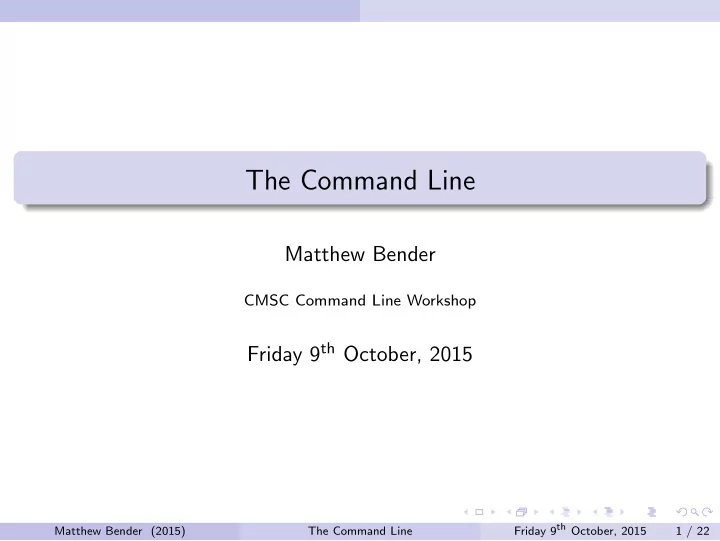
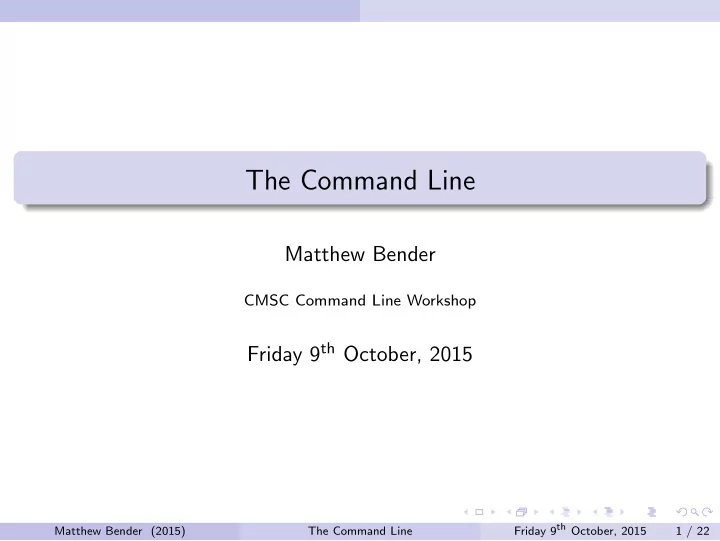
The Command Line Matthew Bender CMSC Command Line Workshop Friday 9 th October, 2015 Friday 9 th October, 2015 Matthew Bender (2015) The Command Line 1 / 22
Functions Section 1 Functions Friday 9 th October, 2015 Matthew Bender (2015) The Command Line 2 / 22
Functions Combining Commands Often you will find yourself repeating a series of commands. You can combine these into either a function or a shell script. These can take arguments on the command line just like any other command. Friday 9 th October, 2015 Matthew Bender (2015) The Command Line 3 / 22
Functions Functions function funcname1 { comm1 comm2 } Or (arguments do not go in the parentheses): funcname2 () { comm1 comm2 } Also on 1 line (note the semicolon before the closing brace): function funcname3 { comm1; comm2; } Friday 9 th October, 2015 Matthew Bender (2015) The Command Line 4 / 22
Functions Function Example function setup { cd ˜/216/projects/1 clear date echo Welcome back } Call functions like any other command (no parentheses): > setup Friday 9 th October, 2015 Matthew Bender (2015) The Command Line 5 / 22
Functions Function arguments Function arguments are stored as variables $1 , $2 , etc. After the 9th argument, you must use braces: $ { 10 } , $ { 11 } , etc. The $@ variable holds all the arguments passed. The $# arguments holds the number of arguments passed. The $0 variable still holds the name of the shell you’re running. The $FUNCNAME variable holds the name of the function. Remember to quote these variables or they will not work when passing arguments with whitespace. Friday 9 th October, 2015 Matthew Bender (2015) The Command Line 6 / 22
Functions Function arguments function funcinfo { echo Function: "$FUNCNAME" echo \ # args: $# echo arg 1: "$1" echo arg 2: "$2" echo all args: "$@" } > funcinfo foo bar # call like regular command function mkdircd { mkdir "$1" && cd "$1" } What happens if we pass 0 arguments to mkdircd ? Friday 9 th October, 2015 Matthew Bender (2015) The Command Line 7 / 22
Shell Scripting Section 2 Shell Scripting Friday 9 th October, 2015 Matthew Bender (2015) The Command Line 8 / 22
Shell Scripting Shell Scripts Shell scripts are another way to group commands to create programs Save them in a file, usually with a .sh extension (though not necessary) When ready, run > bash script.sh to run your script This launches a new instance of bash , which runs the commands in script.sh instead of commands entered from the user Friday 9 th October, 2015 Matthew Bender (2015) The Command Line 9 / 22
Shell Scripting Shell Scripts You can also execute the script directly using a shebang. A shebang is a character sequence at the top of a file telling a shell what program to execute it with. Put a #! (the shebang) at the top of your script, followed by the full path to the bash executable at the top of your script (find this with which bash ). #!/bin/bash echo Hello, world You must then make the script executable: $ chmod +x script.sh You can then run it by specifying the path to it as the command: ./script.sh Or if the . directory is in your path, just run > script.sh . (The executable after the shebang can be any interpreter, like another shell, or python or perl ) Friday 9 th October, 2015 Matthew Bender (2015) The Command Line 10 / 22
Shell Scripting Script arguments Positional arguments work like functions: $1 , $2 , etc. The difference is that $0 is now the script name. And $FUNCNAME is not set. Friday 9 th October, 2015 Matthew Bender (2015) The Command Line 11 / 22
Shell Scripting Difference between functions and scripts Functions exist in the environment of a shell. A function you define in this shell will not exist in another instance. You can get around this by defining the function in your .bashrc Shell scripts are just files independent of the shell. You can move them around, put them in your path, copy and edit them, email them, etc. Functions have access to the entire environment of the shell - aliases, other functions, variables, etc. Shell scripts do not, because a new shell is started every time they are run. Use functions for small things that are more complicated than an alias could do. Use shell scripts for larger, more complicated things that might have to be modified and maintained. Friday 9 th October, 2015 Matthew Bender (2015) The Command Line 12 / 22
Control Flow Section 3 Control Flow Friday 9 th October, 2015 Matthew Bender (2015) The Command Line 13 / 22
Control Flow The test command The test command is used to check some conditional. If the conditional is true, it sets its exit code to 0, else something non-zero. test -f blah checks if blah is a regular file test -d blah checks if blah is a directory test -n str checks if the length of str is non-zero test -z str checks if the length of str is zero test str1 = str2 checks string equality test str1 != str2 checks string inequality test int1 -eq int2 checks integer equality Instead of -eq , use -ne , -gt , -ge , -lt , and -le for not equals, greater than, greater than or equals, less than, and less than or equals Friday 9 th October, 2015 Matthew Bender (2015) The Command Line 14 / 22
Control Flow The test command expr tests if expr is false test ! test expr1 -a expr2 tests if both are true test expr1 -o expr2 tests if either are true Instead of saying test expr , you can say [ expr ] , e.g. [ -f blah.txt ] Make sure you surround expr with spaces. Friday 9 th October, 2015 Matthew Bender (2015) The Command Line 15 / 22
Control Flow Control flow: if if comm1; then expr1; elif comm2; then expr2; else expr3; fi Friday 9 th October, 2015 Matthew Bender (2015) The Command Line 16 / 22
Control Flow if example read -p "Who are you? " name if test "$name" = "Matt"; then echo "Hello!" elif [ "$name" = "John" ]; then echo "Hey there" else echo "I don’t know you" fi Friday 9 th October, 2015 Matthew Bender (2015) The Command Line 17 / 22
Control Flow Control flow: while while comm; do expr done Example: while true; do echo Another minute... sleep 60 done Friday 9 th October, 2015 Matthew Bender (2015) The Command Line 18 / 22
Control Flow Looping through arguments The shift command puts $2 into $1 , $3 into $2 , etc. and decrements $# while [ $# -ge 1 ]; do echo "$1"; shift; done Friday 9 th October, 2015 Matthew Bender (2015) The Command Line 19 / 22
Control Flow Control flow: for for var in arg1 arg2 argN; do expr "$var" done Example: backing up files for file in *.c *.h; do cp "$file" "$file".bak done Friday 9 th October, 2015 Matthew Bender (2015) The Command Line 20 / 22
Control Flow for loop example: testing your project for i in { 1..6 } ; do ./project1 < public"$i".in > test"$i".out if cmp -s public"$i".out public"$i".out; then echo "public test $i succeeded" else echo "public test $i failed" fi done Friday 9 th October, 2015 Matthew Bender (2015) The Command Line 21 / 22
Control Flow Control flow: case case expr in pattern1) comm1 ;; pattern2) comm2 ;; pattern3) comm3 ;; esac Friday 9 th October, 2015 Matthew Bender (2015) The Command Line 22 / 22
Control Flow case example read -p "What class are you in? " class case "$class" in 13?) echo "Enjoy Java!" ;; 216) echo "C isn’t so bad" ;; 4*) echo "You’re in some hard classes" ;; *) echo "I don’t know that class" ;; esac Friday 9 th October, 2015 Matthew Bender (2015) The Command Line 23 / 22
Recommend
More recommend