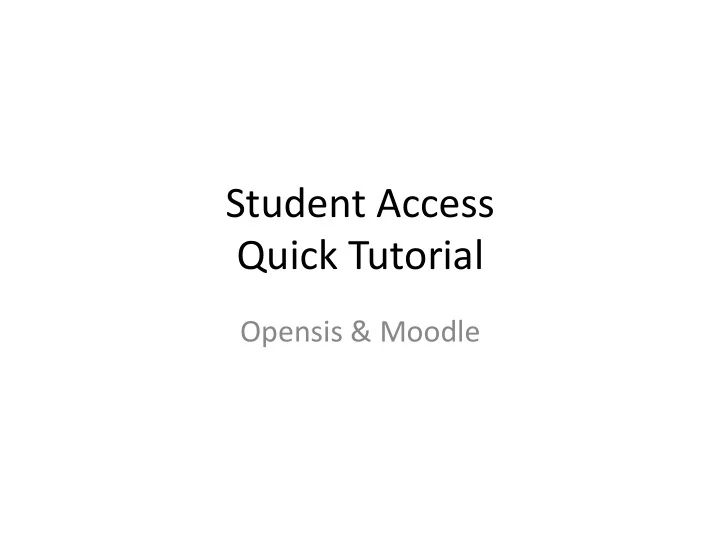
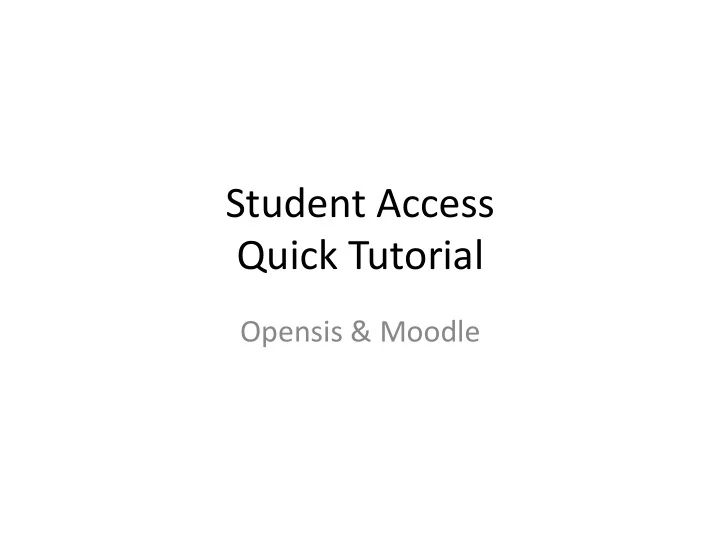
Student ¡Access ¡ Quick ¡Tutorial ¡ Opensis ¡& ¡Moodle ¡
To ¡Access ¡Opensis, ¡go ¡to ¡ h:p://sis.ibtcglobal.org. ¡ ¡You ¡will ¡need ¡ the ¡username ¡and ¡password ¡provided ¡ to ¡you ¡during ¡the ¡registraDon ¡process. ¡ ¡ ¡ ¡ If ¡you ¡forget ¡your ¡username ¡and/or ¡ password ¡contact ¡the ¡IBTC ¡Office ¡by ¡ email ¡at ¡info@ibtcglobal.org ¡or ¡by ¡ phone ¡at ¡386-‑257-‑4622. ¡ ¡ ¡ ¡ You ¡will ¡access ¡your ¡coursework ¡by ¡ logging ¡into ¡Opensis. ¡
Main ¡Screen ¡SIS ¡ Home ¡Screen ¡ -‑Important ¡NoDces ¡are ¡displayed ¡on ¡ the ¡home ¡screen ¡of ¡Opensis. ¡ ¡You ¡are ¡ encouraged ¡to ¡check ¡it ¡regularly ¡for ¡ important ¡IBTC ¡updates. ¡ ¡ ¡ Student ¡Informa2on ¡System ¡ The ¡student ¡InformaDon ¡system ¡(SIS) ¡is ¡ the ¡system ¡of ¡record. ¡ ¡In ¡the ¡SIS, ¡you ¡ will ¡find ¡student ¡informaDon ¡on ¡file ¡for ¡ you ¡to ¡include: ¡ ¡ -‑Grades ¡ -‑Schedules ¡ -‑A:endance ¡ -‑Student ¡Accounts ¡ -‑Student ¡Billing ¡ -‑Course ¡Access ¡ ¡ ¡
School ¡Calendar ¡ The ¡School ¡Calendar ¡is ¡a ¡place ¡ where ¡the ¡dean ¡may ¡display ¡ important ¡informaDon ¡such ¡as ¡ the ¡term ¡start/end ¡dates ¡as ¡well ¡ as ¡school-‑wide ¡exam ¡dates. ¡ ¡ You ¡can ¡access ¡the ¡calendar ¡by ¡ clicking ¡on ¡the ¡School ¡Info ¡tab, ¡ then ¡Calendar. ¡ ¡ ¡
Student ¡Profile ¡ Under ¡the ¡“My ¡Info” ¡tab ¡you ¡will ¡ find ¡your ¡student ¡biographical ¡ informaDon ¡as ¡on ¡file ¡with ¡IBTC. ¡ ¡ ¡ ¡ You ¡cannot ¡edit ¡any ¡of ¡the ¡ informaDon ¡contained ¡within ¡the ¡ profile. ¡ ¡If ¡something ¡is ¡incorrect, ¡ please ¡email ¡info@ibtcglobal.org. ¡ ¡ ¡
Changing ¡Password ¡ Should ¡contain ¡one ¡uppercase ¡ le:er, ¡one ¡symbol ¡(@, ¡#,!, ¡$, ¡ %, ¡etc). ¡Alphanumeric ¡
Schedules ¡ To ¡see ¡the ¡courses ¡in ¡which ¡you ¡are ¡ enrolled, ¡click ¡on ¡the ¡“Schedule” ¡ tab. ¡ ¡You ¡will ¡see ¡three ¡sub-‑tabs: ¡ ¡ -‑My ¡Schedule, ¡which ¡provides ¡you ¡ with ¡informaDon ¡on ¡the ¡courses ¡in ¡ which ¡you ¡are ¡enrolled. ¡ -‑My ¡Requests, ¡which ¡is ¡not ¡ currently ¡used ¡by ¡IBTC. ¡ -‑Schedule ¡Report, ¡which ¡is ¡not ¡ currently ¡used ¡by ¡IBTC. ¡
Grades ¡ Opensis ¡provides ¡you ¡with ¡the ¡ ability ¡to ¡view ¡your ¡course ¡ grades ¡aber ¡they ¡have ¡been ¡ entered ¡by ¡the ¡instructor. ¡ ¡Within ¡ the ¡Grades ¡secDon ¡you ¡will ¡find ¡ the ¡following ¡opDons: ¡ -‑Gradebook ¡Grades, ¡which ¡ allows ¡you ¡to ¡see ¡the ¡individual ¡ grades ¡that ¡make ¡up ¡a ¡course. ¡ -‑Final ¡Grades, ¡which ¡provides ¡ you ¡with ¡an ¡unofficial ¡view ¡of ¡ your ¡transcripted ¡final ¡course ¡ grades. ¡ -‑Report ¡Cards, ¡which ¡is ¡currently ¡ not ¡used ¡by ¡IBTC. ¡ -‑Transcripts, ¡which ¡provides ¡you ¡ access ¡to ¡official ¡transcripts ¡for ¡ employers ¡or ¡other ¡insDtuDons. ¡ ¡ -‑GPA/Class ¡Rank, ¡which ¡helps ¡ you ¡see ¡how ¡you ¡fair ¡against ¡ other ¡students ¡within ¡IBTC. ¡ ¡
A>endance ¡ From ¡the ¡a:endance ¡tab ¡you ¡can ¡view ¡ your ¡a:endance ¡as ¡recorded ¡by ¡your ¡ instructor ¡by ¡date. ¡ ¡Enter ¡the ¡starDng ¡ date ¡range ¡and ¡ending ¡date ¡range ¡then ¡ click ¡on ¡Go. ¡ ¡All ¡a:endance ¡entries ¡for ¡ the ¡requested ¡Dme ¡period ¡will ¡then ¡ appear. ¡ ¡ ¡
Student ¡Billing ¡ IBTC-‑Florida ¡students ¡can ¡pay ¡their ¡ tuiDon ¡online ¡through ¡their ¡student ¡ account ¡aber ¡the ¡tuiDon ¡charges ¡have ¡ been ¡added ¡to ¡your ¡account. ¡ ¡Please ¡ note ¡that ¡if ¡the ¡tuiDon ¡charges ¡have ¡ not ¡been ¡applied ¡to ¡your ¡account ¡you ¡ will ¡see ¡a ¡total ¡of ¡$0.00 ¡in ¡all ¡columns. ¡ ¡ IBTC-‑Georgia ¡students ¡should ¡not ¡ make ¡payment ¡through ¡the ¡system. ¡ ¡ ¡ ¡ From ¡the ¡reports ¡tab, ¡you ¡can ¡review ¡ all ¡previously ¡made ¡payments. ¡ ¡With ¡ each ¡payment ¡made, ¡your ¡overall ¡ balance ¡will ¡be ¡decreased. ¡ ¡ ¡
Moodle ¡ To ¡access ¡your ¡enrolled ¡courses, ¡click ¡ on ¡the ¡Moodle ¡tab. ¡ ¡On ¡the ¡Moodle ¡ page, ¡you ¡will ¡find ¡a ¡bu:on ¡that ¡says ¡ “Go ¡To ¡Moodle”. ¡ ¡You ¡must ¡click ¡on ¡this ¡ bu:on ¡to ¡go ¡into ¡the ¡actual ¡course ¡ secDon ¡of ¡the ¡system. ¡ ¡ ¡ ¡ Moodle ¡will ¡open ¡up ¡in ¡a ¡separate ¡tab ¡ so ¡please ¡ensure ¡that ¡you ¡have ¡popup ¡ blocker ¡turned ¡off. ¡ ¡It ¡is ¡recommended ¡ that ¡you ¡use ¡Google ¡Chrome ¡or ¡Mozilla ¡ Firefox ¡as ¡your ¡default ¡browser ¡when ¡ accessing ¡your ¡courses. ¡ ¡
Moodle ¡ Once ¡inside ¡of ¡Moodle ¡you ¡will ¡see ¡a ¡ lisDng ¡of ¡courses. ¡ ¡You ¡can ¡only ¡access ¡ the ¡courses ¡in ¡which ¡you ¡are ¡currently ¡ enrolled. ¡ ¡A:empDng ¡to ¡access ¡a ¡ course ¡that ¡you ¡do ¡not ¡have ¡access ¡to ¡ will ¡result ¡in ¡the ¡system ¡presenDng ¡a ¡ message ¡that ¡you ¡cannot ¡self-‑enroll ¡in ¡ a ¡course. ¡ ¡ ¡
Moodle ¡ When ¡you ¡see ¡this ¡message ¡this ¡means ¡ you ¡have ¡a:empted ¡to ¡access ¡a ¡course ¡ in ¡which ¡you ¡are ¡not ¡enrolled. ¡ ¡If ¡it ¡is ¡a ¡ course ¡that ¡you ¡should ¡be ¡enrolled ¡in ¡ please ¡contact ¡the ¡IBTC ¡office ¡as ¡soon ¡ as ¡possible. ¡
Inside ¡the ¡course ¡that ¡you ¡have ¡access ¡ to, ¡you ¡will ¡find ¡the ¡syllabus, ¡course ¡ resources, ¡and ¡the ¡assignments ¡broken ¡ down ¡by ¡week. ¡ ¡ To ¡the ¡right ¡of ¡the ¡course ¡week ¡lisDng, ¡ you ¡will ¡find ¡latest ¡news, ¡upcoming ¡ events, ¡calendar, ¡and ¡messages. ¡ ¡ Sejngs ¡will ¡conDnue ¡only ¡those ¡things ¡ in ¡the ¡course ¡that ¡you ¡can ¡control ¡ based ¡on ¡your ¡security ¡level. ¡ ¡Not ¡all ¡ individuals ¡will ¡see ¡the ¡“sejngs ¡ widget”. ¡ ¡The ¡widgets ¡are ¡a ¡means ¡of ¡ displaying ¡course ¡informaDon ¡in ¡a ¡ quick ¡format ¡fashion. ¡ ¡
Please ¡note ¡that ¡you ¡cannot ¡access ¡a ¡ specific ¡assignment ¡to ¡make ¡a ¡ submission ¡unDl ¡the ¡date ¡designated ¡ by ¡the ¡instructor. ¡ ¡ ¡ ¡ Some ¡assignments ¡may ¡be ¡Dmed ¡and ¡ will ¡not ¡allow ¡you ¡to ¡log ¡out ¡and ¡back ¡ in ¡to ¡access ¡the ¡assignment. ¡ ¡Make ¡ sure ¡you ¡review ¡the ¡assignment ¡ instrucDons ¡and ¡ensure ¡you ¡have ¡ enough ¡Dme ¡to ¡sit ¡in ¡once ¡session ¡to ¡ complete ¡the ¡assignment. ¡ ¡
Recommend
More recommend