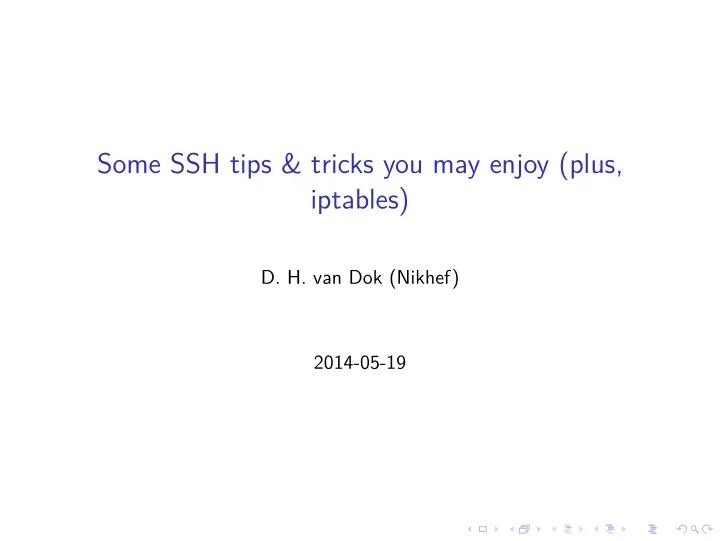
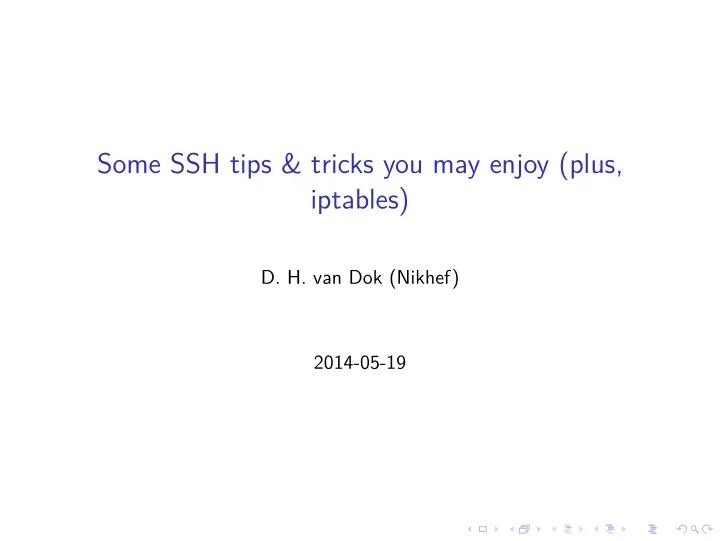
Some SSH tips & tricks you may enjoy (plus, iptables) D. H. van Dok (Nikhef) 2014-05-19
getting the most (security) out of your openssh ◮ The user’s perspective: ◮ least amount of hassle ◮ tradeoff between anxiety, angst and annoyance. ◮ The admin’s perspective ◮ need to sleep easy at night without bad dreams about ◮ security holes ◮ angry users
using passwordless login using awesome cryptography You too can be the owner of the most awesome super secret cryptographic technology. The best part: it’s completely free. Ok, seriously. You probably already have a personal ssh key. Otherwise, if you are on a UNIX type system, the commands to create a key are already there. ssh-keygen If you are on Windows, you can download putty.exe and puttygen.exe from http://www.chiark.greenend.org.uk/˜sgtatham/putty/download.html On hosts where you want to log in with your key, add the public key. ssh-copy-id jdoe@login.example.com (You have to type your password now, but just once per machine.)
mildly annoying The first time you try to log on to a new machine, this happens: The authenticity of host ’example.com (10.171.97.12)’ can’t be established. RSA key fingerprint is af:5e:9d:d8:45:69:77:b7:a7:7c:2b:9a:67:13:d4:d8. Are you sure you want to continue connecting (yes/no)? yes Warning: Permanently added ’example.com’ (RSA) to the list of known hosts.
more annoyance and anxiety You’ve reinstalled a machine, and when you try to log on: @@@@@@@@@@@@@@@@@@@@@@@@@@@@@@@@@@@@@@@@@@@@@@@@@@@@@@@@@@@ @ WARNING: REMOTE HOST IDENTIFICATION HAS CHANGED! @ @@@@@@@@@@@@@@@@@@@@@@@@@@@@@@@@@@@@@@@@@@@@@@@@@@@@@@@@@@@ IT IS POSSIBLE THAT SOMEONE IS DOING SOMETHING NASTY! Someone could be eavesdropping on you right now (man-in-the-middle attack)! It is also possible that the RSA host key has just been changed. The fingerprint for the RSA key sent by the remote host is af:5e:9d:d8:45:69:77:b7:a7:7c:2b:9a:67:13:e4:d8. Please contact your system administrator. Add correct host key in /home/user/.ssh/known_hosts to get rid of this messag Offending key in /home/user/.ssh/known_hosts:59 RSA host key for example.com has changed and you have requested strict checking. Host key verification failed.
managing your known_hosts Every host you’ve ever logged into will be recorded in a file ${HOME}/.ssh/known_hosts . The first time around, the host’s public key won’t be known so ssh will ask you to verify the fingerprint. Real security at this point demands that you should somehow confirm the fingerprint with the host’s admin! The second time you log on, the key is already stored and will be verified on connecting. If a key ever changes (but there is no good reason why it should), the entry in the file needs to be removed.
hashing the entries The user’s known_hosts files are a goldmine for ‘explorers’ who want to know what machines next to ‘explore’. Especially since it lists machines and port numbers. To mitigate this risk, ssh offers to hash the known_hosts file so lookups can only be done in one direction (if you know the name, you can find the entry). ssh-keygen -F # finds keys ssh-keygen -R # removes keys
ssh agent Typing the password to the ssh key every time is annoying. A little program called an ssh-agent can be run in the background to maintain the (decoded) key in memory. Usually the agent is already started at the start of your session. ssh-add -l # lists the keys stored by the agent ssh-add # adds a key ssh-add -d # deletes a key from the agent’s memory
agent forwarding Also annoying: sometimes you need to log in through a chain of machines. Should you propagate the key to all machines? And even the agents? NO. The connection to the agent can be forwarded through the secure channel. Further logins will talk back to the agent on your originating machine. ssh -A login.example.com Or in .ssh/config : ForwardAgent yes
agent security considerations ◮ Set the agent to ask permission to use the key each time. ssh-add -c This will pop up a dialog box every time the agent is being used. ◮ Don’t run agents on systems with many users.
port forwarding/socks Ssh can be used to log in and copy files, but it can also be used to make all kinds of ad-hoc network connections. ssh -D 8888 host.example.com Pick an arbitrary port number, and use it to forward all kinds of traffic to the remote side with SOCKS. (Very nice in combination with FoxyProxy). Forwarding a local port to ‘punch through’ a firewall. ssh -L 8000:webtest.example.com:80 gateway.example.com Or doing the same from the inside-out with a remote port forwarding ssh -R 8000:reachablefromhere:80 some.outside.box
more advanced tricks The file .ssh/config can be set up to tune behaviour per host. It can also do this: Host *.example.com ControlMaster auto ControlPath /tmp/%h-%p-%r.shared This will turn on connection sharing. Multiple connections to (or through) the same host will go across the same channel (and the agent won’t be asked again). Host *.testbed ProxyCommand ssh -q -A gateway.example.com /usr/bin/nc \ %h %p 2>/dev/null This trick exposes machines on a private network behind a gateway. Combined with the connection sharing, this becomes almost fully transparent.
Host and HostName are really different things In ${HOME}/.ssh/config you may find both the Host and Hostname keywords. It’s useful to quickly explain the difference. The Host keyword marks the beginning of a section in the configuration; the following declarations only apply if the host as given on the command line matches the word or pattern immediately after the Host keyword. The Hostname declaration may override the actual host to connect to. A neat trick that This allows is that you can have multiple host sections for the same real host, with different connection parameters. Host login HostName login.example.com user jdoe Host rootlogin HostName login.example.com user root Port 2199
Hardening the ssh server If users are commonly logging in with their public key, disable the possibility to use passwords altogether in /etc/ssh/sshd_config . PasswordAuthentication no This can also be done just for root: PermitRootLogin without-password
Limit obtaining the root account from outside ◮ Use the /root/.ssh/authorized_keys configuration to limit how root can log in. This says it can only be done from the local system: from="127.0.0.1" ssh-rsa AAAAB3NzaC1yc2EAAAAD... ◮ Or use PAM by including in /etc/pam.d/sshd : account required pam_access.so and setting /etc/security/access.conf: + : root : 127.0.0.1 + : jdoe : ALL - : root : ALL
iptables ◮ Firewalls protect services when vulnerabilities surface. ◮ It’s the first (and sometimes only) line of defense. A good security setup has several. ◮ Network equipment (routers) can act as firewalls ◮ on Linux servers, the firewall is implemented with iptables .
easy setup Iptables has a ton of features. Some are used for special purposes, such as NAT/DNAT. It all depends on the use case. For basic blocking of potential intruders, a friendly package will help you configure your tables. ◮ ufw ◮ shorewall ◮ . . . many more
make a plan Some servers hare more complicated than others. List the current connections and listening sockets with netstat . tcp 0 0 0.0.0.0:2049 0.0.0.0:* LISTEN tcp 0 0 0.0.0.0:962 0.0.0.0:* LISTEN tcp 0 0 0.0.0.0:8649 0.0.0.0:* LISTEN tcp 0 0 0.0.0.0:873 0.0.0.0:* LISTEN tcp 0 0 0.0.0.0:111 0.0.0.0:* LISTEN tcp 0 0 0.0.0.0:945 0.0.0.0:* LISTEN tcp 0 0 0.0.0.0:53 0.0.0.0:* LISTEN tcp 0 0 0.0.0.0:22 0.0.0.0:* LISTEN tcp 0 0 0.0.0.0:46263 0.0.0.0:* LISTEN tcp 0 0 0.0.0.0:4505 0.0.0.0:* LISTEN tcp 0 0 127.0.0.1:25 0.0.0.0:* LISTEN (excercise: find portmap, rpc, DNS, rsync, ganglia)
find missing rules by logging LOG everything you drop and check if you’ve missed something
Recommend
More recommend