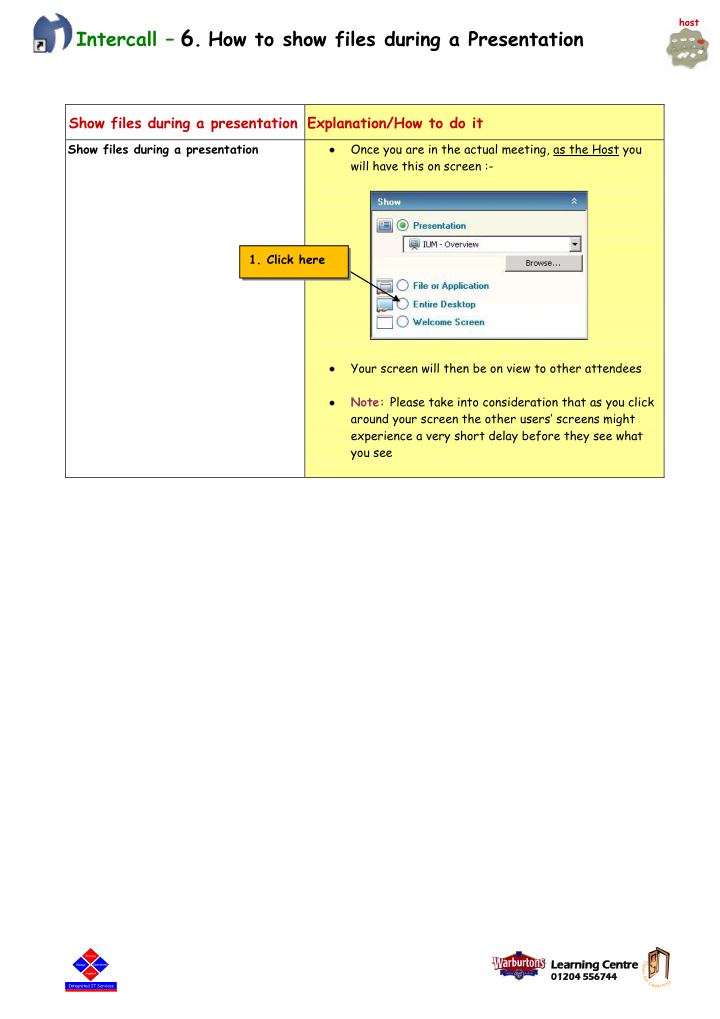

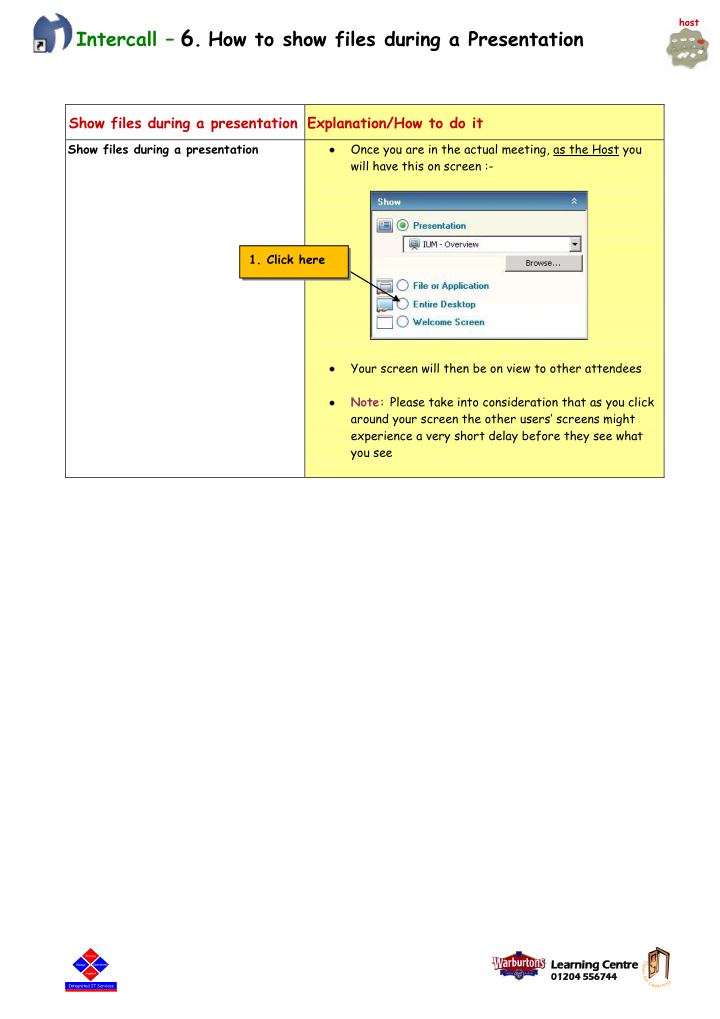

host Intercall – 6 . How to show files during a Presentation Show files during a presentation Explanation/How to do it Show files during a presentation Once you are in the actual meeting, as the Host you will have this on screen :- 1. Click here Your screen will then be on view to other attendees Note: Please take into consideration that as you click around your screen the other users ’ screens might experience a very short delay before they see what you see Process Process Learning g Centre Change Change Operations Operations 01204 01204 5567 56744 44 Support Support Integrated IT Services Integrated IT Services
Switch control of your screen over to As the host of the meeting you may wish to pass someone who is attending the meeting control of your screen over to someone who is attending it. 2. Right click here on the person’s name 3. Left click here 4. The attendee will see this, minus the red line & the shading…as it suggests…if they click it they will get control of the Host ’s desktop Show files during a presentation Explanation/How to do it Gain control back from the attendee 5. As the Host, to gain control of the screen again, just click anywhere on your screen Process Process Learning g Centre Change Change Operations Operations 01204 01204 5567 56744 44 Support Support Integrated IT Services Integrated IT Services
How to view someone else’s screen The Host may wish to pass control over to someone else in the meeting & for everyone to then see their screen. (i.e. to see the other person’s screen not yours) Note: The person who wishes to show their screen to everyone must have access to the Intercall software 6. The Host needs to right click on the 7. The Host clicks here person’s name that they wish to give control of the meeting to Everyone will then see the person’ s screen that you have just given control over to To gain control back & to show the Host screen :- 8. Right click on the person’s name & choose this Process Process Learning g Centre Change Change Operations Operations 01204 5567 01204 56744 44 Support Support Integrated IT Services Integrated IT Services
Recommend
More recommend