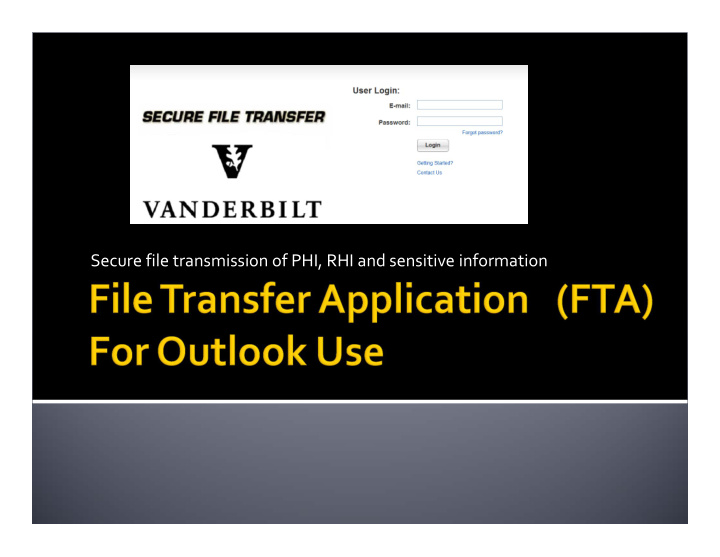

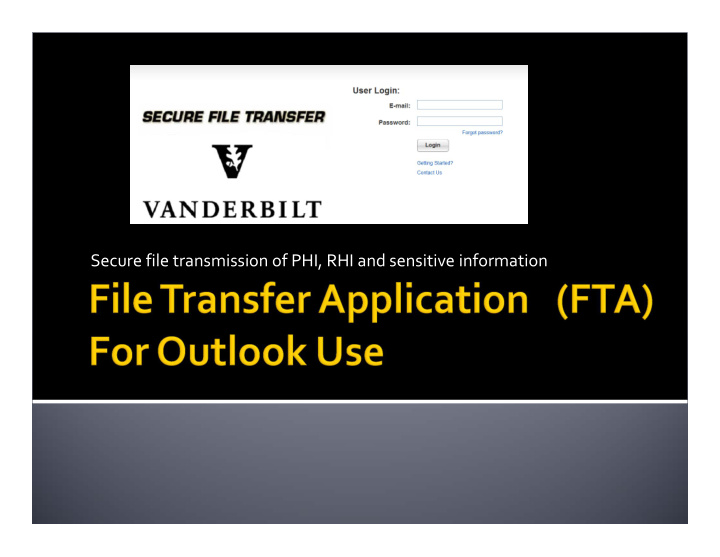

Secure file transmission of PHI, RHI and sensitive information
My work processes require use of the FTA plug ‐ in for Outlook. How do I obtain this? Use of the FTA Plug ‐ In requires installation on the user’s workstation and will require assistance from user’s LAN manager or Technical Support Provider. The user should contact the Helpdesk and request a ticket be sent to Network Security to request an invitation to install the FTA Plug ‐ In. The user will receive an email from Network Security with pertinent information. Once the user has received the email, he or she will contact their LAN or Technical Support Provider to install the necessary software. 2
After installation, when “New Message” is opened, there will be an icon for the Accellion Secure File Transfer 3
Enter the To, CC, Subject and Body of email (body not secured). Click on Accellion Icon, Attach File. Below is how it will appear before you hit Send Notice the Accellion Icon symbol on the attachment. This is verification that it is a secured file attachment 4
Send Creates Accellion Outbox in your Outlook folders list- it may take about 30 seconds for email to clear Accellion Outbox and be sent 5
Go to Sent Items and open message. It will appear like this: 6
SENDING EMAIL WITH BOTH A REGULAR ATTACHMENT AND A SECURE ATTACHMENT If there is need to send a regular (unsecured) attachment and a secured attachment Use the paper clip icon for the unsecured attachment Use the Accellion icon for the secured attachment 7
Go to Sent Items and open message. It will appear like this 8
Information Privacy & Security Website http://www.mc.vanderbilt.edu/root/vumc.php?site=InfoPrivacySecurity&doc=30530 9
Recommend
More recommend