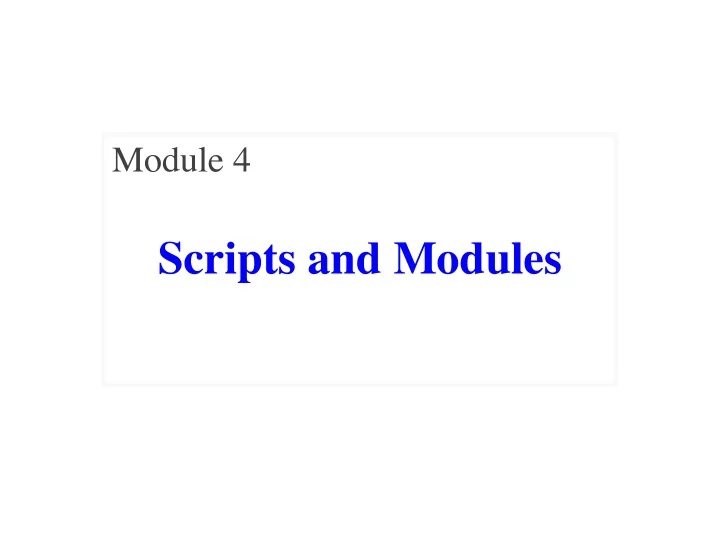
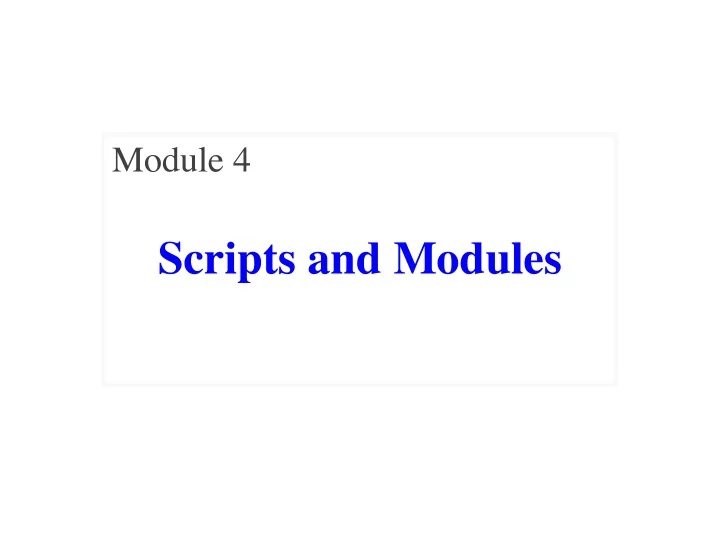
Module 4 Scripts and Modules
Limitations of the Interactive Shell Variable lost on quit()
Solution: Use a (Module) File Python executes each assignment in order When done, can access this variable Right now limiting to module files with just assignment statements
How Do We Use This File? • Remember scripts in Module 0! § Navigate to a folder; python module.py § But does not do anything (it is not a script) • But you can use it as a module § Navigate to folder; python ; import module § Notice that we do not put the .py on the end • Importing a module... § Executes all of the statements inside § Allows us to access the variables assigned
Putting It All Together Remember the prefix!
Purpose of Code Editors • You will need something to edit code files • How about Microsoft Word? § Do not want fonts or formatting § Just want to edit plain text • How about NotePad (W) or TextEdit (M)? § Better (and some people use them), but not ideal • Want something that can help you code § Designed to help you look for code mistakes § Special purpose program is a Code Editor
Using a Code Editor • Code Editor is a program to edit code § Not limited to Python; supports many langs § Can do (some) error checking for you § Colors text in ways we talk about later • There are many popular code editors § Two most popular: Atom Editor, VS Code § We prefer Atom Editor • Best python support out of box • (Almost) the same on all computers
Atom Editor
Getting Started with Atom • Double click on Atom Editor § You will see a lot of windows § Can close the tabs by clicking at the top • Can open a file in two ways § Select Open from the menu on computer § Drag and drop on to the application icon • When you open, folder to the left § Lists all of files in folder § Can click on any to open
File Organization Folder File • This is a natural way to program § We organize related Python files in folders § Can also open the whole folder, not file
Final Word on Workflow • Python programmers have two windows open § The Code Editor § Terminal § Often like them side by side § Do not recommend different desktops § Swiping back and forth can get confusing • Often will have a third window open § The browser or the documentation § This one is okay in a different desktop
The Basic Elements Module Contents """ A simple module. Docstring (note the Triple Quotes) Acts as a multiple-line comment Useful for code documentation This file shows how modules work """ Single line comment (not executed) # This is a comment x = 1+2 Commands Executed on import x = 3*x x Not a command. import ignores this
The Basic Elements Module Contents Python Shell """ A simple module. >>> import simple >>> x This file shows how modules work Traceback (most recent call last): """ File "<stdin>", line 1, in <module> NameError: name 'x' is not defined # This is a comment >>> simple.x “ Module data ” must be x = 1+2 9 prefixed by module name x = 3*x >>> help(simple) Prints docstring and x module contents
Modules Can Import Modules """ A module that imports another module. """ # Import a standard python module import math x = math.cos(0) Standard Module # Import a user-defined module import temp y = temp.to_centigrade(32.0) User-Defined Module
Can Use temp w/o Understanding It But must be in same folder
Recall: Scripts • Script is a file containing Python code § Ends with the suffix .py § Run it by typing: python <script> § Gave you several examples at course start • But modules contain Python code too! § Are they also scripts? § What is the difference between them?
Understanding the Difference Module Script • Provides functions, variables • Behaves like an application § Example : temp.py § Example : hello_app.py • import it into Python shell • Run it from command line: >>> import temp python hello_kivy.py >>> temp.to_fahrenheit(100) 212.0 >>> Files are the same. Difference is how you use them.
Scripts and Print Statements module.py script.py """ A simple module. """ A simple script. This file shows how modules work This file shows why we use print """ """ # This is a comment # This is a comment x = 1+2 x = 1+2 x = 3*x x = 3*x x print(x) Only difference
Scripts and Print Statements module.py script.py • Looks like nothing happens • We see something this time! • Python did the following: • Python did the following: § Executed the assignments § Executed the assignments § Skipped the last line § Executed the last line (‘ x ’ is not a statement) (Prints the contents of x )
Scripts and Print Statements module.py script.py When you run a script, • Looks like nothing happens • We see something this time! only statements are executed • Python did the following: • Python did the following: § Executed the assignments § Executed the assignments § Skipped the last line § Executed the last line (‘ x ’ is not a statement) (Prints the contents of x )
The Problem Working with Scripts • When scripts run we do not see a lot § We see any print statements they make § But we cannot see any of the variables § Or any of the function calls • This is can make it hard to find bugs § Particularly for the project you are working on § If something wrong, cannot see it • Once again, an argument for visualization
Visualizing Scripts: The Python Tutor
Visualizing Scripts: The Python Tutor Variables Contents Output
The Problem Statement • Right now, our scripts are not very interesting § We can introduce randomness, but still limited • Typical programs interact with the user § The user gives input (mouse, typing) § Program does something different in response • Recall: we do that with input(msg) >>> input('Type something: ') Type something: abc Evaluates to 'abc' what is typed
Numeric Input >>> x = input('Number: ‘) Number: 3 >>> x '3' >>> x + 1 TypeError: must be str, not int >>> x = int(x) >>> x+1 Convert it to the 4 type you want
Recommend
More recommend