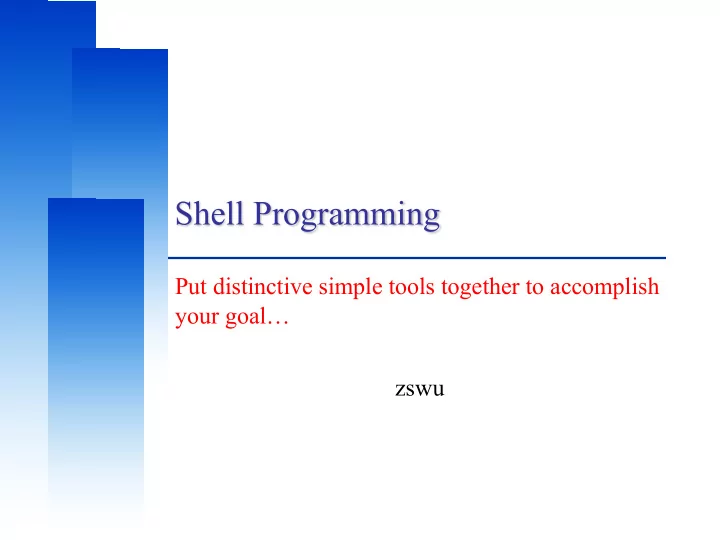
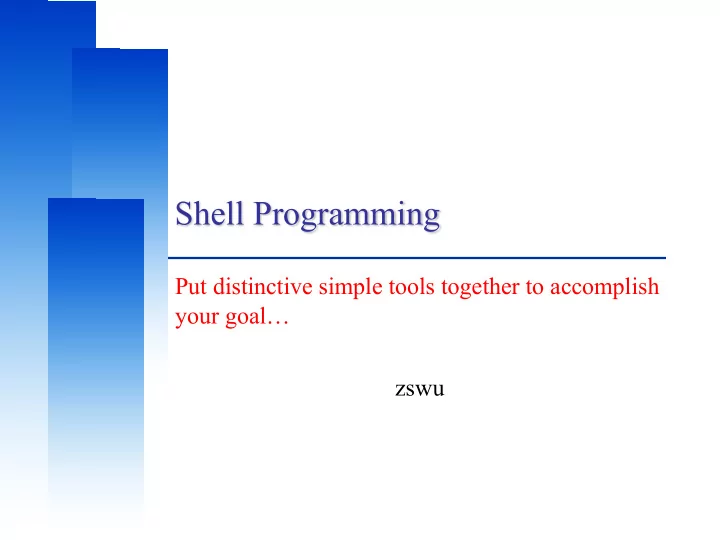
Shell Programming Put distinctive simple tools together to accomplish your goal… zswu
Computer Center, CS, NCTU Outline q Variable pre-operations q args, argc in Shell Scripts q Arithmetic and Logics • Test commands q Control Structures: if-else, switch-case, for/while loops q Input/output: Read from screen q Defining Functions & Parsing Arguments q Error Handling and Debug tool (sh -x) q A Shell Script Sample: Failure Detection on Servers q Appendix: Regular Expression q Appendix B: sed and awk 2
Computer Center, CS, NCTU Bourne Shell q We use Bourne Shell in this slide. • % echo $SHELL • /usr/local/bin/bash • % sh • $ 3
Computer Center, CS, NCTU Executable script q Shebang • #!/bin/sh • #!/bin/bash • #!/usr/local/bin/bash • #!/usr/bin/env bash q Execution • $ sh test.sh • $ chmod a+x test.sh • $ ./test.sh 4
Computer Center, CS, NCTU Shell variables (1) q Assignment ������ ����� �������� my=test Process ������������� local my=test Function ���������� �������� export my Process and subprocess • Example: Ø $ export PAGER=/usr/bin/less Ø $ current_month=`date +%m` Ø $ myFun() { local arg1=“$1” } 5
Computer Center, CS, NCTU Shell variables (2) There are two ways to call variable… “${var}”… why? q Access Ø % echo “$PAGER” Ø % echo “${PAGER}” • Use {} to avoid ambiguity No space beside ‘=’ Ø % temp_name=“haha” Ø % temp=“hehe” Ø % echo $temp – hehe Ø % echo $temp_name More clear… – haha Ø % echo ${temp}_name – hehe_name Ø % echo ${temp_name} – haha 6
Computer Center, CS, NCTU ���� ������ ��� q Single quotes(‘xxx’) • Preserves the literal value of each character within the quotes • $ echo ‘echo $USER’ > echo $USER q Double quotes(“xxx”) • Parse special character, like: $ ` \ • $ echo “echo $USER” > echo zswu q Grave Accent(`xxx`) • The stdout of the command • $ echo `echo $USER` > zswu 7
Computer Center, CS, NCTU Shell variable operator (1) � Bad == not Good “Bad” : var is not set or the value is null “Good” : var is set and is not null operator Description ${var:=value} If “Bad”, use the value and assign to var If “Good”, use the value instead ${var:+value} else null value is used but not assign to var ${var:-value} If “Good”, use the value of var else use the value but not assign to var ${var:?value} If “Bad”, print value and shell exits Print à stderr The command stops immediately "Parameter Expansion" in sh(1) 8
Computer Center, CS, NCTU Shell variable operator (2) q Ex: q Result: #!/bin/sh var1="haha" echo "01" ${var1:+"hehe"} 01 hehe echo "02" ${var1} 02 haha echo "03" ${var2:+"hehe"} 03 echo "04" ${var2} 04 echo "05" ${var1:="hehehe"} 05 haha echo "06" ${var1} 06 haha echo "07" ${var2:="hehehe"} 07 hehehe echo "08" ${var2} 08 hehehe echo "09" ${var1:-"he"} 09 haha echo "10" ${var1} 10 haha echo "11" ${var3:-"he"} 11 he echo "12" ${var3} 12 echo "13" ${var1:?"hoho"} 13 haha echo "14" ${var1} 14 haha echo "15" ${var3:?"hoho"} hoho echo "16" ${var3} 16 9
Computer Center, CS, NCTU Shell variable operator (3) operator description ${#var} String length ${var#pattern} Remove the smallest prefix ${var##pattern} Remove the largest prefix ${var%pattern} Remove the smallest suffix ${var%%pattern} Remove the largest suffix #!/bin/sh These operators do not change the value of var… var="Nothing happened end closing end" Results: 32 echo ${#var} happened end closing end echo ${var#*ing} end echo ${var##*ing} Nothing happened end closing echo ${var%end*} Nothing happened echo ${var%%end*} 10
Computer Center, CS, NCTU Predefined shell variables Similar to C program’s “Int main(argc, args)” – arguments of program , e.g. ls –a ~ q Environment Variables q Other useful variables: sh description $# Number of positional arguments $0 Command name (Ex: What command user exec your script) $1, $2, .. Positional arguments List of positional arguments (useful in for loop) $* / $@ ${*:2} : Get the list of argument after $2 $? Return code from last command $$ Process number of current command (pid) $! Process number of last background command 11
Computer Center, CS, NCTU Usage of $* and $@ q The difference between $* and $@ • $* : all arguments are formed into a long string • $@ : all arguments are formed into separated strings q Examples: test.sh for i in "$*" ; do for i in "$@" ; do echo $i echo $i done done % test.sh 1 2 3 % test.sh 1 2 3 1 2 3 1 2 3 12
Computer Center, CS, NCTU test command Checking things for us… e.g. file status, statements q test(1) • test expression • [ expression ] • Test for: file, string, number q Test and return 0 (true) or 1 (false) in $? • % test –e News ; echo $? à $? To obtain the return code Ø If there exist the file named “News” • % test "haha" = "hehe" ; echo $? Ø Whether “haha” equal “hehe” • % test 10 -eq 11 ; echo $? Ø Whether 10 equal 11 13
Computer Center, CS, NCTU Details on the capability of test command – File test q -w file q -e file • True if file exists and is writable • True if file exists (regardless of type) q -x file q -s file • True if file exists and is executable • True if file exists and has a size greater than zero q -u file q -b file • True if file exists and its set user ID flag is set • True if file exists and is a block special file q -g file q -c file • True if file exists and is a character special file • True if file exists and its set group ID flag is set q -d file q -k file • True if file exists and is a directory • True if file exists and its sticky bit is set q -f file q -O file • True if file exists and is a regular file • True if file exists and its owner matches the q -p file effective user id of this process • True if file is a named pipe (FIFO) q -G file q -L file • True if file exists and its group matches the • True if file exists and is a symbolic link effective group id of this process q -S file q file1 -nt file2 • True if file exists and is a socket • True if file1 exists and is newer than file2 q -r file q file1 -ot file2 • True if file exists and is readable • True if file1 exists and is older than file2 q file1 -ef file2 • True if file1 and file2 exist and refer to the same file Hard links to same file.. 14
Computer Center, CS, NCTU Details on the capability of test command – String test q -z string • True if the length of string is zero q -n string • True if the length of string is nonzero q string • True if string is not the null string q s1 = s2 (though some implementation recognize ==) • True if the strings s1 and s2 are identical q s1 != s2 • True if the strings s1 and s2 are not identical q s1 < s2 • True if string s1 comes before s2 based on the binary value of their characters q s1 > s2 • True if string s1 comes after s2 based on the binary value of their characters 15
Computer Center, CS, NCTU Details on the capability of test command – Number test ==, !=, >, <, >=, <= fashion does not apply here… q n1 -eq n2 • True if the integers n1 and n2 are algebraically equal q n1 -ne n2 • True if the integers n1 and n2 are not algebraically equal q n1 -gt n2 • True if the integer n1 is algebraically greater than the integer n2 q n1 -ge n2 • True if the integer n1 is algebraically greater than or equal to the integer n2 q n1 -lt n2 • True if the integer n1 is algebraically less than the integer n2 q n1 -le n2 • True if the integer n1 is algebraically less than or equal to the integer n2 16
Computer Center, CS, NCTU test command – combination q ! expression • True if expression is false. • $ [ ! A == B ] => Test expression • $ ! [ A == B ] => Invert test command result q expression1 -a expression2 • True if both expression1 and expression2 are true. • $ [ A == B –a C == D ] • $ [ A == B ] && [ C == D ] q expression1 -o expression2 • True if either expression1 or expression2 are true. • The -a operator has higher precedence than the -o operator. • $ [ A == B –o C == D ] • $ [ A == B ] || [ C == D ] 17
Computer Center, CS, NCTU test command – in script q Add space beside = <= != [ ]… • $ [A=B] # error • $ [ A=B ] # error • $ [A = B] # error q If the var may be null or may not be set, add “” • $ [ $var = “A” ] may be parsed to [ = “A” ] and cause syntax error!! • $ [ “$var” = “A” ] become [ “” = “A” ] if [ “$var" = "hehe" ] ; then echo ‘$var equals hehe’ else echo ‘$var doesn’t equal hehe’ fi 18
Computer Center, CS, NCTU expr command (1) # AND - OR – NOT $ [ 1 -eq 2 ] || [ 1 -eq 1 ] ; echo $? $ [ 1 -eq 2 ] && [ 1 -eq 1 ] ; echo $? 0 1 $ [ 1 -eq 1 ] || [ 1 -eq 2 ] ; echo $? $ ! [ 1 -eq 2 ] ; echo $? 0 0 $ [ 1 -eq 1 ] && [ 1 -eq 2 ] ; echo $? $ [ 1 -eq 2 ] ; echo $? 1 1 19
Recommend
More recommend