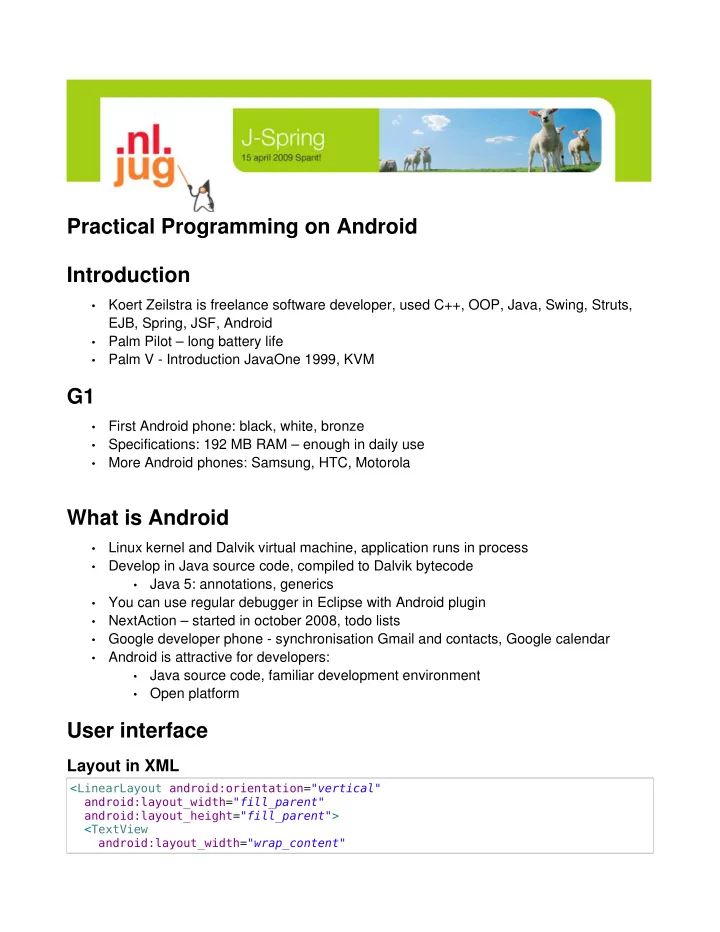
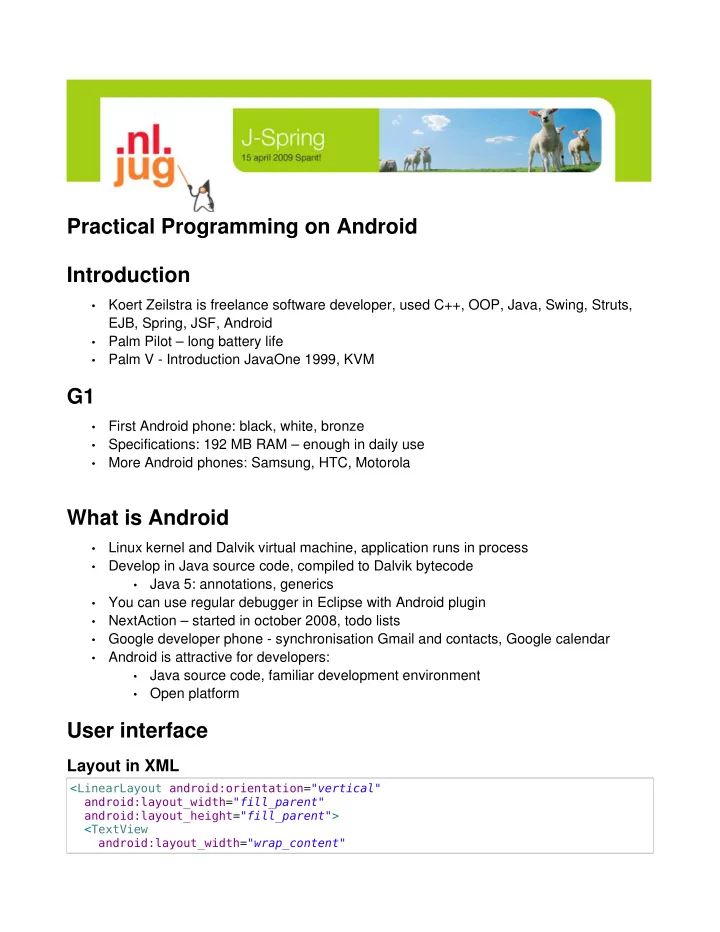
Practical Programming on Android Introduction Koert Zeilstra is freelance software developer, used C++, OOP, Java, Swing, Struts, • EJB, Spring, JSF, Android Palm Pilot – long battery life • Palm V - Introduction JavaOne 1999, KVM • G1 First Android phone: black, white, bronze • Specifications: 192 MB RAM – enough in daily use • More Android phones: Samsung, HTC, Motorola • What is Android Linux kernel and Dalvik virtual machine, application runs in process • Develop in Java source code, compiled to Dalvik bytecode • Java 5: annotations, generics • You can use regular debugger in Eclipse with Android plugin • NextAction – started in october 2008, todo lists • Google developer phone - synchronisation Gmail and contacts, Google calendar • Android is attractive for developers: • Java source code, familiar development environment • Open platform • User interface Layout in XML <LinearLayout android:orientation= "vertical" android:layout_width= "fill_parent" android:layout_height= "fill_parent" > <TextView android:layout_width= "wrap_content"
android:layout_height= "wrap_content" android:text= "@string/name_title" style= "@style/label" /> <EditText android:id= "@+id/name" android:layout_width= "fill_parent" android:layout_height= "wrap_content" android:hint="@string/initial_text" style= "@style/editable_text" > <requestFocus /> </EditText> </LinearLayout> Activity Controller of a screen public class ContextEditorActivity extends Activity { private EditText nameWidget; protected void onCreate(Bundle savedValues) { super .onCreate(savedValues); setContentView(R.layout. context_editor ); nameWidget = (EditText) findViewById(R.id. name ); } } Connect Activity to XML layout Binding via id of view component: android:id=”@+id/name” , use findViewById Eclipse plugin generates R class with layout and other resources, id's advantage: auto-completion Demo Eclipse View XML • Preview layout, locale, portrait/landscape, screen size • Buttons - context editor Save button saveButton = (Button) findViewById(R.id. save_button ); saveButton.setOnClickListener( new View.OnClickListener() { @Override public void onClick(View v) { finish(); } }); Bind save button • Listener onClick – user clicks on button • Activity finish() - back to previous screen •
Navigation Main menu Context list Context edit Navigation through application, finish() in Context edit navigates back to Context list. Go to next Activity: Intent intent = new Intent(androidContext, ContextEditor. class ); startActivity(intent);
Lifecycle Stack of activities
active Main menu (stopped) active Context list (stopped) Context edit foreground Normal flow
Start onPause() onCreate() onStop() onStart() Activity invokes onDestroy() finish() onResume() previous foreground Activity Receive phone call When you receive phone call: onPause() and after call: onResume() Low on memory Low on memory: onPause() and process is killed Change orientation Portrait/landscape
onPause() Start onStop() onCreate() onDestroy() other layout onStart() Change onCreate() orientation onResume() onStart() onResume() foreground foreground Activity on foreground – onPause(), onStop(), onDestroy() Change layout – onCreate(), onStart(), onResume() Practical data retrieve/save When your application gets killed because of low memory and you want to save the data of user, you can do this in onPause(), in normal data save or maybe in temporary space somewhere and recover later. This is also useful in other situations, like back button. Simple solution:
onPause() onCreate() Retrieve data Save data onCreate(): retrieve onPause(): save UI Layout widgets AbsoluteLayout – x/y coordinates, inflexible ● LinearLayout – horizontal/vertical, simple, flexible ● RelativeLayout – position relative to other components, flexible, more complex ● TableLayout – rows/columns ● View components: List Button Text view/edit Spinner Google map, and more... Navigation With parameters Bundle bundle = new Bundle(); bundle.putString("myparameter", "Hello world"); intent.putExtras(bundle); You can use Parcelable interface to add other classes to bundle. Get results back private static final int EDIT_ITEM = 2; ... startActivityForResult(intent, EDIT_ITEM );
Intent Activity1 Activity2 Intent After Activity2 is finished, Activity1 gets back: protected void onActivityResult( int requestCode, int resultCode, Intent data) { switch (requestCode) { case NEW_ITEM : if (resultCode == Activity. RESULT_OK ) { if (data != null ) { Uri uri = data.getData(); itemIdToSelect = ContentUris. parseId (uri); } } // ... Using a URI: Uri itemUri = Uri. parse ("content://nextaction/task/1"); Intent intent = new Intent(Intent. ACTION_VIEW , itemUri); startActivity(intent); Target Activity receives: public void onCreate(Bundle savedData) { Uri contextUri = getIntent().getData(); To other application Intent intent = new Intent(Intent. ACTION_PICK , Uri. parse ("content://contacts/people")); startActivityForResult(intent, CHOOSE_CONTACT ); protected void onActivityResult( int requestCode, int resultCode, Intent data) { // data.getDate() == "content://contacts/people/2" }
AndroidManifest.xml Match with URI <activity android:name= ".task.TaskViewActivity" android:label= "@string/action_title" > <intent-filter> <action android:name= "android.intent.action.VIEW" /> <category android:name= "android.intent.category.DEFAULT" /> <data android:scheme= "content" android:pathPrefix= "nextaction/task" /> </intent-filter> </activity> Start Activity <activity android:name= ".toplevel.activity.TopLevelActivity" android:label= "@string/app_name" > <intent-filter> <action android:name= "android.intent.action.MAIN" /> <category android:name= "android.intent.category.LAUNCHER" /> </intent-filter> </activity> Data Storage Files Internal: File file = new File(fileName); FileOutputStream output = null ; try { output = new FileOutputStream(file); } finally { if (output != null ) { try { output.close(); } catch (IOException e) {} } } SD Card: File file = new File( Environment. getExternalStorageDirectory (), fileName); Preferences Reading SharedPreferences settings = getSharedPreferences( "MyPrefsFile", MODE_PRIVATE ); String userName = settings.getString("userName", "defaultUser");
Writing SharedPreferences settings = getSharedPreferences( "MyPrefsFile", MODE_PRIVATE ); SharedPreferences.Editor editor = settings.edit(); editor.putString("userName", userName); editor.commit(); SQLite Execute SQL directly SQLiteDatabase db = ... db.execSQL("CREATE TABLE context (" + "_id INTEGER PRIMARY KEY," + "name TEXT" + ");"); Query public Cursor query (SQLiteDatabase db, String[] projectionIn, // selected fields String selection, String[] selectionArgs, // where clause and values String groupBy, String having, String sortOrder) Example SQLiteQueryBuilder contextQuery = new SQLiteQueryBuilder(); contextQuery.setTables("context"); contextQuery.setProjectionMap( CONTEXT_PROJECT_MAP ); Cursor cursor = contextQuery.query(db, new String[] {Task. ID }, Task. NAME + " = ?", new String[] {contextName}, null , null , null ); CONTEXT_PROJECT_MAP = new HashMap<String, String>(); CONTEXT_PROJECT_MAP .put(GtdContext. ID , DatabaseHelper. TABLE_CONTEXT + "._id"); CONTEXT_PROJECT_MAP .put(GtdContext. NAME , DatabaseHelper. TABLE_CONTEXT + ".name"); SQL: context.name as name if (cursor.moveToFirst()) { String name = cursor.getString(columnIndex); } Update public int update ( String table, ContentValues values, // map of update values String whereClause, String[] whereArgs)
Example ContentValues values = new ContentValues(); values.put(GtdContext.Column. NAME , newName); db.update(DatabaseHelper. TABLE_CONTEXT , values, GtdContext. ID + " = ?", new String[] {Integer. toString (contextId)}); ContentProvider Standard interface for retrieving/storing data. public class GtdProvider extends ContentProvider { ... } In AndroidManifest.xml <provider android:name= ".database.GtdProvider" android:authorities= "net.kazed.android.gtd.database.GtdAndroid" /> Query public abstract Cursor query ( Uri uri, // ID of item or items String[] projection, // selected fields String selection, String[] selectionArgs, // where clause and values String sortOrder) Insert public abstract Uri insert (Uri uri, ContentValues values) Update public abstract int update (Uri uri, ContentValues values, String selection, String[] selectionArgs) Delete public abstract int delete (Uri uri, String selection, String[] selectionArgs) Example public static final Uri CONTENT_URI = Uri. parse ("content://net.kazed.android.gtd.database.GtdAndroid/context"); Uri itemUri = ContentUris. withAppendedId (GtdContext. CONTENT_URI , id); Cursor cursor = getContentResolver.query(itemUri, new String[] { ID , NAME }, null , null , null ); Implement ContentProvider Query public Cursor query(Uri uri, String[] projection, String selection,
Recommend
More recommend