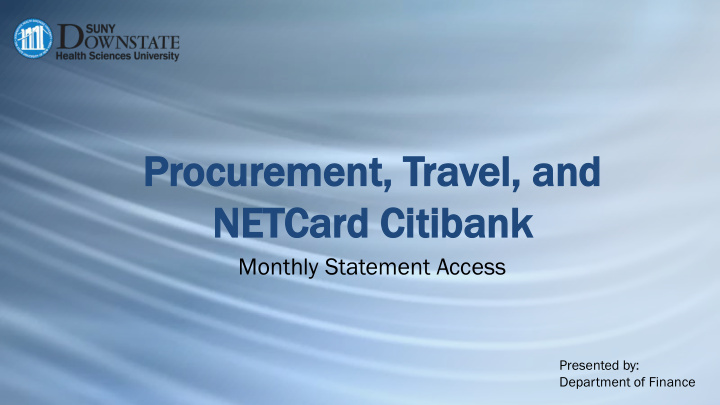

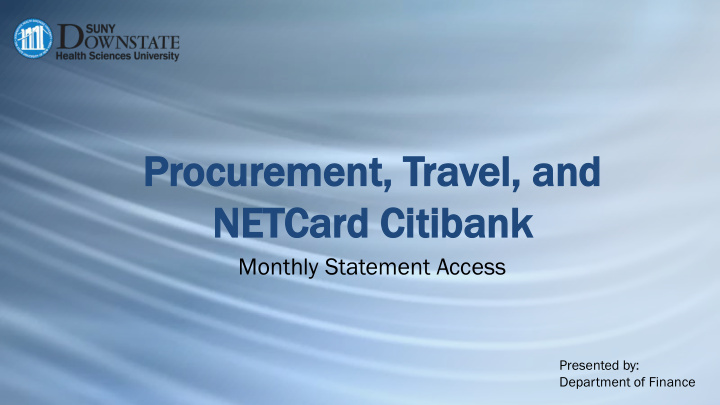

Procu Procurem rement ent, , Travel, el, and nd NET ETCard Card Ci Citibank tibank Monthly Statement Access Presented by: Department of Finance
Main points in this presentation Instruction for set up of Citibank, CitiManager online access Instruction on downloading monthly activity statements Note: NETCard is for Non Employee Travel 2
Set up CitiManager online access https//home.cards.citidirect.com Cardholders select the first link on the right hand side: “Self Registration For Cardholders” 3
Self registration Select “Fill the Card’s Data”, then click Continue. 4
Self registration, card number Enter Card Number and Name as they appear on the card, then click Continue. 5
Self registration, contact information Make sure to use: 450 Clarkson Avenue, MSC 54 6
Retrieving monthly statement Now that self registration is complete, log into CitiManager, and in the upper right hand corner of the screen, select the appropriate card. 7
Select correct card Toward the left hand side of the screen, click the arrow to select the correct card number 8
Access statements Move the cursor slightly to the right and a calendar will appear showing months with activity. Select the month by clicking on it. 9
Detailed list of statement When the month is selected, a view of statement activity will appear. 10
Download statement Just above the display of detailed transactions, a blue highlighted link will appear. Click on it to download a PDF of the statement. 11
Download statement (continued) Click OK. Select the download location, and you will be given the option to change the file name. Then click save, and you can retrieve the statement PDF file from the location where it was saved. 12
Statement review Transactions can now be reviewed for validity and accuracy. Errors must be corrected with Citibank, so that they can then be corrected on future statements. Disputes and corrections occur in the Citibank system, before flowing into the SUNY Cardholder system. 13
Required monthly submission package On the 10 th of the month following statement cycle end date, submission of a complete, approved package is due. Package contents, check list, in this order: • Certification Page, signed and dated by both Cardholder and Cardholder’s Supervisor • Citibank Statement • Purchase requisition, approved and dated prior to the purchase of the item, with all applicable required documents, such as quote, invoice, proof of receipt • Requisitions with support must be ordered to match the order that the transactions appear on the Citibank Statement Packages must be scanned and emailed to PCardMonthlyCertification@downstate.edu with the subject line formatted: “PCard”, [Cardholder Name], Statement Cycle Dates Example subject line: PCard, John Smith, 1/7/19-2/6/19 14
Main take-aways What is the first step in CitiManager? register as a Cardholder at https//home.cards.citidirect.com, select “Self Registration for Cardholders” 15
Main take-aways How are statements downloaded? Make sure that the correct card type (Procurement, Travel or Net Card) and that the correct Card Number are selected. Click on the Statement link on the right and then select download. 16
Contact Information DIANE DESOUZA PROCUREMENT CARD / TRAVEL CARD ADMINISTRATOR EXT. 2799 _______________________________ OMOLARA JONES PROCUREMENT CARD / TRAVEL CARD COORDINATOR EXT. 3056 _______________________________ Citibank Help Desk: 800-248-4553, option 1 or email: CCJAXL1HelpDesk@citi.com IT/Hardware Issues: Downstate Help Desk, ext. 4357 17
Recommend
More recommend