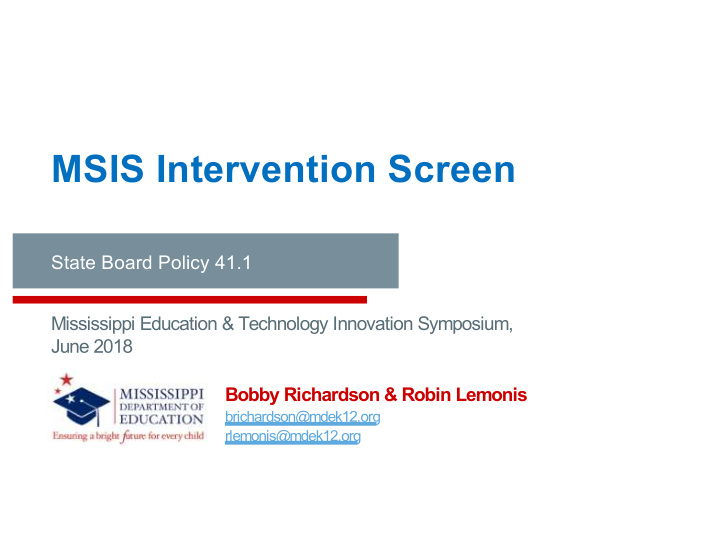

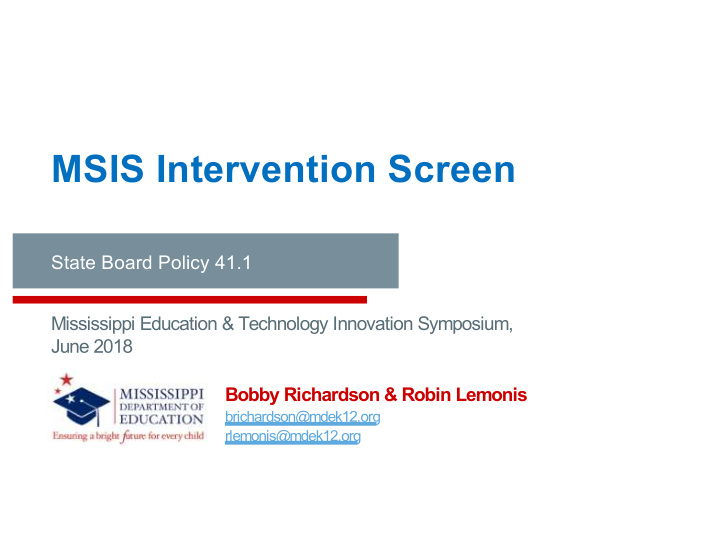

MSIS Intervention Screen State Board Policy 41.1 Mississippi Education & Technology Innovation Symposium, June 2018 Bobby Richardson & Robin Lemonis brichardson@mdek12.org rlemonis@mdek12.org
Mississippi Department of Education VISION To create a world-class educational system that gives students the knowledge and skills to be successful in college and the workforce, and to flourish as parents and citizens MISSION To provide leadership through the development of policy and accountability systems so that all students are prepared to compete in the global community 2
State Board of Education Goals FIVE-YEAR STRATEGIC PLAN FOR 2016-2020 4 5 6 3 1 2 Every Every Community All Every Student Students Child Has Effectively Every Every Graduates Uses a School Has School and Proficient Access from High and Showing to a High- World-Class Effective District is School and Teachers and Data System Rated “C” or Growth in All Quality Early is Ready for Assessed Childhood to Improve Leaders Higher College and Student Areas Program Career Outcomes
Agenda • State Board Policy Part 3 Chapter 41, Rule 41.1 • Purpose of the MSIS Intervention Screen • Criteria for Automatic Student Population • Screenshots and Data Fields 4
State Board Policy 41.1 5
State Board Policy Part 3 Chapter 41: Intervention State Board Policy Part 3 Chapter 41, Rule 41.1 6
MSIS Intervention Screen Purpose 7
Purpose of the MSIS Intervention Screen • Ensures accurate reporting of student intervention data • Captures the data necessary to comply with State Board policies • Monitor the compliance of timelines relevant to State Board Policy Part 3 Chapter 41, Rule 41.1 Intervention 8
MSIS Intervention Screen Students will populate on the screen according to the following criteria: 1. Grades K-3 any student that has failed 1 year 2. Grades 4-12 any student that has failed 2 years 3. Any student who has failed one of the previous 2 years AND has 20 days or more suspension in the current school year 4. Student scores at the lowest level on any part of the Grade 3 or Grade 7 Statewide accountability assessment 5. Student promoted from Grade 3 to Grade 4 under a good cause exemption of the Literacy-Based Promotion Act 9
Adding/Pulling Students into the MSIS Intervention Screen Students who do not make adequate progress following Tier 1 and Tier 2 interventions • must be referred to the Teacher Support Team (TST) • may be manually pulled into the screen by the district users 10
MSIS Access MSIS Intervention Screen and reports will be assigned to: • MSIS District Primary Contact • Special Education District Role • TST Role (This is the person responsible for the data that is entered into the intervention screen.) 11
Criteria for Populating on the MSIS Intervention Screen 12
Criteria ”1” and “2” Students • MSIS will begin to populate students meeting criteria “1” and “2” at the beginning of each school year Students on the screen will be those that districts have ownership of o at the beginning of the school year. Transfers and new students may not show at the beginning of the new o school year until Month 1 files clear. • Users have 20 school days from the beginning of school to refer these students to TST for intervention. 13
Criteria ”1” and “2” Students • For the first two criteria: Grades K-3 any student that has failed 1 year o Grades 4-12 any student that has failed 2 years o • MSIS will pull from Month 9, any student who meets the criteria above IF their special education indicator is set to “N”. • Language Speech ONLY students are the EXCEPTION. Language Speech ONLY students will be pulled into the screen even though their special education indicator is set to “Y”. 14
Criteria “3” Students • For the third criteria: Any student who has failed one of the previous 2 years AND o has 20 days or more suspension in the current school year • MSIS will run a procedure each weekend to check for any suspensions or expulsions to populate these students to the screen • Check the MSIS Intervention Screen at the beginning of each week for any of these students that may have populated 15
Criteria “4” Students • For the fourth criteria: Student scores at the lowest level on any part of the Grade 3 or o Grade 7 statewide accountability assessment • MSIS will populate these students at the beginning of each school year once test scores are received at MDE • Users have 20 days from the beginning of school to refer these students to TST for intervention 16
Criteria “5” Students • For the fifth criteria: Student promoted from Grade 3 to Grade 4 under a good cause o exemption of the Literacy-Based Promotion Act (LBPA) 17
Good Cause Exemptions (GCE) • GCE Documentation Packet • Literacy-Based Promotion Act FAQs (2018) • Mississippi Literacy-Based Promotion Initiative 18
MSIS Intervention Screen Screenshots & Data Fields 19
Accessing MSIS Intervention Screen • Launch MSIS • Go to Modules o Students o Student Intervention Entry • Select School 20
Select Students Tab • Radio Buttons allow you to choose the type of student that you want to select: Intervention Students – MSIS o populated students based on the 5 criteria Referral Students – Students that o are referred for Tier 3 intervention (after going through Tiers 1 and 2) or Child Study You must query for referral § students to add them to the screen 21
Select Students Tab: Intervention Students Intervention Students: • MSIS will populate students on the intervention screen if they meet one of the five criteria • MSIS will display the MSIS ID, name, birthdate, and grade level for students that populated • A check mark will appear in the column under the intervention criteria the student has met • Click to highlight the student for whom you wish to enter data 22
Intervention Tab MSIS Populates: • School Year • District Code • School Code • MSIS ID • Student Name • Birthdate • Grade Level • Race 23
Intervention Tab MSIS Populates: • Previously Referred – MSIS will indicate (Y or N) if the student has been referred in a previous school year • Previously Referred Date – the date the student was previously referred (last time the student was entered into the screen) • Referred to Intervention Date – Criteria #1, #2, and #5, this will be the o beginning date of the new school year pulled from the Districts Events Calendar Criteria #3, this will be the date that the 20 th o day of suspension or expulsion was received in MSIS Criteria #4, this will be the date the student o was loaded to the screen • Intervention Create Date – the date the procedure was run in MSIS to populate the screen 24
Intervention Tab MSIS Populates: • Promoted last School Year? – MSIS will populate a Y or N • For students that met criteria #1 or #2, an “N” will be displayed based on the data that was submitted with Month 9 • Number of Suspension Days for Current School Year – MSIS will display the number of reported suspension days 25
Intervention Tab • Referred to TST Date – the date the student was referred to the TST (limited to dates within the current school year) o Must be within 20 school days of “Referred to Intervention Date” • TST Decision Date – the date the TST made a decision on the success of the intervention (can’t be before the “Referred to TST Date”) o Must be within 18 weeks of the “Referred to TST Date” (MSIS will use school days to calculate) 26
Intervention Tab • Intervention Success? o Yes – Student remains in general education § select this choice if student’s intervention was a success and the student will remain in the general education § will not enter any further data for the student on the intervention screen o Yes – Student is referred to Child Study § select this choice if the student’s intervention was successful, but the student is still going to be referred to the Multidisciplinary Evaluation Team (MET) o No – select this choice if the intervention was not successful and the student is being referred to the MET 27
Intervention Note • Intervention Screen information will follow a student even if the student moves from district to district or school to school • Example: If a student in District A fails grade 3 and moves to District B over the summer, that student will populate on District B’s intervention screen as long as District B has ownership of the student in MSIS. 28
Intervention Note • The number of days for suspension or expulsion will also follow a student from district to district and school to school within the school year. • Example: A student with 8 days of suspension moves from District A to District B during the school year. District B suspends the student for 12 days, the student now has a cumulative total of 20 suspended days and will populate on District B’s intervention screen. 29
Students with Special Education Indicator “Y” • You will only be able to enter data in the following fields: Referred to TST Date o TST Decision Date o Intervention Success o 30
Recommend
More recommend