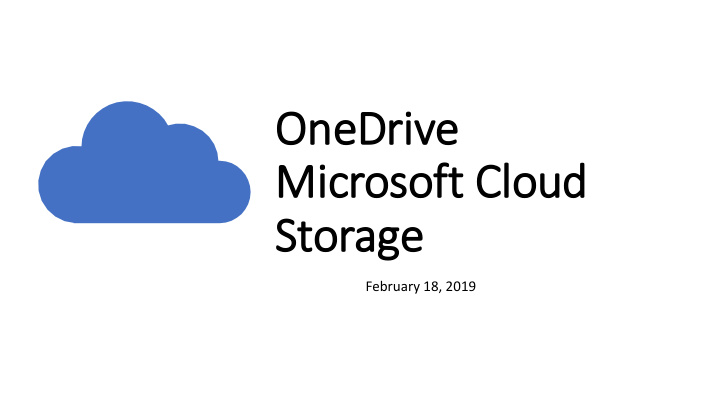

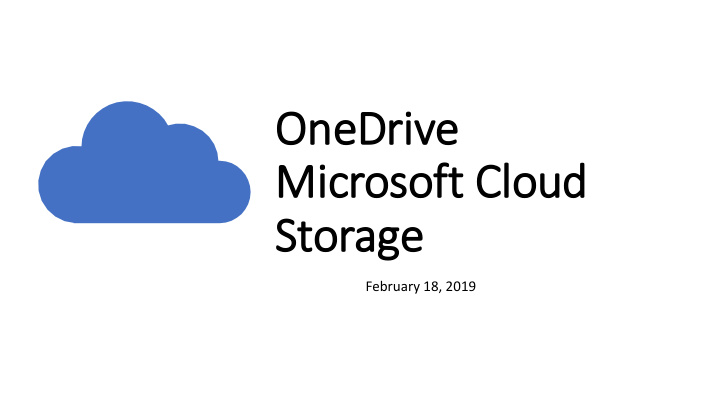

OneDrive Mic icrosoft Clo loud Storage February 18, 2019
Very Basic Files and Folders File Explorer Basics What’s a Cloud and Where is OneDrive? What We’ll Looking at OneDrive with a Browser Cover Looking at OneDrive with File Explorer Managing Files and Folders in OneDrive Backing Up and Recovery using OneDrive OneDrive Settings
What’s a file? A single piece of A file has a name and View File Types in File information that is a type Explorer stored on a computer A Word Document (no matter The name can be anything View tab how long) you call it View File Name Extensions A picture The file type depends on the program(s) that created or A song will change or view it. A program
What is a Folder A FOLDER CONTAINS A FOLDER CAN HOLD ANY LET’S WATCH TYPE OF FILES, BUT MAY BE FILES OR FOLDERS SET TO OPTIMIZE CERTAIN THE VIDEO TYPES OF FILES – SUCH AS VIDEO FILES
What’s a Cloud and Where is One Drive?!!??! Cloud Storage Is Somewhere On the OneDrive is Cloud Storage located in Internet one of the Microsoft Data Centers • It can only be accessed with an • It can be managed by your Microsoft internet connection Account • Normally accessed through a Browser • Microsoft Username and Password (Edge, Chrome, Safari, etc…..) • Guests can access “shared files” • Can be accessed through special through a special link computer Apps • Requires log in with a user name and password
Accessing One Drive Through Your Browser Using the OneDrive Menu www.onedrive.com F iles – Main view, like the C: Drive on your PC Log in with your Microsoft Account Recent – Most Recently Accessed Files Photos – All Photos Shown with Dates/Tags Recycle Bin – Any Deleted Files/Folders 30 days Shared – Files or Folders Shared With You PC’s – PC’s that are being backed up
OneDrive Settings • Options • Manage Storage – Available Space and Largest files • Plans and Upgrades – Services and Price • Photos – Allow tagging and sorting • Restore Your One Drive – Data Protection
Document Management Office Online – Comes Free Create Open/Read/Update/Save With OneDrive Account Word Excel Power Point
OneDrive on Your PC Integrated with all Windows 10 Apps Set UP and Configure One Drive is now Shown in File and Programs Explorer Click on App from Program List or When you log into your PC System Tray account, it automatically starts Log in with Your Microsoft When you open in browser it will Account automatically log in Configure Settings
Important Settings Files On Demand Chose Folders Auto Save Only save frequently used files on Select the One Drive Folders to be Use OneDrive as a back up for all C: Drive managed by File Explorer on this PC the data on your PC
Data Protection 1 2 3 Restore Previous Restore Previous Restore Deleted File Version of a File Version of Entire • File Explorer (Recycle Bin) OneDrive or Browser • File Explorer (File History) or Browser • Browser
Keep Organized and Have it in an Appropriate Folder ☺ OR Finding a File • Rely on the Program that Created it or Last Opened it • Search • Universal Search • File Explorer • OneDrive Browser
Recommend
More recommend