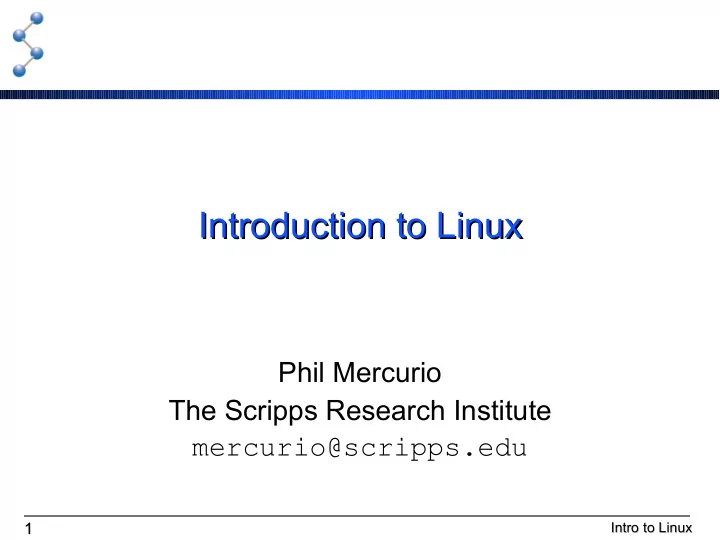
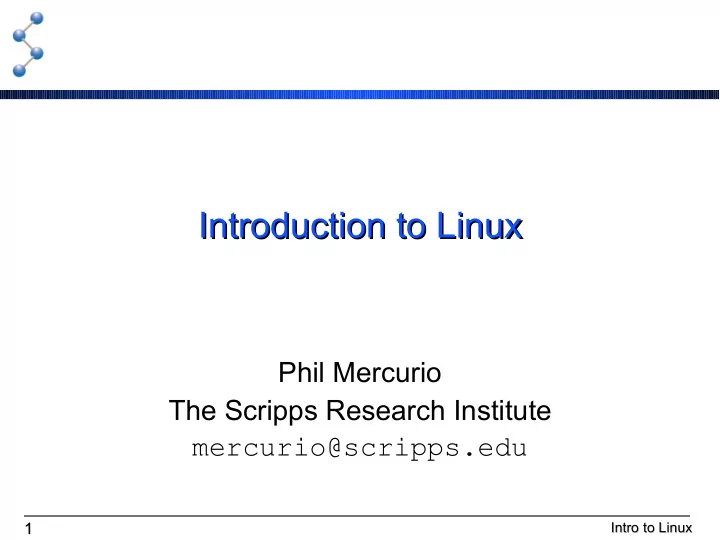
Introduction to Linux Introduction to Linux Phil Mercurio The Scripps Research Institute mercurio@scripps.edu 1 Intro to Linux 1 Intro to Linux
Session Overview Session Overview What is Linux Shells & Windows The Linux File System Assorted Commands 2 Intro to Linux 2 Intro to Linux
What Is Linux? What Is Linux? Linux is a free open-source operating system based on Unix. Linux was originally created by Linus Torvalds with the assistance of developers around the world. Developed under the GNU General Public License, the source code for Linux is freely available to everyone. 3 Intro to Linux 3 Intro to Linux
An Operating System An Operating System The Kernel: a program that's always running, providing an interface to the hardware User The Filesystem: schemes for storing data on disk Applications drives, networks, and other Libraries media Kernel Libraries & Applications: a collection of software that Hardware provide services or are used directly by the user 4 Intro to Linux 4 Intro to Linux
Source Code Source Code A program is a sequence of #include <iostream.h> instructions in the binary void main() { double f = 42.0; language of a processor double x; x = sqrt(f); Programs are written in a higher- } Foo.cpp level language The human-readable text of a Compiler program is called its source code A compiler converts source code 7F45 4C46 0102 0100 to binary code 0004 0008 0015 0016 0023 0042 0000 0001 0001 0BE4 0F42 0034 This process is irreversible 0000 2030 0000 0000 0014 1D11 2F75 7372 2F6C 6992 2F54 642E 4E41 4D49 6D6F 6465 5F63 7869 7400 7F66 Foo.o 6D61 714D 714D 714D 5 Intro to Linux 5 Intro to Linux
The GNU Public License The GNU Public License Software can be delivered to the end user in binary form only ( closed source ) Without access to the source code, the user cannot modify the software The GNU Public License is an open source license agreement Binaries can be given freely or sold, but the source code must be made freely available Modifications to the the source code must also be released under the GPL 6 Intro to Linux 6 Intro to Linux
From Unix to Linux From Unix to Linux The Unix operating system was developed by Bell Labs in the '70s The GNU (Gnu is Not Unix) project began in 1984 to implement a free Unix-like operating system In 1991, Linus Torvalds began to write a free Unix-like kernel called Linux, and released it under the GPL Combined with the GNU Project software, a complete operating system was built: GNU/Linux Thousands of developers throughout the world have contributed to GNU/Linux, enhancing the kernel and writing applications 7 Intro to Linux 7 Intro to Linux
Linux Distributions Linux Distributions Although the source code is free, building a complete system from the source is difficult Linux vendors may add value by adding installers and commercial (closed-source) applications High compatibility across distributions that use the same kernel (current version: 2.6) 8 Intro to Linux 8 Intro to Linux
Shells & Windows Shells & Windows Two most common human/computer interfaces: GUI: Graphical User Interface CLI: Command Line Interface 9 Intro to Linux 9 Intro to Linux
X Window System X Window System Most users are familiar with the Windows or Mac GUI desktops The GUI desktop used by most Unix systems is the X Window System: X server: application that manages the display and input devices (keyboard, mouse, etc.) X libraries: program pieces that talk to the X server X applications: complete programs built using the X libraries X window manager: an application that manages multiple X windows Desktop suite: a collection of libraries, applications, and a window manager, creating a complete desktop environment 10 Intro to Linux 10 Intro to Linux
Logging In and Out Logging In and Out Linux is a multi-user operating system Your username is student Your password is cryo If the X server is running, you'll get a GUI screen where you can log in If not, you'll get a textual login: prompt After logging in, type startx to start X Use the “Log Out” entry on the “System” menu to log out or shutdown the machine CTRL-ALT-BACKSPACE will restart the X server if it gets stuck This will kill all X Windows apps 11 Intro to Linux 11 Intro to Linux
Gnome Desktop Gnome Desktop 12 Intro to Linux 12 Intro to Linux
Using the Gnome Desktop Using the Gnome Desktop Mac users will need to acquaint themselves with the right mouse button, sometimes used to bring up a menu Most operations performed with left mouse button Menubar at top Program menus at left Icons for frequently used programs in middle System information at right Task bar at bottom Button at left hides all open windows Middle populated with a button for each open application Squares at right switch between 4 desktops 13 Intro to Linux 13 Intro to Linux
File Browser File Browser The Places menu provides access to the File Browser 14 Intro to Linux 14 Intro to Linux
Shells Shells The Command-Line Interface (CLI) predated the GUI Under Linux, the CLI is accessed via a shell program Bourne Shell ( sh or bash ) The C Shell ( csh or tcsh ) From the Gnome desktop, the Terminal program creates a new GUI window containing a CLI shell You may have multiple terminals open We'll use the C Shell for this class 15 Intro to Linux 15 Intro to Linux
The Prompt The Prompt The shell begins with a prompt consisting of: The name of the machine History number (1, 2, 3 ...) A colon 16 Intro to Linux 16 Intro to Linux
A Command A Command The user types a command, followed by ENTER The output appears below the command, followed by a new prompt 17 Intro to Linux 17 Intro to Linux
Structure of a Command Structure of a Command cryo 1: man -k color program arguments prompt options Arguments are often file names Each program handles arguments in its own way Options control the execution of the program and often begin with - or -- Many commands accept -h or --help and display usage info 18 Intro to Linux 18 Intro to Linux
Command Editing & History Command Editing & History ↑ and ↓ scroll through the history of commands ← and →, HOME and END for in-line editing Control-U erases entire line The command is not issued until you hit ENTER History substitutions: !! previous command !* arguments from previous command !$ last argument from previous command !4 command #4 from history !m last command that began with 'm' ^gif^png replace “gif” with “png” in previous command history prints list of commands executed 19 Intro to Linux 19 Intro to Linux
The Linux File System The Linux File System Linux has a hierarchical file system Folders are called directories The top of the hierarchy is / / /usr usr etc home /home/student passwd student bin local man refine.log practicals EMAN /home/student/refine.log 20 Intro to Linux 20 Intro to Linux
Current Working Directory Current Working Directory The shell keeps track of your current location in the file system hierarchy Print your current working directory with pwd Change your current working directory with cd cryo 1: pwd /home/student cryo 2: cd /usr cryo 3: pwd /usr cryo 4: cd cryo 5: pwd /home/student 21 Intro to Linux 21 Intro to Linux
Pathnames Pathnames A pathname is text specifying the location of a file or directory An absolute pathname begins with a / and uniquely locates a file or directory /home/student/refine.log A relative pathname specifies a location relative to the current working directory refine.log refers to the same file if cwd is /home/student Spaces aren't allowed, use \ or “” /home/student/My\ Files/Paper\ Abstract.doc /home/student/”My Files”/”Paper Abstract.doc” 22 Intro to Linux 22 Intro to Linux
. and ~ .. . and ~ .. .. refers to the directory above, . refers to the cwd ~ refers to your home directory ~ user refers to user 's home directory cryo 1: pwd /home/student cryo 2: cd .. cryo 3: pwd /home cryo 4: cd ~ cryo 5: pwd /home/student 23 Intro to Linux 23 Intro to Linux
Environment Variables Environment Variables The shell keeps track of environment variables available to all programs Environment variables are set with setenv and displayed with printenv cryo 1: setenv LOGFILE ~/refine.log cryo 2: printenv LOGFILE /home/student/refine.log cryo 3: 24 Intro to Linux 24 Intro to Linux
Execution PATH Execution PATH The PATH is a list of directories to search for programs The program name is the name of a file somewhere on the path Use an absolute pathname to specify a program exactly cryo 1: printenv PATH /home/student/XtalView/bin/ibmpcLinux2:/home /student/EMAN/bin:/home/student/EMAN2/bin:/u sr/bin:/home/student/chimera/bin:/home/stude nt/icos/allprograms:/home/student/em2em/bin: /home/student/web/bin:/home/student/spider/b in:.:/home/student/bin:/usr/local/bin:/usr/l ocal/sbin:/bin:/sbin:/usr/sbin:/usr/X11R6/bi n:/home/student/image2000/bin2000/local/stud 25 Intro to Linux 25 Intro to Linux
Recommend
More recommend