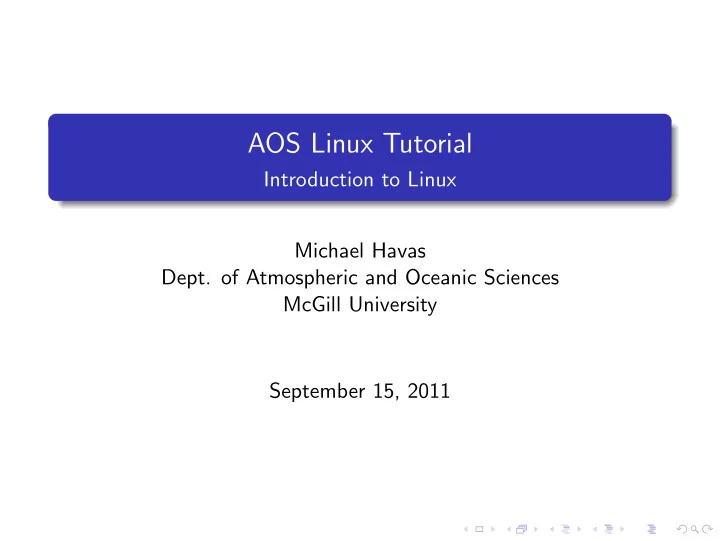
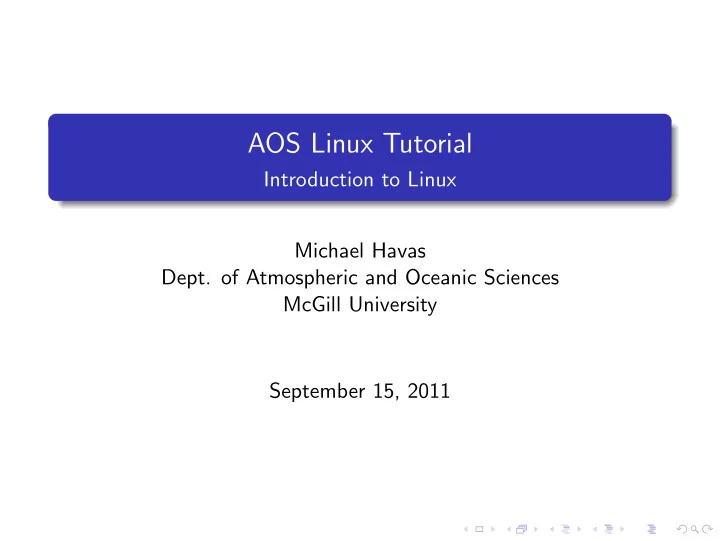
AOS Linux Tutorial Introduction to Linux Michael Havas Dept. of Atmospheric and Oceanic Sciences McGill University September 15, 2011
Outline 1 Introduction to Linux Benefits of Linux What Exactly is Linux? The Free-Software Philosophy 2 The Graphical User Interface Cross-Platform Applications Windows Applications and Their Linux Counterparts 3 The Command-Line The Filesystem File and Directory Management Globbing Finding Files Ownership and Permissions 4 Fun Tips 5 Next Time
Why Linux? Free. Free. Scientific Software. Community. Security. Stability. Learn Linux, Learn *nix.
Why Linux? Free. Free. Scientific Software. Community. Security. Stability. Learn Linux, Learn *nix.
Why Linux? Free. Free. Scientific Software. Community. Security. Stability. Learn Linux, Learn *nix.
Why Linux? Free. Free. Scientific Software. Community. Security. Stability. Learn Linux, Learn *nix.
Why Linux? Free. Free. Scientific Software. Community. Security. Stability. Learn Linux, Learn *nix.
Why Linux? Free. Free. Scientific Software. Community. Security. Stability. Learn Linux, Learn *nix.
Why Linux? Free. Free. Scientific Software. Community. Security. Stability. Learn Linux, Learn *nix.
What is Linux? A Unix-like operating system created by Linus Torvalds in 1991. Uses the GNU set of tools developed by Richard Stallman. Free and Open source under the GPL license. Not just a product but a collection of products.
What is Linux? A Unix-like operating system created by Linus Torvalds in 1991. Uses the GNU set of tools developed by Richard Stallman. Free and Open source under the GPL license. Not just a product but a collection of products.
What is Linux? A Unix-like operating system created by Linus Torvalds in 1991. Uses the GNU set of tools developed by Richard Stallman. Free and Open source under the GPL license. Not just a product but a collection of products.
What is Linux? A Unix-like operating system created by Linus Torvalds in 1991. Uses the GNU set of tools developed by Richard Stallman. Free and Open source under the GPL license. Not just a product but a collection of products.
Why Free Software? When you use free software, you also get the freedom to study, copy, change and redistribute the source code. If you don’t like something, change it!
Why Free Software? When you use free software, you also get the freedom to study, copy, change and redistribute the source code. If you don’t like something, change it!
Outline 1 Introduction to Linux Benefits of Linux What Exactly is Linux? The Free-Software Philosophy 2 The Graphical User Interface Cross-Platform Applications Windows Applications and Their Linux Counterparts 3 The Command-Line The Filesystem File and Directory Management Globbing Finding Files Ownership and Permissions 4 Fun Tips 5 Next Time
Cross-Platform Applications Firefox. Thunderbird. VLC. OpenOffice. Pidgin. FileZilla. Google Earth. Picasa. Adobe Reader. Adobe Flash. Opera. Skype. Google Chrome.
Cross-Platform Applications Firefox. Thunderbird. VLC. OpenOffice. Pidgin. FileZilla. Google Earth. Picasa. Adobe Reader. Adobe Flash. Opera. Skype. Google Chrome.
Cross-Platform Applications Firefox. Thunderbird. VLC. OpenOffice. Pidgin. FileZilla. Google Earth. Picasa. Adobe Reader. Adobe Flash. Opera. Skype. Google Chrome.
Cross-Platform Applications Firefox. Thunderbird. VLC. OpenOffice. Pidgin. FileZilla. Google Earth. Picasa. Adobe Reader. Adobe Flash. Opera. Skype. Google Chrome.
Cross-Platform Applications Firefox. Thunderbird. VLC. OpenOffice. Pidgin. FileZilla. Google Earth. Picasa. Adobe Reader. Adobe Flash. Opera. Skype. Google Chrome.
Cross-Platform Applications Firefox. Thunderbird. VLC. OpenOffice. Pidgin. FileZilla. Google Earth. Picasa. Adobe Reader. Adobe Flash. Opera. Skype. Google Chrome.
Cross-Platform Applications Firefox. Thunderbird. VLC. OpenOffice. Pidgin. FileZilla. Google Earth. Picasa. Adobe Reader. Adobe Flash. Opera. Skype. Google Chrome.
Cross-Platform Applications Firefox. Thunderbird. VLC. OpenOffice. Pidgin. FileZilla. Google Earth. Picasa. Adobe Reader. Adobe Flash. Opera. Skype. Google Chrome.
Cross-Platform Applications Firefox. Thunderbird. VLC. OpenOffice. Pidgin. FileZilla. Google Earth. Picasa. Adobe Reader. Adobe Flash. Opera. Skype. Google Chrome.
Cross-Platform Applications Firefox. Thunderbird. VLC. OpenOffice. Pidgin. FileZilla. Google Earth. Picasa. Adobe Reader. Adobe Flash. Opera. Skype. Google Chrome.
Cross-Platform Applications Firefox. Thunderbird. VLC. OpenOffice. Pidgin. FileZilla. Google Earth. Picasa. Adobe Reader. Adobe Flash. Opera. Skype. Google Chrome.
Cross-Platform Applications Firefox. Thunderbird. VLC. OpenOffice. Pidgin. FileZilla. Google Earth. Picasa. Adobe Reader. Adobe Flash. Opera. Skype. Google Chrome.
Cross-Platform Applications Firefox. Thunderbird. VLC. OpenOffice. Pidgin. FileZilla. Google Earth. Picasa. Adobe Reader. Adobe Flash. Opera. Skype. Google Chrome.
Applications in Windows and Linux Type Windows Linux Web Browser Internet Explorer Firefox Email Client Outlook Thunderbird File Transfer CuteFTP Filezilla Instant Messenger MSN Messenger Pidgin Media Player Windows Media Player VLC File Browser Windows Explorer Nautilus Raster Graphics Editor Photoshop The GIMP Vector Graphics Editor Illustrator Inkscape Office Suite Microsoft Office OpenOffice PDF Viewer Adobe Reader Evince Music Player Itunes Rhythmbox More equivalent applications http://www.linuxrsp.ru/win-lin-soft/table-eng.html
The Graphical User Interface
Outline 1 Introduction to Linux Benefits of Linux What Exactly is Linux? The Free-Software Philosophy 2 The Graphical User Interface Cross-Platform Applications Windows Applications and Their Linux Counterparts 3 The Command-Line The Filesystem File and Directory Management Globbing Finding Files Ownership and Permissions 4 Fun Tips 5 Next Time
Why use the Command-Line? Fast. Efficient. Powerful. Scripting language. Remote access. Almost Anything you can do in the GUI, you can do on the command line: Listen to music. Read email. Browse the web. Watch movies (kinda: towel.blinkenlights.nl).
The Filesystem One root to rule them all
The Filesystem Different devices, same root
Absolute vs Relative Paths Absolute vs Relative Absolute Starting from the root (/). Relative Starting from your working directory. Special Paths . The current directory. .. The parent of the current directory. On Linux, everything is case sensitive!
Absolute vs Relative Paths An Example
Getting Around Shortcuts Shortcuts $ { HOME } Your home directory. ∼ Your home directory. ∼ mhavas My home directory.
Getting Around Commands ls List contents of directory. cd Change directory. pwd Print working/current directory. Tab-completion is your friend
File and Directory Management Commans touch file Creates a file called file . mkdir dir Creates a directory dir . rm file Remove a file . rmdir dir Remove an empty directory dir . cp src dst Copies file from src to dst . mv src dst Moves file/dir from src to dst . du file Prints size of file in bytes. file file Prints what type of file file is. ln file link Creates a hard or soft link between file and link .
File and Directory Management Useful Options Commands mkdir -p path Creates all directories if they do not exist in path . rm -r dir Removes all files and directories in dir including dir cp -a srcdir dstdir Copies directory and contents from srcdir to dstdir . ls -l Same as ls but gives more information. du -hs dir Prints size of directory and all contents in human-readable format. Getting Help For useful options and detailed help for almost any program, you can look at the manual for that specific command using: man command .
File and Directory Management Links Soft Links Command: ln -s file link Creates a named link between file and link . Hard Links Command: ln file link Creates a physical link between file and link . Deletion is handled differently
Globbing Allows you to select many items at once. * Match anything at any length. ? Match one character. [ ab ] Match characters a or b . { blah , foo } Match words blah or foo . ˆ glob Match anything but glob .
Globbing Examples [mhavas@lappy tmp]$ ls a.1 b.1 c.1 t2.sh test1.txt [mhavas@lappy tmp]$ ls t?.sh
Globbing Examples [mhavas@lappy tmp]$ ls a.1 b.1 c.1 t2.sh test1.txt [mhavas@lappy tmp]$ ls t?.sh t2.sh
Globbing Examples [mhavas@lappy tmp]$ ls a.1 b.1 c.1 t2.sh test1.txt [mhavas@lappy tmp]$ ls t?.sh t2.sh [mhavas@lappy tmp]$ ls [ab]*
Globbing Examples [mhavas@lappy tmp]$ ls a.1 b.1 c.1 t2.sh test1.txt [mhavas@lappy tmp]$ ls t?.sh t2.sh [mhavas@lappy tmp]$ ls [ab]* a.1 b.1
Globbing Examples [mhavas@lappy tmp]$ ls a.1 b.1 c.1 t2.sh test1.txt [mhavas@lappy tmp]$ ls t?.sh t2.sh [mhavas@lappy tmp]$ ls [ab]* a.1 b.1 [mhavas@lappy tmp]$ ls [a-c]*
Recommend
More recommend