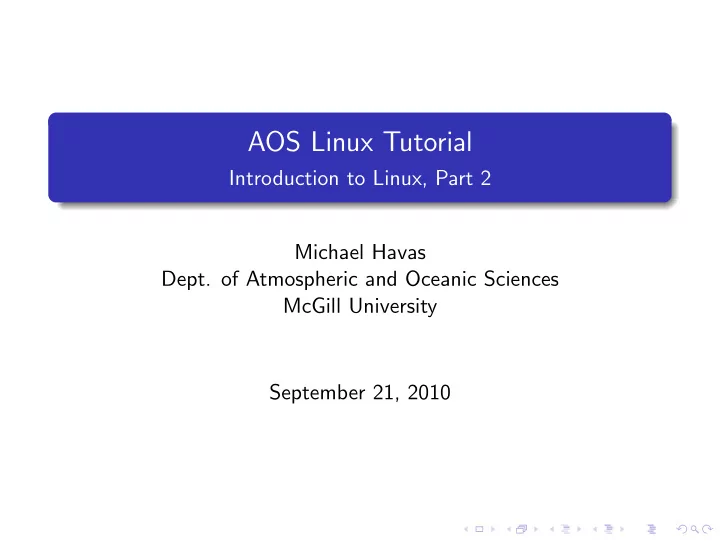
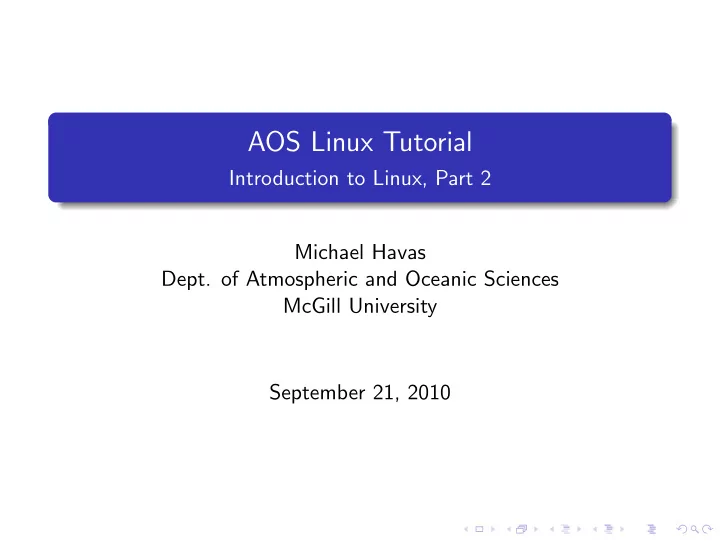
AOS Linux Tutorial Introduction to Linux, Part 2 Michael Havas Dept. of Atmospheric and Oceanic Sciences McGill University September 21, 2010
Outline 1 Review 2 The Linux Command-Line Working With Text Redirection and Piping Chaining Commands Jobs and Job Control Running Commands Environment Variables Printing Getting Computer Information When Things Go Bad 3 Shell Scripting with bash 4 Fun Tips 5 Next Time
Review 1 Introduction to Linux. Benefits of Linux. 1 What exactly is Linux? 2 The Free-Software philosophy. 3 2 The graphical user interface. Cross-platform applications. 1 Windows applications and their Linux counterparts. 2 3 The command-line. The filesystem. 1 File and directory management. 2 Globbing. 3 Finding files. 4 Ownership and Permissions. 5
Outline 1 Review 2 The Linux Command-Line Working With Text Redirection and Piping Chaining Commands Jobs and Job Control Running Commands Environment Variables Printing Getting Computer Information When Things Go Bad 3 Shell Scripting with bash 4 Fun Tips 5 Next Time
Working With Text Why Text Working with text Almost everything you use on a computer is really just text: Files. This presentation. A webpage. Email. Source code. Text is a form of communication between programs. More on this later.
Working With Text Reading Text Commands for Reading Text Files cat file Reads a file and prints in to standard out. tac file Reads a file and prints in to standard out in reverse order. more file Reads a file with pagination. less file Reads a file with better pagination. Can go back and forth and search. head file Reads the first few lines from file . tail file Reads the last few lines from file .
Working With Text Manipulating Text Commands For Getting Information from Text Files wc file Counts the number of lines, words and characters in a text file . grep needle file Search for the search term needle in the file . Changing Text sort file Sorts a file in lexicographical order line by line. uniq file Prints all but repeated lines. Must be sorted. sed ’s/ from / to /’ file Substitutes from with to in file . Can do much more. awk ’ { print $ n } ’ file Prints only column n in file . Can do much more.
Redirection and Piping Redirecting Standard Output Standard output is normally set to your screen. Can be redirected using > operator. Can be redirected and appended using >> operator. Example [ mhavas@lappy tmp ] $ l s > contents . t x t [ mhavas@lappy tmp ] $ cat contents . t x t a .1 b .1 c .1 contents . t x t t2 . sh t e s t 1 . t x t
Redirection and Piping Redirection Standard Input Standard input is normally your keyboard. Can be redirected using < operator. Example [ mhavas@lappy tmp ] $ tac < contents . t x t t e s t 1 . t x t t2 . sh contents . t x t c .1 b .1 a .1
Redirection and Piping Redirecting Standard Input and Output [ mhavas@lappy tmp ] $ tac < contents . t x t >> contents . t x t [ mhavas@lappy tmp ] $ cat contents . t x t a .1 b .1 c .1 contents . t x t t2 . sh t e s t 1 . t x t t e s t 1 . t x t t2 . sh contents . t x t c .1 b .1 a .1
Redirection and Piping Piping Make the output of one program the input of the next using the | operator. Example [ mhavas@lappy tmp ] $ cat contents . t x t | s o r t | uniq b .1 c .1 t2 . sh t e s t 1 . t x t contents . t x t a .1
Chaining Commands Chaining Commands cmd1 ; cmd2 Run cmd1 then cmd2 cmd1 && cmd2 Run cmd2 after cmd1 only if cmd1 completes successfully. cmd1 || cmd2 Run cmd2 after cmd1 only if cmd1 does not completes successfully.
Jobs and Job Control Linux is a multi-user, multi-process operating system. We should be able to put processes in the background while doing other things. Job Control Commands cmd & Runs command cmd in the background. jobs Get a list of jobs currently running or paused. fg jobid Brings command with jobid= jobid to the foreground. Control-z Pauses the process running in the foreground. bg Puts the paused job into the background. Jobs in the background stop running when you log out
Running Commands Two cases: 1 Command is in your path . Just type the command. 2 Command is not in your path . Command requires full path. What’s a path The path is an environment variable used to tell the system where to find your executable programs.
Environment Variables Seeing enviornment variables env Displays all environment variables. echo $ { envar } Displays environment variable envar . Setting enviornment variables envar = val cmd Sets the environment variable envar to value val just for the command cmd . export envar = val Sets the environment variable envar to value val for your session. Be careful!
Printing Commands for printing lpstat -a List all printers. lpq -P printer List queue of printer printer . lpr -P printer file Print file to printer . lpr can only print ps , pdf and txt files.
Getting Computer Information Commands for getting computer information cat /proc/cpuinfo CPU information. cat /proc/meminfo Memory information. free Memory information. top Process information. ps Process information. df Disk space information. quota Look at your disk quota information.
When Things Go Bad 1 Get the process id: ps aux | grep NAME 2 Kill the process: kill PID . 3 Didn’t work, kill -9 PID .
Outline 1 Review 2 The Linux Command-Line Working With Text Redirection and Piping Chaining Commands Jobs and Job Control Running Commands Environment Variables Printing Getting Computer Information When Things Go Bad 3 Shell Scripting with bash 4 Fun Tips 5 Next Time
Shell Scripting with bash What is shell scripting and why would I use it? What is shell scripting? A scripting language written in the language of your shell. A comfortable environment writing scripts. Why should I use it Batch jobs. Shortcuts.
Shell Scripting with bash A shortcut example Goal Often, I want to use ls with various options to view file format indicators, columns, all files (none omitted), and a size in blocks. The command that reflects this is ls -FCAs . I don’t want to type this every time! Code #!/ bin / bash l s − FCas ”$@” Instructions Save code in some directory in your path as a file called l chmod a+x l
Shell Scripting with bash An automation example Goal Convert a bunch of jpg files to png Code #!/ bin / bash for jpg i n ”$@” ; do png=”$ { jpg %. jpg } . png” echo c o n v e r t i n g ” $jpg ” . . . i f convert ” $jpg ” tmp . jpg . to . png ; then mv jpg . to . png ”$png” e l s e echo ’ e r r o r : f a i l e d output saved i n ”tmp . jpg . to . png” . ’ 1 > &2 e x i t 1 f i done echo a l l c o n v e r s i o n s s u c c e s s f u l
Shell scripting with bash A project Goal We have trajectory 3-D trajectory data for a satellite in space. We would like to: Plot this trajectory. Generate a movie showing the satellite’s path in time. Tools BASH shell scripting. Gnuplot.
Shell scripting with bash A project: Plot the trajectory Use gnuplot set terminal p o s t s c r i p t eps enhanced c o l o r s i z e 7 in ,5 i n set output ’ run3 001 12 . eps ’ set nokey set x l a b e l ’ x a x i s ’ set y l a b e l ’ y a x i s ’ set z l a b e l ’ z a x i s ’ set l a b e l ’E ’ at − 0.1 , 0 , 0 # Label f o r Earth set l a b e l ’M’ at 0.9 , 0 , 0 # Label f o r Moon set l a b e l ’S ’ at 6.025750E − 01, − 1.752196E − 01, 2.370230E − 01 # Label f o r S t a r t splot ’ run3 001 12 . dat ’ using 1 : 2 : 3 with l i n e s
Shell scripting with bash A project: Plot the trajectory (continued) 0.3 0.2 S E 0.1 z axis z axis 0 M -0.1 -0.2 -0.3 -0.4 0.4 0.3 0.2 0.1 -1 -0.8 0 -0.6 -0.4 -0.1 y axis -0.2 0 -0.2 0.2 0.4 -0.3 0.6 x axis 0.8 -0.4 1
Shell scripting with bash A project: Generate a movie Idea A movie is just a collection collection of images displayed over time. Generate an image of a plot for datapoint. Aggregate these images into a movie. Algorithm Require: N The number of datapoints in the dataset. for i = 1 to N do Plot datapoints 1 to i Save to file “plot- i ”.eps end for Make movie using N eps images in order
Shell scripting with bash A project: Generate a movie The code #!/ bin / bash DATFILE=’ run3 001 12 . dat ’ BASE=$ { DATFILE%.dat } NUMLINES=$ (wc − l $ { DATFILE } | cut − d ’ ’ − f 1) for i i n $ ( seq − f %06.0 f $ { NUMLINES } ) ; do gnuplot << EOF set t e r m i n a l png t r u e c o l o r nocrop enhanced s i z e 700 ,700 set output ’ movies /$ { BASE } $ { i } . png ’ set nokey set xrange [ − 1 . 0 : 1 . 0 ] yrange [ − 0 . 4 : 0 . 4 ] set zrange [ − 0 . 4 : 0 . 3 ] set l a b e l ’E ’ at − 0.1 , 0 , 0 # Label f o r Earth set l a b e l ’M’ at 0.9 , 0 , 0 # Label f o r Moon set l a b e l ’S ’ at 6.025750E − 01, − 1.752196E − 01, 2.370230E − 01 set s p l o t ’ $ { DATFILE } ’ every : : 1 : : $ { i } using 1 : 2 : 3 with l i n e s EOF done
Shell scripting with bash A project: Generate a movie Converting images to movies ffmpeg − i ’ run3 001 12 %6d . png ’ movie . mp4
Recommend
More recommend