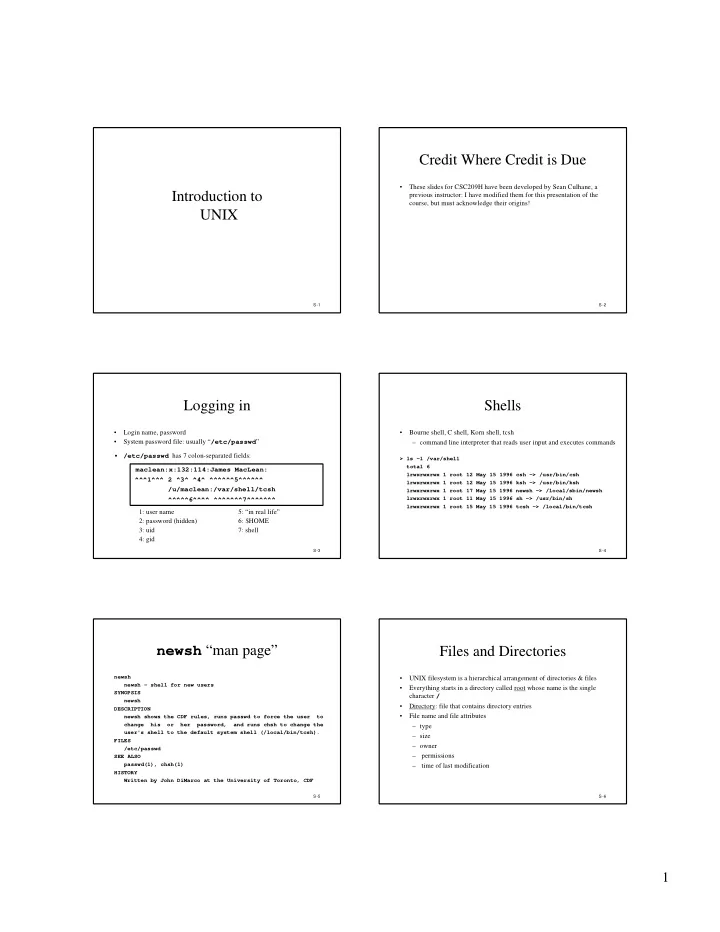
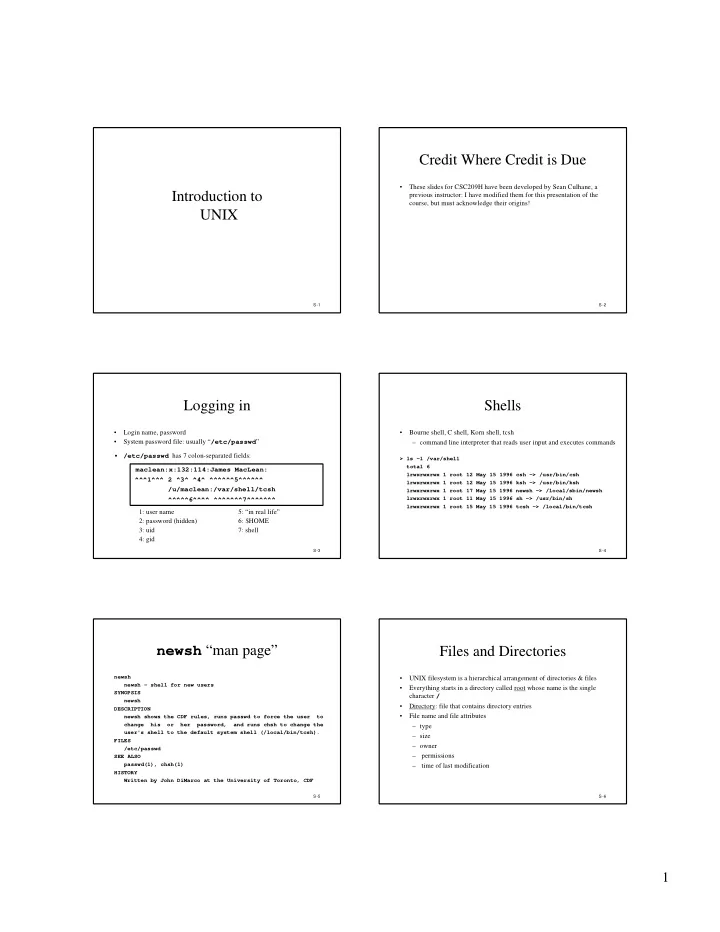
Credit Where Credit is Due • These slides for CSC209H have been developed by Sean Culhane, a Introduction to previous instructor: I have modified them for this presentation of the course, but must acknowledge their origins! UNIX S -1 S -2 Logging in Shells • Login name, password • Bourne shell, C shell, Korn shell, tcsh System password file: usually “ /etc/passwd ” • – command line interpreter that reads user input and executes commands • /etc/passwd has 7 colon-separated fields: > ls -l /var/shell total 6 maclean:x:132:114:James MacLean: lrwxrwxrwx 1 root 12 May 15 1996 csh -> /usr/bin/csh ^^^1^^^ 2 ^3^ ^4^ ^^^^^^5^^^^^^ lrwxrwxrwx 1 root 12 May 15 1996 ksh -> /usr/bin/ksh /u/maclean:/var/shell/tcsh lrwxrwxrwx 1 root 17 May 15 1996 newsh -> /local/sbin/newsh ^^^^^6^^^^ ^^^^^^^7^^^^^^^ lrwxrwxrwx 1 root 11 May 15 1996 sh -> /usr/bin/sh lrwxrwxrwx 1 root 15 May 15 1996 tcsh -> /local/bin/tcsh 1: user name 5: “in real life” 2: password (hidden) 6: $HOME 3: uid 7: shell 4: gid S -3 S -4 newsh “man page” Files and Directories newsh • UNIX filesystem is a hierarchical arrangement of directories & files newsh - shell for new users • Everything starts in a directory called root whose name is the single SYNOPSIS character / newsh • Directory: file that contains directory entries DESCRIPTION newsh shows the CDF rules, runs passwd to force the user to • File name and file attributes change his or her password, and runs chsh to change the – type user's shell to the default system shell (/local/bin/tcsh). – size FILES – owner /etc/passwd – permissions SEE ALSO passwd(1), chsh(1) – time of last modification HISTORY Written by John DiMarco at the University of Toronto, CDF S -5 S -6 1
Files: an example Directories and Pathnames > stat /u/maclean • Command to create a directory: mkdir • Two file names automatically created: – current directory (“ . ”) File: "/u/maclean" -> "/homes/u1/maclean" Size: 17 Allocated Blocks: 0 Filetype: Symbolic Link – parent directory (“ .. ”) Mode: (0777/lrwxrwxrwx) Uid: ( 0/ root) Gid: ( 1/ other) Device: 0/1 Inode: 221 Links: 1 Device type: 0/0 A pathname is a sequence of 0 or more file names, separated by / , Access: Sun Sep 13 18:32:37 1998 • Modify: Fri Aug 28 15:42:09 1998 optionally starting with a / Change: Fri Aug 28 15:42:09 1998 – absolute pathnames: begins with a / – relative pathnames: otherwise S -7 S -8 Working directory Permissions • Current working directory (cwd) • When a file is created, the UID and GID of the creator are remembered – directory from which all relative pathnames are interpreted • Every named file has associated with it a set of permissions in the form of a string of bits: • Change working directory with the command: cd or chdir rwxs rwxs rwx Print the current directory with the command: pwd • owner group others • Home directory: working directory when we log in mode regular directory – obtained from field 6 in /etc/passwd r read list contents Can refer to home directory as ~maclean or $HOME • w write create and remove x execute search s setuid/gid n/a • setuid/gid executes program with user/group ID of file’s owner • Use chmod to change permissions S -9 S -10 Input and Output Basic UNIX Tools man ("man -k", "man man") (1.13) • File descriptor ls -la ("hidden files") – a small non-negative integer used by kernel to identify a file cd pwd • A shell opens 3 descriptors whenever a new program is run: du, df – standard input (normally connected to terminal) chmod – standard output cp, mv, rm (in cshrc: "alias rm rm -i" ... ) – standard error mkdir, rmdir (rm -rf) diff • Re-direction: ls >file.list grep sort S -11 S -12 2
More Basic UNIX Tools C Shell Commands more, less, cat which head, tail, wc echo compress, uncompress, bg, fg, jobs, kill, nice gzip, gunzip, zcat alias, unalias lpr, lpq, lprm dirs, popd, pushd quota -v a209xxxx exit pquota -v a209xxxx source logout, exit rehash mail, mh, rn, trn, nn set/unset who, finger date, password S -13 S -14 Additional Commands arch Introduction to the cal ps C Shell hostname clear tar uptime xdvi gs, ghostview setenv, printenv S -15 S -16 What is the Shell? csh Shell Facilities • A command-line interpreter program that is the interface between the • Automatic command searching (6.2) user and the Operating System. • Input-output redirection (6.3) • The shell: • Pipelining commands (6.3) – analyzes each command • Command aliasing (6.5) – determines what actions to be performed • Job control (6.4) – performs the actions • Command history (6.5) • Example: • Shell script files (Ch.7) wc -l file1 > file2 S -17 S -18 3
I/O Redirection Pipes • stdin (fd=0), stdout (fd=1), stderr (fd=2) • Examples: who | wc -l Redirection examples: ( < , > , >> , >&, >!, >&! ) • ls /u/csc209h |& sort -r fmt • For a pipeline , the standard output of the first process is connected to fmt < personal_letter the standard input of the second process fmt > new_file fmt < personal_letter > new_file fmt >> personal letter fmt < personal_letter >& new_file fmt >! new_file fmt >&! new_file S -19 S -20 Filename Expansion Command Aliases • Examples: • Examples: ls *.c alias md mkdir rm file[1-6].? alias lc ls -F cd ~/bin alias rm rm -i ls ~culhane \rm *.o unalias rm * Matches any string (including null) alias ? Matches any single character alias md [...] Matches any one of the enclosed characters alias cd 'cd \!*; pwd' [.-.] Matches any character lexically between the pair [!...] Matches any character not enclosed S -21 S -22 Job Control Some Examples a | b | c • A job is a program whose execution has been initiated by the user – connects standard output of one program to standard input of another • At any moment, a job can be running or stopped (suspended) – shell runs the entire set of processes in the foreground • Foreground job: – prompt appears after c completes a & b & c – a program which has control of the terminal – executes a and b in the background and c in the foreground • Background job: – prompt appears after c completes – runs concurrently with the parent shell and does not take control of the keyboard a & b & c & Initiate a background job by appending the “ & ” metacharacter • – executes all three in the background Commands: jobs , fg , bg , kill , stop • – prompt appears immediately a | b | c & – same as first example, except it runs in the background and prompt appears immediately S -23 S -24 4
Shell Variables The History Mechanism (setting) • Example session: • Examples: alias grep grep -i set V grep a209 /etc/passwd >! ~/list set V = abc history set V = (123 def ghi) cat ~/list set V[2] = xxxx !! set !2 unset V !-4 !c !c > newlist grpe a270 /etc/passed | wc -l ^pe^ep S -25 S -26 Shell Variables Shell Control Variables (referencing and testing) filec a given with tcsh • Examples: echo $term prompt my favourite: set prompt = “%m:%~%#” echo ${term} ignoreeof disables Ctrl-D logout echo $V[1] history number of previous commands retained echo $V[2-3] mail how often to check for new mail echo $V[2-] path list of directories where csh will look for commands ( † ) set W = ${V[3]} noclobber protects from accidentally overwriting files in redirection noglob turns off file name expansion set V = (abc def ghi 123) set N = $#V echo $?name • Shell variables should not to be confused with Environment variables. echo ${?V} S -27 S -28 Variable Expressions File-oriented Expressions • Examples: Usage: set list1 = (abc def) -option filename set list2 = ghi where 1 (true) is returned if selected option is true, and 0 (false) otherwise set m = ($list2 $list1) -r filename Test if filename can be read -e filename Test if filename exists @ i = 10 # could be done with “set i = 10” -d filename Test if filename is a directory @ j = $i * 2 + 5 -w filename Test if filename can be written to @ i++ -x filename Test if filename can be executed -o filename Test if you are the owner of filename comparison operators: ==, !=, <, <=, >, >=, =~, !~ • • See Wang, table 7.2 (page 199) for more S -29 S -30 5
Recommend
More recommend