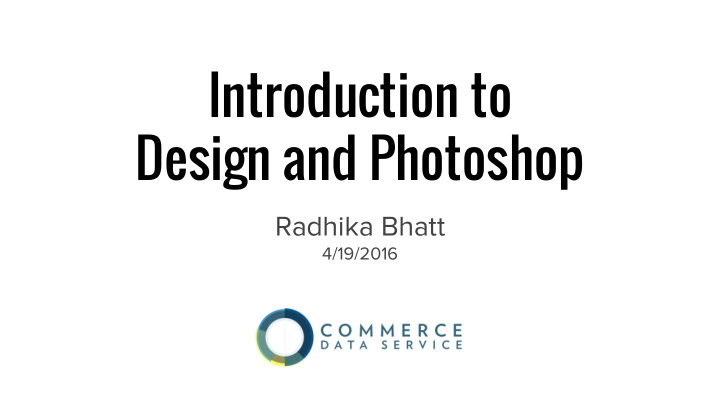

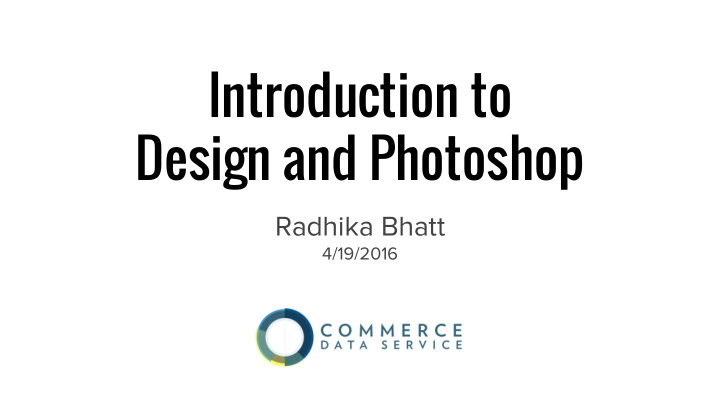

Introduction to Design and Photoshop Radhika Bhatt 4/19/2016
About the Instructor ● Front End Engineer, Commerce Data Service ● Skills include graphic design, user experience design, branding, prototyping and wireframing, front end development, responsive design ● Education: James Madison University, General Assembly rbhatt@doc.gov @superbhatt
About Commerce Data Academy ● A data education initiative of the Commerce Data Service (CDS) ● Launched by CDS to offer data science, data engineering, and web development training to employees of the US Department of Commerce ● Course schedule and materials (e.g. slides, code, papers) produced for the Commerce Data Academy on Github ● Questions? Feel free to write us at Data Academy (dataacademy@doc.gov)
Goals Together, we will discuss: ● the importance of design ● good and bad design ● basic design concepts such as visual hierarchy, typography, contrast, alignment, proximity, and repetition ● mobile, web, and user experience design ● the design process
Goals By the end of class, you will learn how to: ● make better design decisions ● design for the user ● edit images ● optimize images for web viewing / save for web ● create an infographic! … all within Photoshop!
Class Guidelines ● Feel free to ask questions whenever you come up with them ● Slides ARE be posted on Github and can be viewed at any time
Prerequisites ● Download the 30-day free trial of Photoshop onto your computer ● goo.gl/JsJhwY ● Download files from pre-class email onto your desktop If you haven’t done this yet, do it now. Any questions?
What are you interested in?
Why is design important?
Source: http://www.kkstudio.gr/#the-uncomfortable
“Good design is actually a lot harder to notice than poor design, in part because good designs fit our needs so well that the design is invisible.” ― Donald A. Norman, The Design of Everyday Things
Basic Principles of Design Contrast ● Allows you to emphasize or highlight key elements Repetition ● Ties together individual elements Alignment ● Allows you to create order and organization Proximity ● Creates a relationship between elements
Contrast Repetition Alignment Proximity + Color
Contrast Repetition Alignment Proximity Source: http://ivn.us/2012/07/18/what- would-get-you-to-vote-incentives-for- voting/voting-infographic/
Typography Serif Sans Serif Decorative Script
Arial Times New Roman Trebuchet MS Cambria Verdana Georgia
Identify these fonts 1. Hello world 2. Hello world 3. Hello world 4. Hello world
Identify these fonts Answers 1. Hello world Script 2. Hello world Serif 3. Hello world Sans Serif 4. Hello world Decorative
On decorative fonts... Comic Sans
On decorative fonts...DON’T USE THEM! Comic Sans http://www.comicsanscriminal.com/
Contrast Repetition Alignment Proximity + Typography
Visual Hierarchy Source: http: //52weeksofux. com/post/4438287 75/visual-hierarchy
What is wrong with this example?
Web, Mobile, and Responsive Design Source: https://www. whitehouse. gov/blog/2015/04/09/whitehous egov-evolving-you-mind
Accessibility The inclusive practice of removing barriers that prevent interaction with, or access to websites, by people with disabilities. When sites are correctly designed, developed and edited, all users have equal access to information and functionality.
https://www.youtube.com/watch?v=CJnfAXlBRTE
How does user experience design work? ● User-centered design process ○ takes the user’s needs into account during every step of the product lifecycle ● Ask lots of questions ○ who, what, when, where, why, and HOW
“UX addresses how a user feels when using a system, while usability is about the user-friendliness and efficiency of the interface.” – Jacob Gube, Smashing Magazine
What is wrong with this website?
Improved experience: Popular departments The dress shop Welcome Deal IJ 1 i of the Day Sign in for the best experience • "' Sign in securely Kindle Amazon Video
BREAK
Commonly Used Adobe Programs for Design
Adobe InDesign ● Text heavy materials ● Resumes ● Interactive PDF’s ● Brochures
Adobe Illustrator ● Illustrations ● Custom art ● Converting hand-drawn art to a vector graphic
Adobe Photoshop ● Photo editing ● Photo manipulations ● Graphic creation (posters, web banners, etc)
Photoshop: Let’s begin!
What will we be designing? An Infographic! ● Purpose To communicate facts on the Department of Commerce OR the Earth ○ ● Your infographic must contain: ○ at least 3 facts ○ 1 quote at least 1 image OR at least 3 icons ○ ● Instructions ○ Your task is to use your design knowledge to create a visually interesting infographic You may use facts/quotes on Commerce OR the Earth, but not both of ○ them in the same infographic
Terminology ● Canvas: the place where you will work in Photoshop ● Layers: individual elements of your design (text, image, shape, etc) ● Free Transform: enlarging or minimizing an element of your design CTRL + C for Windows ○ ○ Command + C for Mac ● Color Overlay: putting a color over your element to change the color ● Type: a synonym for text, typography, words, etc.
!!:o .:!• Sun 9:55 PM
~· Fi le Edit Select Filter 3D View Window !!§ Su n 9:56 PM
The Tools
Move tool - Allows you to move objects around your canvas - You must select the layer you would like to move
Crop tool - Allows you to crop your image - You can choose dimensions by which you would like to crop your canvas - Note: This crop tool crops the whole canvas, not an individual layer - Watch out for “delete cropped pixels”, always make sure it is unselected
Type tool - Allows you to insert text onto your canvas - Type tool paired with the Character Window allows you to better edit the text on your canvas
Shape tool - Allows you to insert shapes - Rectangle, rounded rectangle, oval, polygon, line, custom shape
Design is a Process ! Research → Brainstorm → Design Brainstorm ideas and look Draw some ideas and Translate your design at other infographics lay out the information into Photoshop! - Informational - Educational - Highlight numbers
Infographic Examples Good use of: - Color - Font choices - Font sizes - Highlighted numbers Source: https://bhpenglish.files. wordpress. com/2015/04/state_of_creativity_sea_inf ographic.jpg
Infographic Examples Good use of: - Color - Font sizes - Visual hierarchy Source: http://2.bp.blogspot.com/- mFJh1NNit38/VTago- J4YMI/AAAAAAAAAv8/cj2cHpnRtPk/s160 0/community%2Bpower%2Badvantage% 2Binfographic.jpg
Icon Sets ● http://www.flaticon.com/ ● https://icons8.com/web-app/new-icons/all
Additional Resources Photoshop Tutorials ● http://mashable.com/2010/08/12/12-beginner-tutorials-for-getting-started-with- photoshop/#kvTyxVEFUEqj ● http://www.creativebloq.com/graphic-design-tips/photoshop-tutorials-1232677 Design ● https://www.ted.com/talks/don_norman_on_design_and_emotion? language=en ● https://hackdesign.org/lessons
Additional Resources Web Design ● https://www.smashingmagazine.com/2008/01/10-principles-of-effective-web- design/ ● http://webfieldmanual.com/ Mobile Design ● http://pttrns.com/ → curated list of mobile design patterns ● https://www.smashingmagazine.com/guidelines-for-mobile-web- development/#a5
Additional Resources UX Design ● https://www.youtube.com/watch?v=Ovj4hFxko7c ● https://www.smashingmagazine.com/2010/10/what-is-user-experience-design- overview-tools-and-resources/ ● http://uxmyths.com/ ● https://www.nngroup.com/articles/ → excellent resource for UX trends + findings
Recommend
More recommend