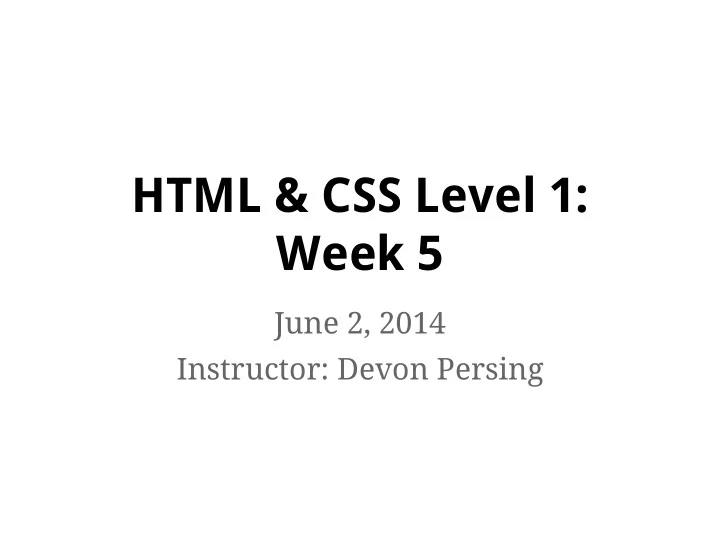
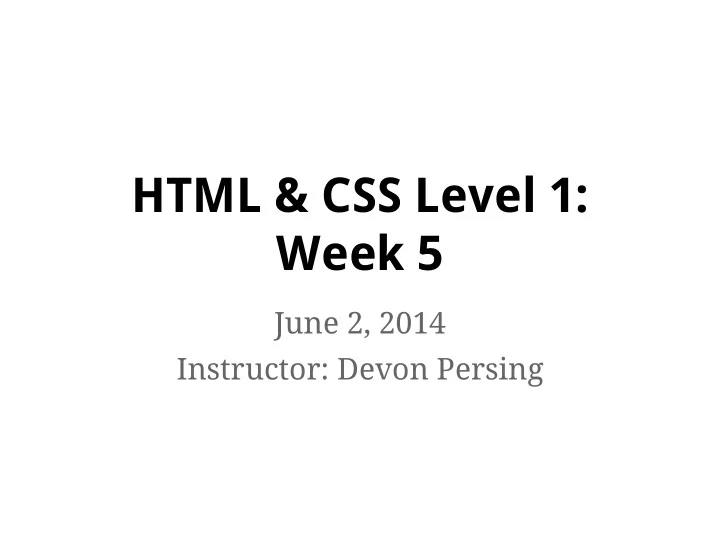
HTML & CSS Level 1: Week 5 June 2, 2014 Instructor: Devon Persing
Last week ● CSS abbreviations ● Using class and id for styles ● Pseudo-classes ● Fancy backgrounds
{} Abbreviated hex colors color: #333333 ; /* becomes */ color: #333 ; color: #aa0099 ; /* becomes */ color: #a09 ;
{} Abbreviated font styles font-style: italic; font-variant: small-caps; font-weight: bold; font-size: 1em; line-height: 1.5em; font-family: Helvetica, sans-serif; /* becomes */ font: italic small-caps bold 1em/1.5em Helvetica, sans-serif; /* font-size & font-family are required! */
{} border abbreviations border-top-width: 4px; border-right-width: 3px; border-bottom-width: 4px; border-left-width: 3px; border-style: solid; border-color: #a00; /* becomes */ border: 4px 3px solid #a00;
{} margin and padding abbr. margin-top: 20px; margin-right: 30px; margin-bottom: 40px; margin-left: 50px; /* margin works just like padding ! */ margin: 20px 30px 40px 50px; margin: 20px 40px; margin: 20px;
<> class attributes in HTML ● Classes can be shared by multiple elements on a page <h1 class="kittens"> ... </h1> <span class="kittens"> ... </span> ● Elements can have multiple classes <div class="kittens puppies">...</div> <div class="kittens puppies birds">...</div>
{} class selectors in CSS ● Start with a period ( . ) ● Can style any element with the class .kittens { color: #000000; } ● Or can be used to style only a specific type of element with the class h3.kittens { color: #000000; } ● More specific than an HTML type selector
<> id attributes ● IDs cannot be shared by multiple elements on a single page ● Elements cannot have multiple IDs <div id="kittens">...</div> <div id="puppies">...</div> <div id="birds">...</div>
{} id selectors in CSS ● Start with a hash/pound sign ( # ) ● Can style the single element with the ID #kittens { color: #000000; } ● More specific than a class selector
/ <> Mixing class and id attributes {} ● Elements can have id and class attributes at the same time <div id="kittens">...</div> <div id="puppies" class="small floppy">...</div> <div id="birds" class="small feathery">...</div> ● ID selector styles can be used to override class selector styles
Be thoughtful in your selectors ● Recommended order of attack: a. Type selectors b. Class selectors c. Descendent selectors d. ID selectors ● If you overuse IDs in your styles, you're going to have a bad time Award designed by Luc Poupard from the Noun Project
{} Pseudo-classes are conditional ● Pseudo-classes are added to a selector to add conditional styles to an element ● Most commonly used to style states of <a> elements and form elements a:link { /* the default state of a link */ } a:visited { /* a link that's been clicked */ } a:hover { /* a link that has a mouse hover */ } a:focus { /* a link that has keyboard focus */ } a:active { /* a link that is being clicked */ }
{} :hover versus :focus ● :hover is for a link or other interactive element that has a mouse hover ● :focus is for a link or other interactive element that has keyboard focus ● Browsers have their own default :focus styles for accessibility a:hover, a:focus { /* it's good practice to style them together! */ }
{} :hover for other elements ● :hover can be used to style hover states for some non-interactive elements to create a more dynamic experience div { /* a div with a background... */ background: #99ff66; } div:hover { /* ...could have another on hover */ background: #ff6600; }
{} :before and :after ● :before is a pseudo-element before an element ● :after is a pseudo-element after an element ● We used these in our border-box reset ● These can be manipulated to simplify border box handling, layouts, add transparent background images to containers, and more
{} Transparent background-color .block { /* text is black and centered */ color: #000000; text-align: center; background-color: #bc7384; /* for IE8 */ background-color: rgba(188,115,132,0.5); } I'm partially covering up a kitten. :|
{} Styling a background image ● The property is background-image ● The value is a URL where an image lives .kittens { background-image: url("img/kittens.jpg"); }
{} Repeating a background /* repeat the background horizontally */ background-repeat: repeat-x; /* repeat the background vertically */ background-repeat: repeat-y; /* don't repeat the background */ background-repeat: no-repeat;
{} Positioning a background ● background-position values include both the x-axis and y-axis ● x-axis first, y-axis second ● Can be left / right top / bottom or any measurement (pixels, %, ems, etc.) /* position a background in the left top corner */ background-position: left top;
{} More background ● You can also add almost all of your other background- styles to background : /* a div with a light gray background, and a background image that doesn't repeat and is positioned in the bottom right */ div { background: #eee url("img/kitten.jpg") no-repeat bottom right; }
{} Using the axes /* left to right */ .gradient { background-color: black; /* for old browsers */ background-image: linear-gradient(to right, black, white); } /* toward the top right corner */ .gradient { background-color: black; /* for old browsers */ background-image: linear-gradient(to top right, black, white); }
{} Background attachment /* have the background scroll (the default) */ background-attachment: scroll; /* have the background stick regardless of scrolling */ background-attachment: fixed; ...and some others
{} The magical image background /* make a full-sized, fixed image background that covers the whole container */ .puppies { background-image: url("img.png"); background-repeat: no-repeat; background-position: center center; background-attachment: fixed; background-size: cover; }
This week ● Browser style resets ● Introduction to layouts ● iframes and media ● Course evaluation
Resetting browser default styles
Browser defaults can be a pain ● Every browser has slightly different styles ● Different types of elements get different font sizes, line-height, padding, margins, etc. ● Tweaking styles for individual types of elements is time consuming
A blank slate ● Reset styles strip out browser default and let us make our own defaults ● We’ll use the canonical reset stylesheet: http://meyerweb.com/eric/tools/css/reset/
Two ways to add reset styles ● Method one: Put reset styles into their own .css file and load it before your existing stylesheet <link href="css/reset.css" rel="stylesheet"> <link href="css/styles.css" rel="stylesheet"> ● Method two: Put reset styles into the top of your existing stylesheet
Method one: Separate styles 1. Copy reset styles 2. Paste into a new blank document in your text editor 3. Save your styles as a different .css file (e. g., reset.css ) in your css folder 4. Add a link to the reset stylesheet in <head> , before your existing styles
Method two: One stylesheet 1. Copy reset styles 2. Paste at the very top of your existing stylesheet (e.g., styles.css ) so they load first 3. Save your stylesheet
( ノ ^_^) ノ
Intro to layouts Layout designed by Yamini Chandra from the Noun Project
A brief history of web layouts ● Before CSS, we used <table> elements to make layouts :( ● With CSS we can use a variety of properties to arrange elements on the screen by adjusting the flow of the page ○ Pros: Any content can be displayed anywhere! ○ Cons: Any content can be displayed anywhere!
{} Setup: Centering our page ● Most modern websites sit in the middle! ● To do this, give your <body> (or another container that wraps the whole page): ○ a width value ○ a left and right margin value of auto body { width: 960px; margin: 0px auto; }
{} Layout properties ● display : for dictating how elements behave within the box model ● position : for moving elements in and out of the page flow altogether ● float : for moving elements around within the page flow
{} The display property ● Remember block, inline, and inline-block elements? ● You can roll your own with the display property ● The most common ones are: ○ display: block; ○ display: inline; ○ display: inline-block;
{} Why use display ? ● Make a link look like a button ● Add padding and margins to a "naturally" inline element like a <span> ● Make a list of navigation links horizontal ● Any use cases to keep style and content separate
{} inline-block layout ● inline-block creates elements that take up space but line up in a row, like <img> tags ● We can use it to make a horizontal navigation menu on our pages by applying display: inline-block to our menu's li elements
Recommend
More recommend