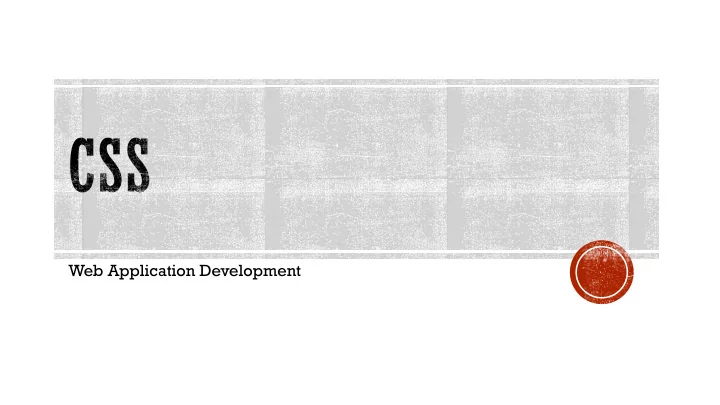
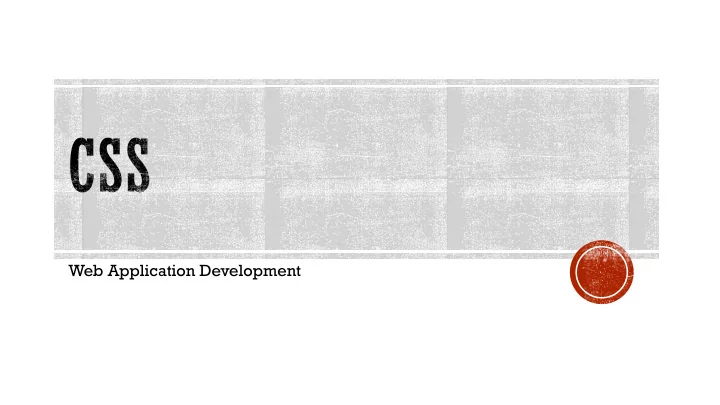
Specificity discussed later Cascading Order What style will be used when there is more than one style specified for an HTML element? Generally speaking we can say that all the styles will "cascade" into a new "virtual" style sheet by the following rules, where number one has the highest priority: Inline style (inside an HTML element) 1. External and internal style sheets (in the head section) 2. Browser default 3. So, an inline style (inside a specific HTML element) has the highest priority, which means that it will override a style defined inside the <head> tag, or in an external style sheet, or a browser default value. Try it Yourself: https://www.w3schools.com/Css/tryit.asp?filename=trycss_howto_cascade 27
Test Yourself with Exercises! ▪ Exercise 1 ▪ Exercise 2 ▪ Exercise 3 ▪ Exercise 4 28
Web Application Development
Color Names Colors are specified using predefined color names, or RGB, HEX, HSL, RGBA, HSLA values. Color Names In HTML, a color can be specified by using a color name: HTML supports 140 standard color names. Try it Yourself: https://www.w3schools.com/Css/tryit.asp?filename=trycss_color_names 30
Background Color You can set the background color for HTML elements: <h1 style="background-color:DodgerBlue;">Hello World</h1> <p style="background-color:Tomato;">Lorem ipsum...</p> Try it Yourself: https://www.w3schools.com/Css/tryit.asp?filename=trycss_color_background 31
Text Color You can set the color of text: ▪ <h1 style="color:Tomato;">Hello World</h1> <p style="color:DodgerBlue;">Lorem ipsum...</p> <p style="color:MediumSeaGreen;">Ut wisi enim...</p> Try it Yourself: https://www.w3schools.com/Css/tryit.asp?filename=trycss_color_text 32
Border Color You can set the color of borders: <h1 style="border:2px solid Tomato;">Hello World</h1> <h1 style="border:2px solid DodgerBlue;">Hello World</h1> <h1 style="border:2px solid Violet;">Hello World</h1> Try it Yourself: https://www.w3schools.com/Css/tryit.asp?filename=trycss_color_border 33
Color Values In HTML, colors can also be specified using RGB values, HEX values, HSL values, RGBA values, and HSLA values: Same as color name "Tomato": Same as color name "Tomato", but 50% transparent: <h1 style="background-color:rgb(255, 99, 71);">...</h1> <h1 style="background-color:#ff6347;">...</h1> <h1 style="background-color:hsl(9, 100%, 64%);">...</h1> <h1 style="background-color:rgba(255, 99, 71, 0.5);">...</h1> <h1 style="background-color:hsla(9, 100%, 64%, 0.5);">...</h1> Try it Yourself: https://www.w3schools.com/Css/tryit.asp?filename=trycss_color_values 34
RGB Value In HTML, a color can be specified as an RGB value, using this formula: rgb( red, green , blue ) Each parameter (red, green, and blue) defines the intensity of the color between 0 and 255. For example, rgb(255, 0, 0) is displayed as red, because red is set to its highest value (255) and the others are set to 0. To display the color black, all color parameters must be set to 0, like this: rgb(0, 0, 0). To display the color white, all color parameters must be set to 255, like this: rgb(255, 255, 255). Try it Yourself: https://www.w3schools.com/Css/tryit.asp?filename=try css_color_rgb2 35
RGB Value Continued Shades of gray are often defined using equal values for all the 3 light sources: Try it Yourself: https://www.w3schools.com/Css/tryit.asp?filename=trycss_color_rgb_gray 36
HEX Value In HTML, a color can be specified using a hexadecimal value in the form: # rrggbb Where rr (red), gg (green) and bb (blue) are hexadecimal values between 00 and ff (same as decimal 0-255). For example, #ff0000 is displayed as red, because red is set to its highest value (ff) and the others are set to the lowest value (00). Try it Yourself: https://www.w3schools.com/Css/tryit.asp?filename= trycss_color_hex2 37
HEX Value Continued Shades of gray are often defined using equal values for all the 3 light sources: Try it Yourself: https://www.w3schools.com/Css/tryit.asp?filename=trycss_color_hex_gray 38
HSL Value In HTML, a color can be specified using hue, saturation, and lightness (HSL) in the form: hsl ( hue , saturation , lightness ) Hue is a degree on the color wheel from 0 to 360. 0 is red, 120 is green, and 240 is blue. Saturation is a percentage value, 0% means a shade of gray, and 100% is the full color. Lightness is also a percentage, 0% is black, 50% is neither light or dark, 100% is white Try it Yourself: https://www.w3schools.com/Css/tryit.asp?filename= trycss_color_hsl2 39
Saturation Saturation can be describe as the intensity of a color. 100% is pure color, no shades of gray 50% is 50% gray, but you can still see the color. 0% is completely gray, you can no longer see the color. Try it Yourself: https://www.w3schools.com/Css/tryit.asp?filename=trycss_color_hsl_saturation 40
Lightness The lightness of a color can be described as how much light you want to give the color, where 0% means no light (black), 50% means 50% light (neither dark nor light) 100% means full lightness (white). Try it Yourself: https://www.w3schools.com/Css/tryit.asp?filename=trycss_color_hsl_lightness 41
Lightness Continued Shades of gray are often defined by setting the hue and saturation to 0, and adjust the lightness from 0% to 100% to get darker/lighter shades: Try it Yourself: https://www.w3schools.com/Css/tryit.asp?filename=trycss_color_hsl_gray 42
RGBA Value RGBA color values are an extension of RGB color values with an alpha channel - which specifies the opacity for a color. An RGBA color value is specified with: rgba( red, green , blue, alpha ) The alpha parameter is a number between 0.0 (fully transparent) and 1.0 (not transparent at all): Try it Yourself: https://www.w3schools.com/Css/tryit.asp?filename=trycss_color_rgba2 43
HSLA Value HSLA color values are an extension of HSL color values with an alpha channel - which specifies the opacity for a color. An HSLA color value is specified with: hsla( hue, saturation , lightness, alpha ) The alpha parameter is a number between 0.0 (fully transparent) and 1.0 (not transparent at all): Try it Yourself: https://www.w3schools.com/Css/tryit.asp?filename=trycss_color_hsla2 44
Web Application Development
The CSS background properties are used to define the background effects for elements. CSS background properties: ▪ background-color ▪ background-image ▪ background-repeat ▪ background-attachment ▪ background-position 46
Background Color The background-color property specifies the background color of an element. The background color of a page is set like this: body { background-color: lightblue; } Try it Yourself: https://www.w3schools.com/Css/tryit.asp?filename=trycss_background- color_body 47
Background Color Continued With CSS, a color is most often specified h1 { by: background-color: green; ▪ a valid color name - like "red” } ▪ a HEX value - like "#ff0000” div { ▪ an RGB value - like "rgb(255,0,0)" background-color: lightblue; Look at CSS Color Values for a complete } list of possible color values. In the example to the right, the <h1>, <p>, p { and <div> elements have different background-color: yellow; background colors. } Try it Yourself: https://www.w3schools.com/Css/tryit.asp ?filename=trycss_background- color_elements 48
Background Image The background-image property specifies an image to use as the background of an element. By default, the image is repeated so it covers the entire element. Below is an example of a bad combination of text The background image for a page can be set like and background image. The text is hardly readable: this: body { body { background-image: url("paper.gif"); background- } image: url("bgdesert.jpg"); } Try it Yourself: Try it Yourself: https://www.w3schools.com/Css/tryit.asp?filename https://www.w3schools.com/Css/tryit.asp?filename =trycss_background-image =trycss_background-image_bad Note: When using a background image, use an image that does not interfere with the readability of the text. 49
Background Image - Repeat Horizontally or Vertically By default, the background-image property repeats an image both horizontally and vertically. Some images should be repeated only horizontally or vertically, or they will look strange, like this: body { background-image: url("gradient_bg.png"); } Try it Yourself: https://www.w3schools.com/Css/tryit.asp?filename=trycss _background-image_gradient1 50
Background Image - Repeat Horizontally or Vertically Continued If the image from the previous slide is repeated only horizontally (background-repeat: repeat-x;), the background will look better: body { background-image: url("gradient_bg.png"); background-repeat: repeat-x; } Try it Yourself: https://www.w3schools.com/Css/tryit.asp?filename=trycss _background-image_gradient2 51
Background Image - Set position and no-repeat Showing the background image only once is also specified by the background-repeat property: body { background-image: url("img_tree.png"); background-repeat: no-repeat; } Try it Yourself: https://www.w3schools.com/Css/tryit.asp?filename=trycss _background-image_norepeat 52
Background Image - Set position and no-repeat Continued In the example on the previous slide, the background image is shown in the same place as the text. We want to change the position of the image, so that it does not disturb the text too much. The position of the image is specified by the background- position property: body { background-image: url("img_tree.png"); background-repeat: no-repeat; background-position: right top; } Try it Yourself: https://www.w3schools.com/Css/tryit.asp?filename=trycss_ba ckground-image_position 53
Background Image - Fixed position To specify that the background image should be fixed (will not scroll with the rest of the page), use the background- attachment property: body { background-image: url("img_tree.png"); background-repeat: no-repeat; background-position: right top; background-attachment: fixed; } Try it Yourself: https://www.w3schools.com/Css/tryit.asp?filename=trycss _background-image_attachment 54
Background - Shorthand property To shorten the code, it is also possible to specify all the background properties in one single property. This is called a shorthand property. The shorthand property for background is background: body { background: #ffffff url("img_tree.png") no-repeat right top; } When using the shorthand property the order of the property values is: ▪ background-color ▪ background-image ▪ background-repeat ▪ background-attachment ▪ background-position It does not matter if one of the property values is missing, as long as the other ones are in this order. Try it Yourself: https://www.w3schools.com/Css/tryit.asp?filename=trycss_background_shorthand 55
Test Yourself with Exercises! ▪ Exercise 1 ▪ Exercise 2 ▪ Exercise 3 ▪ Exercise 4 ▪ Exercise 5 56
All CSS Background Properties Property Description background Sets all the background properties in one declaration background-attachment Sets whether a background image is fixed or scrolls with the rest of the page background-clip Specifies the painting area of the background background-color Sets the background color of an element background-image Sets the background image for an element background-origin Specifies where the background image(s) is/are positioned background-position Sets the starting position of a background image background-repeat Sets how a background image will be repeated background-size Specifies the size of the background image(s) 57
Web Application Development
CSS Border Properties The CSS border properties allow you to specify the style, width, and color of an element's border. 59
Border Style The border-style property specifies what kind of border to display. The following values are allowed: ▪ dotted - Defines a dotted border ▪ dashed - Defines a dashed border ▪ solid - Defines a solid border ▪ double - Defines a double border ▪ groove - Defines a 3D grooved border. The effect depends on the border-color value ▪ ridge - Defines a 3D ridged border. The effect depends on the border-color value ▪ inset - Defines a 3D inset border. The effect depends on the border-color value ▪ outset - Defines a 3D outset border. The effect depends on the border-color value ▪ none - Defines no border ▪ hidden - Defines a hidden border The border-style property can have from one to four values (for the top border, right border, bottom border, and the left border). 60
Border Style Continued Example: Result: p.dotted {border-style: dotted;} p.dashed {border-style: dashed;} p.solid {border-style: solid;} p.double {border-style: double;} p.groove {border-style: groove;} p.ridge {border-style: ridge;} p.inset {border-style: inset;} p.outset {border-style: outset;} p.none {border-style: none;} p.hidden {border-style: hidden;} p.mix {border-style: dotted dashed solid double;} Try it Yourself: https://www.w3schools.com/Css/tryit.asp?filena me=trycss_border-style Note: None of the OTHER CSS border properties described in the next slides will have ANY effect unless theborder-style property is set! 61
Border Width The border-width property specifies the width of the four borders. The width can be set as a specific size (in px, pt, cm, em, etc) or by using one of the three pre-defined values: thin, medium, or thick. The border-width property can have from one to four values (for the top border, right border, bottom border, and the left border). p.one { border-style: solid; border-width: 5px; } p.two { border-style: solid; border-width: medium; } p.three { border-style: solid; border-width: 2px 10px 4px 20px; } Try it Yourself: https://www.w3schools.com/Css/tryit.asp?filename=trycss_border-width 62
Border Color p.one { The border-color property is used to set the color of border-style: solid; the four borders. border-color: red; } The color can be set by: p.two { border-style: solid; ▪ name - specify a color name, like "red" border-color: green; } ▪ Hex - specify a hex value, like "#ff0000” ▪ RGB - specify a RGB value, like "rgb (255,0,0)” p.three { border-style: solid; ▪ transparent border-color: red green blue yellow; } The border-color property can have from one to four values (for the top border, right border, bottom border, and the left border). Try it Yourself: https://www.w3schools.com/Css/tryit .asp?filename=trycss_border-color1 If border-color is not set, it inherits the color of the element. 63
Border - Individual Sides From the examples in the previous slides you have seen that it is possible to specify a different border for each side. In CSS, there are also properties for specifying each of the borders (top, right, bottom, and left): p { border-top-style: dotted; border-right-style: solid; border-bottom-style: dotted; border-left-style: solid; } The example above gives the same result as this: p { border-style: dotted solid; } Try it Yourself: https://www.w3schools.com/Css/tryit.asp?filename=trycss_border-side2 64
Border - Individual Sides Continued So, here is how it works: If the border-style property has four values: If the border-style property has three values: ▪ border-style: dotted solid double dashed; ▪ border-style: dotted solid double; ▪ top border is dotted ▪ top border is dotted ▪ right border is solid ▪ right and left borders are solid ▪ bottom border is double ▪ bottom border is double ▪ left border is dashed If the border-style property has one value: If the border-style property has two values: ▪ border-style: dotted; ▪ border-style: dotted solid; ▪ all four borders are dotted ▪ top and bottom borders are dotted ▪ right and left borders are solid The border-style property is used in the example above. However, it also works with border-width and border-color . 65
Border - Shorthand Property Example: As you can see from the examples on the previous slides, there are many p { properties to consider when dealing border: 5px solid red; with borders. } To shorten the code, it is also possible to specify all the individual border properties in one property. Result: The border property is a shorthand property for the following individual border properties: Try it Yourself: ▪ border-width https://www.w3schools.com/Css/tryit.asp ▪ border-style (required) ?filename=trycss_border ▪ border-color 66
Border - Shorthand Property Continued You can also specify all the individual border properties for just one side: p { border-left: 6px solid red; background-color: lightgrey; } Result: Try it Yourself: https://www.w3schools.com/Css/tryit.asp?filename=trycss_border_left 67
Border - Shorthand Property Continued Bottom Border: p { border-bottom: 6px solid red; background-color: lightgrey; } Result: Try it Yourself: https://www.w3schools.com/Css/tryit.asp?filename=trycss_border_bottom 68
Rounded Borders The border-radius property is used to add rounded borders to an element: p { border: 2px solid red; border-radius: 5px; } Try it Yourself: https://www.w3schools.com/Css/tryit.asp?filename=trycss_border_round Note: The border-radius property is not supported in IE8 and earlier versions. 69
More Examples ▪ All the top border properties in one declaration This example demonstrates a shorthand property for setting all of the properties for the top border in one declaration. ▪ Set the style of the bottom border This example demonstrates how to set the style of the bottom border. ▪ Set the width of the left border This example demonstrates how to set the width of the left border. ▪ Set the color of the four borders This example demonstrates how to set the color of the four borders. It can have from one to four colors. ▪ Set the color of the right border This example demonstrates how to set the color of the right border. 70
Test Yourself with Exercises! ▪ Exercise 1 ▪ Exercise 2 ▪ Exercise 3 ▪ Exercise 4 71
All CSS Border Properties Property Description Property Description border Sets all the border properties in one border-radius Sets all the four border-*-radius properties declaration for rounded corners border-bottom Sets all the bottom border properties in one border-right Sets all the right border properties in one declaration declaration border-bottom- Sets the color of the bottom border border-right-color Sets the color of the right border color border-right-style Sets the style of the right border border-bottom-style Sets the style of the bottom border border-right-width Sets the width of the right border border-bottom- Sets the width of the bottom border width border-style Sets the style of the four borders border-color Sets the color of the four borders border-top Sets all the top border properties in one border-left Sets all the left border properties in one declaration declaration border-top-color Sets the color of the top border border-left-color Sets the color of the left border border-top-style Sets the style of the top border border-left-style Sets the style of the left border border-top-width Sets the width of the top border border-left-width Sets the width of the left border border-width Sets the width of the four borders
Web Application Development
CSS Margins The CSS margin properties are used to create space around elements, outside of any defined borders. With CSS, you have full control over the margins. There are properties for setting the margin for each side of an element (top, right, bottom, and left). Try it Yourself: https://www.w3schools.com/Css/tryit.asp?filename=trycss_margin_intro 74
Margin - Individual Sides CSS has properties for specifying the margin for each Example: side of an element: ▪ margin-top p { ▪ margin-right margin-top: 100px; ▪ margin-bottom margin-bottom: 100px; ▪ margin-left margin-right: 150px; All the margin properties can have the following margin-left: 80px; values: } ▪ auto - the browser calculates the margin ▪ length - specifies a margin in px, pt, cm, etc. ▪ % - specifies a margin in % of the width of the Try it Yourself: containing element ▪ inherit - specifies that the margin should be inherited https://www.w3schools.com/Css/tr from the parent element yit.asp?filename=trycss_margin_si Tip: Negative values are allowed. des The following example sets different margins for all four sides of a <p> element: 75
Margin - Shorthand Property To shorten the code, it is possible to specify all the margin properties in one property. The margin property is a shorthand property for the following individual margin properties: ▪ margin-top ▪ margin-right ▪ margin-bottom ▪ margin-left 76
Margin - Shorthand Property Continued So, here is how it works: If the margin property has four values: ▪ margin: 25px 50px 75px 100px; ▪ top margin is 25px ▪ right margin is 50px ▪ bottom margin is 75px ▪ left margin is 100px p { margin: 25px 50px 75px 100px; } Try it Yourself: https://www.w3schools.com/Css/tryit.asp?filename=trycss_margin_shorthand_4val 77
Margin - Shorthand Property Continued If the margin property has three values: ▪ margin: 25px 50px 75px; ▪ top margin is 25px ▪ right and left margins are 50px ▪ bottom margin is 75px p { margin: 25px 50px 75px; } Try it Yourself: https://www.w3schools.com/Css/tryit.asp?filename=trycss_margin_shorthand_3val 78
Margin - Shorthand Property Continued If the margin property has two values: ▪ margin: 25px 50px; ▪ top and bottom margins are 25px ▪ right and left margins are 50px p { margin: 25px 50px; } Try it Yourself: https://www.w3schools.com/Css/tryit.asp?filename=trycss_margin_shorthand_2val 79
Margin - Shorthand Property Continued If the margin property has one value: ▪ margin: 25px; ▪ all four margins are 25px p { margin: 25px; } Try it Yourself: https://www.w3schools.com/Css/tryit.asp?filename=trycss_margin_shorthand_1val 80
The auto Value You can set the margin property to auto to horizontally center the element within its container. The element will then take up the specified width, and the remaining space will be split equally between the left and right margins: div { width: 300px; margin: auto; border: 1px solid red; } Try it Yourself: https://www.w3schools.com/Css/tryit.asp?filename=trycss_margin_auto 81
The inherit Value This example lets the left margin of the <p class="ex1"> element be inherited from the parent element (<div>): div { border: 1px solid red; margin-left: 100px; } p.ex1 { margin-left: inherit; } Try it Yourself: https://www.w3schools.com/Css/tryit.asp?filename=trycss_margin- left_inherit 82
Margin Collapse Top and bottom margins of elements are sometimes collapsed into a single margin that is equal to the largest of the two margins. This does not happen on left and right margins! Only top and bottom margins! Look at the following example: h1 { margin: 0 0 50px 0; } h2 { margin: 20px 0 0 0; } In the example above, the <h1> element has a bottom margin of 50px and the <h2> element has a top margin set to 20px. Common sense would seem to suggest that the vertical margin between the <h1> and the <h2> would be a total of 70px (50px + 20px). But due to margin collapse, the actual margin ends up being 50px. Try it Yourself: https://www.w3schools.com/Css/tryit.asp?filename=trycss_margin_collapse 83
Test Yourself with Exercises! ▪ Exercise 1 ▪ Exercise 2 ▪ Exercise 3 ▪ Exercise 4 84
All CSS Margin Properties Property Description margin A shorthand property for setting the margin properties in one declaration margin-bottom Sets the bottom margin of an element margin-left Sets the left margin of an element margin-right Sets the right margin of an element margin-top Sets the top margin of an element 85
Web Application Development
CSS Padding The CSS padding properties are used to generate space around an element's content, inside of any defined borders. With CSS, you have full control over the padding. There are properties for setting the padding for each side of an element (top, right, bottom, and left). Try it Yourself: https://www.w3schools.com/Css/tryit.asp?filename=trycss_padding_intro 87
Padding - Individual Sides CSS has properties for specifying the padding for Example: each side of an element: ▪ padding-top ▪ padding-right div { ▪ padding-bottom padding-top: 50px; ▪ padding-left padding-right: 30px; All the padding properties can have the following padding-bottom: 50px; values: padding-left: 80px; ▪ length - specifies a padding in px, pt, cm, etc. } ▪ % - specifies a padding in % of the width of the containing element ▪ inherit - specifies that the padding should be inherited from the parent element Try it Yourself: Note: Negative values are not allowed. https://www.w3schools.com/Css/t The example to the right sets different padding for ryit.asp?filename=trycss_padding all four sides of a <div> element. _sides 88
Padding - Shorthand Property To shorten the code, it is possible to specify all the padding properties in one property. The padding property is a shorthand property for the following individual padding properties: ▪ padding-top ▪ padding-right ▪ padding-bottom ▪ padding-left 89
Padding - Shorthand Property Continued So, here is how it works: If the padding property has four values: ▪ padding: 25px 50px 75px 100px; ▪ top padding is 25px ▪ right padding is 50px ▪ bottom padding is 75px ▪ left padding is 100px div { padding: 25px 50px 75px 100px; } Try it yourself: https://www.w3schools.com/Css/tryit.asp?filename=trycss_padding_shorthand_4val 90
Padding - Shorthand Property Continued If the padding property has three values: ▪ padding: 25px 50px 75px; ▪ top padding is 25px ▪ right and left paddings are 50px ▪ bottom padding is 75px div { padding: 25px 50px 75px; } Try it yourself: https://www.w3schools.com/Css/tryit.asp?filename=trycss_padding_shorthand_3va l 91
Padding - Shorthand Property Continued If the padding property has two values: ▪ padding: 25px 50px; ▪ top and bottom paddings are 25px ▪ right and left paddings are 50px div { padding: 25px 50px; } Try it yourself: https://www.w3schools.com/Css/tryit.asp?filename=trycss_padding_shorthand_2va l 92
Padding - Shorthand Property Continued If the padding property has one value: ▪ padding: 25px; ▪ all four paddings are 25px div { padding: 25px; } Try it yourself: https://www.w3schools.com/Css/tryit.asp?filename=trycss_padding_shorthand_1va l 93
Padding and Element Width The CSS width property specifies the width of the element's content area. The content area is the portion inside the padding, border, and margin of an element (the box model). So, if an element has a specified width, the padding added to that element will be added to the total width of the element. This is often an undesirable result. In the following example, the <div> element is given a width of 300px. However, the actual rendered width of the <div> element will be 350px (300px + 25px of left padding + 25px of right padding): div { width: 300px; padding: 25px; } Try it Yourself: https://www.w3schools.com/Css/tryit.asp?filename=trycss_padding_width 94
Padding and Element Width Continued To keep the width at 300px, no matter the amount of padding, you can use the box- sizing property. This causes the element to maintain its width; if you increase the padding, the available content space will decrease. Here is an example: div { width: 300px; padding: 25px; box-sizing: border-box; } Try it Yourself: https://www.w3schools.com/Css/tryit.asp?filename=trycss_padding_width2 95
More Examples ▪ Set the left padding This example demonstrates how to set the left padding of a <p> element. ▪ Set the right padding This example demonstrates how to set the right padding of a <p> element. ▪ Set the top padding This example demonstrates how to set the top padding of a <p> element. ▪ Set the bottom padding This example demonstrates how to set the bottom padding of a <p> element. 96
Test Yourself with Exercises! ▪ Exercise 1 ▪ Exercise 2 ▪ Exercise 3 97
All CSS Padding Properties Property Description padding A shorthand property for setting all the padding properties in one declaration padding-bottom Sets the bottom padding of an element padding-left Sets the left padding of an element padding-right Sets the right padding of an element padding-top Sets the top padding of an element 98
Web Application Development
Setting height and width The height and width properties are used to set the height and width of an element. The height and width can be set to auto (this is default. Means that the browser calculates the height and width), or be specified in length values , like px, cm, etc., or in percent (%) of the containing block. div { height: 200px; width: 50%; background-color: powderblue; } Try it Yourself: https://www.w3schools.com/Css/tryit.asp?filename=trycss_dim_height_width2 Note: The height and width properties do not include padding, borders, or margins; they set the height/width of the area inside the padding, border, and margin of the element! 100
Recommend
More recommend