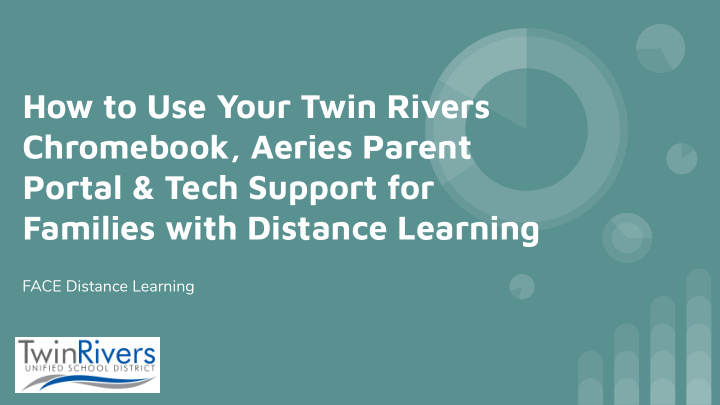

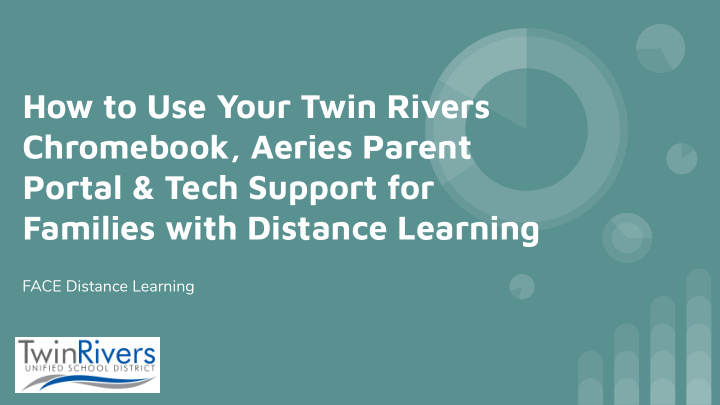

How to Use Your Twin Rivers Chromebook, Aeries Parent Portal & Tech Support for Families with Distance Learning FACE Distance Learning
Agenda for Today: ● Welcome & Introductions ● Distance Learning Updates & Resources ● How to Use Aeries Parent Portal ● Internet & Zoom Safety Tips for Families ● Tech Support Questions & Answers (Q& A) ● District Contacts & Closing Thoughts
Welcome & Introductions Zoom Webinar How-to-Participate Ask your questions via the Q&A Interpretation in Spanish is available by (Question & Answer) Tool for the clicking the Interpretation channel. Please panelists and moderators. make sure to mute the original sound. To record this webinar and ensure all participants’ privacy, we have disabled video, audio, and screen share for this training.
Welcome &Introductions Family & Community Engagement (FACE): Family & Community Engagement ● Heriberto Soto, Coordinator will share the presentation, Email :heriberto.soto@twinriversusd.org materials, and link for this video Phone: 916-566-1600 Ext. 33223 recording via email. Scan Me With Your FACE Website for Future ● Workshops and Community Resources: www.bit.ly/TwinRiversUSDFACE Phone Camera
Welcome and Introductions: Twin Rivers USD Panelists & Interpreters I nformation & Education Technology Services (IETS) Barbara Schiffner: Executive Director Email: Barbara.Schiffner@twinriversusd.org Jennifer Kramer: Coordinator, Education Technology Email: Jennifer.Kramer@twinriversusd.org Jeremy Briggs: Manager, IT User Services Email: Jeremy.Briggs@twinriversusd.org Lucas Machado: Coordinator, Education Technology Email: Lucas.Machado@twinriversusd.org English Learner Services Department (ELSD) Paul Barajas Xue Si Cha Thor Spanish Interpreter Hmong Interpreter/Chat Moderator Email: Paul.Barajas@twinriversusd.org Email: xuesicha.thor@twinriversusd.org
Distance Learning Updates & Resources TRUSD Helplines for Families To reach TRUSD Student Services Staff, please call the TRUSD Student ● Services Support Line at (916) 566-7801, Monday - Friday, 8a.m.-4p.m. Special Education Department can be contacted at: ● Message Line: (916) 566-1617 Special Education Staff will return your ○ call during regular business hours. Support Line: (916) 380-9218 is available Monday-Friday from ○ 12:30-3:30 p.m. Technical support for your district-provided devices is available from our IT ● Help Desk by email TechSupport@twinriversusd.org or by calling (916) 566-7802, Monday - Friday, 7a.m.-5p.m.
Distance Learning Updates & Resources Nutrition Services Link: http://www.twinriversusd.org/nutrition ● Link:https://www.facebook.com/TRUSDNutritionServices ● Link: https://bit.ly/TRtransportation ● Bus Routes: Food Service Spots ○
Distance Learning Updates & Resources Internet Access for Families Twin Rivers is providing free internet access to many district families in a partnership with Comcast’s Internet Essentials Program. 1. Confirm your household has Comcast available qualifies for service via our partner page, here: https://www.internetessentials.com/apply 2. If you qualify, a special Twin Rivers provided code will allow the District to pay for the monthly cost. Twin Rivers will cover all costs; there will be no monthly cost to you. 3. Complete the application and signup process at the link specified in For Distance Learning Resources Step 1 above. (TRUSD Apps, Google Classrooms, Aeries Parent Portal, etc.): For more information on Internet Essentials: https://www.internetessentials.com/ www.bit.ly/TwinRiversFamilies
How to Use Your Twin Rivers Chromebook, Aeries Parent Portal & Tech Support for Families with Distance Learning
Aeries Parent Portal parent.twinriversusd.org What is the Aeries Parent Portal? The Aeries Parent Portal is a website and app where families can track your student’s assignments and grades, receive information from their teacher/school, send messages to their teachers, and update your contact information. How do I create a Parent Portal account? Contact your school to update your email address on file and request parent portal access. They will verify your identity and add your email address to the student’s record. You will then receive an email with information on how to login (for new accounts), or an email notifying you that a change was made to your Portal Account (for existing accounts). The next time you login the student will be available in your Aeries Parent Portal Handouts: account (no VPC code required). Frequently Asked Questions for ● Families: English and Spanish Aeries Parent Portal Flyer ●
Aeries Parent Portal parent.twinriversusd.org Communications Gradebook Attendance Read posts from your child's teacher and school See grades and assignments See live attendance
Internet Safety
Internet Safety 1. Don’t Give Personal Info 2. Never Send Pics to Strangers 3. Keep Passwords Private 4. Download with Permission 5. Tell An Adult If you get a weird message.
Logging on to Zoom as an Authenticated User on a Chromebook Open Zoom the Chromebook 1 Navigate to the bottom of the screen where all the icons are located and click the blue circle with a camera.
Logging on to Zoom as an Authenticated User 2 Sign In Click Sign in at the top of the screen Select Sign in with Google
Logging on to Zoom as an Authenticated User 3 Enter Login information Enter the student’s email. studentid#@twinriversusd.org Press Next Enter student’s password Once the student is signed in they can open the meeting link or enter the meeting information.
Zoom Controls
Questions & Answers (Q&A)
District Contacts & Closing Thoughts Arts & Career Education Curriculum & Instruction Early Childhood Education Phone: (916) 566-1600 ext. 33427 Website: Link Phone: (916) 566-1616 Website: Link Website: Link Expanded Learning Programs English Learner Services Family & Community (Afterschool) Phone: (916) 566-1600 ext. 33424 Engagement Website: Link Website: Link Phone: (916) 566-1788 Website: Link Health Services IT Help Desk Nutrition Services Phone: (916) 566-1600 ext. 30018 Phone: (916) 566-7802 Website: Link Website: Link Monday-Friday, 7a.m.-5p.m. Email: TechSupport@twinriversusd.org Website: Link Special Education Student Services Twin Rivers Adult School Phone: (916) 566-1617 Phone: (916) 566-1620 Phone: (916) 566-2785 Website: Link Website: Link Website: www.tras.edu
Twin Rivers USD Websites & Social Media Stay Connected! District Website: https://www.twinriversusd.org/ ● Aeries Parent Portal: https://parent.twinriversusd.org/ ● Facebook: Lwww.facebook.com/twinriversusd ● Instagram: www.instagram.com/twinriversusd ● Twitter: www.twitter.com/TwinRiversUSD ●
Recommend
More recommend