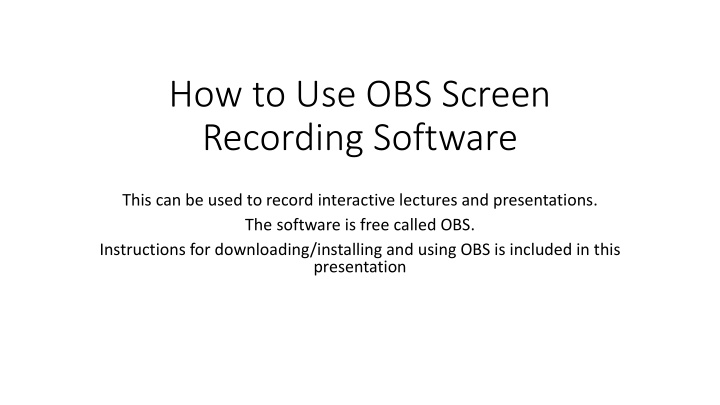

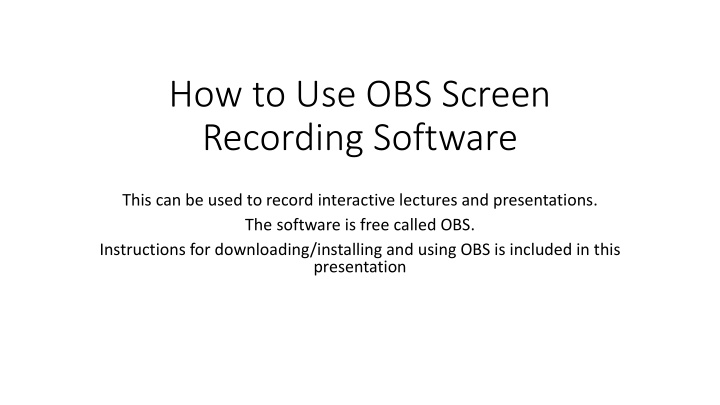

How to Use OBS Screen Recording Software This can be used to record interactive lectures and presentations. The software is free called OBS. Instructions for downloading/installing and using OBS is included in this presentation
Download 1. Go to the website https://obsproject.com/ 2. Select your platform and download the installer
Download 3. Run the downloaded executable file and complete the installation process. 4. Search for OBS in the windows search bar
Run 1. Search for OBS in the windows search bar and click on OBS studio.
Next step 2. The following window will open. Go to sources and click on ‘+’ button
Select ‘Display capture’
Saving your file as mp4 Under File menu option, click on ‘Settings’ (as shown).
Next steps Click on Output and change the Recording Format to “mp4” (see #1) You can also change where you want to save your recording by changing it in “Recording Path” (see #2) #2 # 1
Next Step: Start Recording Your screen Select ‘Start Recording’
Click on this Horizontal line (to Minimize the OBS software window So that you can see the source screen, your powerpoint)
Click on Stop Recording to stop the screen recording.
Last Steps Go to File and Click on ‘Show Recordings’ to open the folder containing all the recordings. Run your recording
Recommend
More recommend