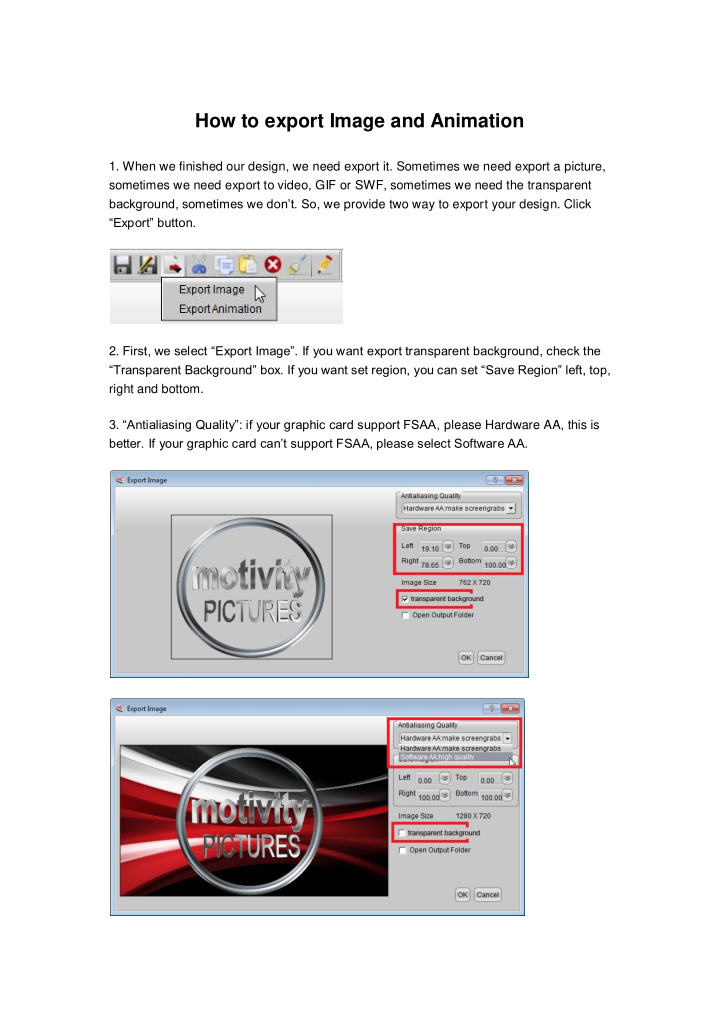

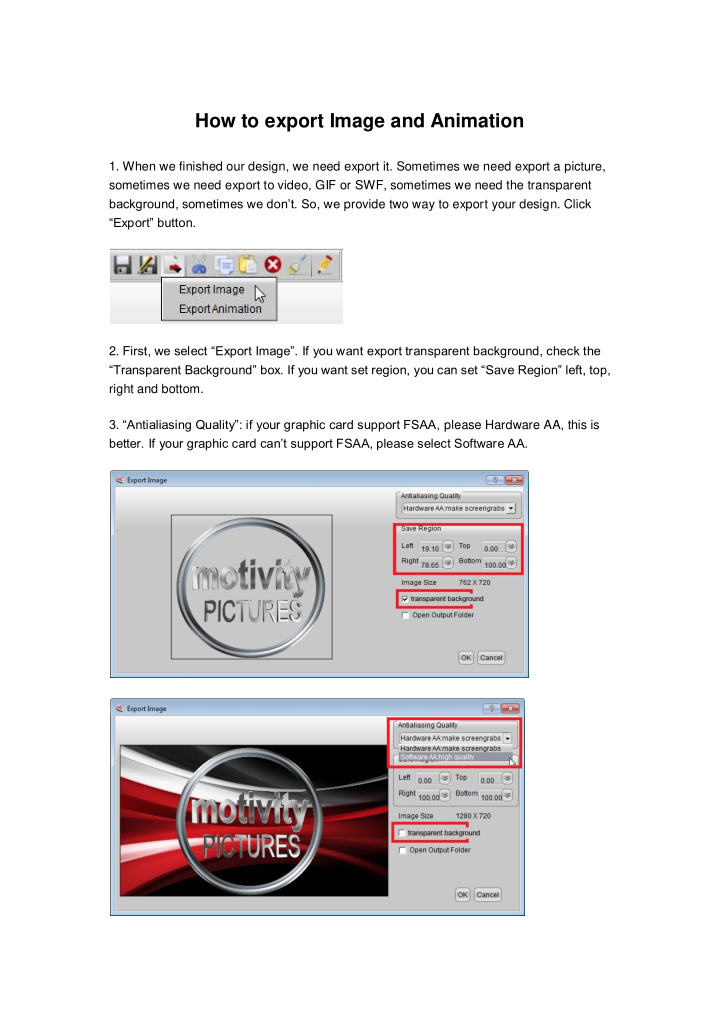

How to export Image and Animation 1. When we finished our design, we need export it. Sometimes we need export a picture, sometimes we need export to video, GIF or SWF, sometimes we need the transparent background, sometimes we don’t. So, we provide two way to export your design. Click “Export” button. 2. F irst, we select “Export Image”. If you want export transparent background, check the “Transparent Background” box. If you want set region, you can set “Save Region” left, top, right and bottom. 3. “Antialiasing Quality”: if your graphic card support FSAA, please Hardware AA, this is better. If your graphic card can’t support FSAA, please select Software AA.
4. We can export format including PNG, JPG, TIFF, TGA, BMP, XPM, XBM, PPM, ICO, GIF etc,. 5. Second, we select “Export Animation”. We can get a “Export Animation” dialog. If you want export a video with transparent background, Check “Transparent Background” option and select “No Video Compression”. 6. If you want export a video with other encode, select “Yes Video Compression”, and click “Compression Format” button, sele ct and configure Compressor on the dialog.
7. When you Export GIF, you don’t need select “Transparent Background” box. 8. If we want export high quality animation with transparent background and import in other video edit software, we can export “Image Sequence”, the format we can used PNG, TGA.. Aurora3D Software: www.aurora3dsoftware.com www.presentation-3d.com Email: support@presentation-3d.com
Recommend
More recommend