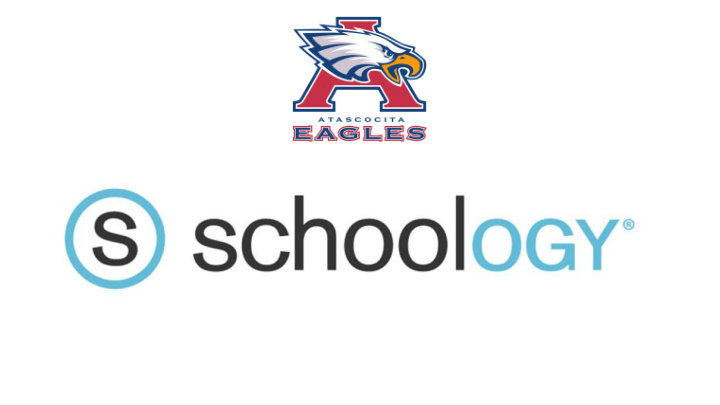

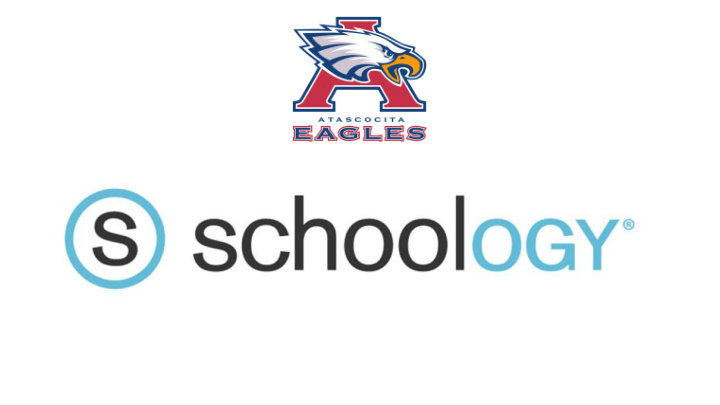

How to Access Schoology Information (Campus Website → Our School → Schoology)
Schoology Overview Schoology: What is it and Why do we use it? ★ Creating a Schoology Account ★ Schoology Layout ★ Courses verses Groups in Schoology ★ Calendar ★ Updates ★ The Schoology App ★ Schoology Notifications ★
What is Schoology? Schoology is an online course management system that increases ★ access to academics and removes barriers to learning. It is used for K-12, higher education, and even corporate business ★ training Schoology is an organizational tool for Instructors and Students ★ Schoology Supports Instructional Best Practices... ★ ○ such as, but not limited to, timely feedback, student centered, differentiation, etc. Allows for 24/7 Learning and Collaboration ★
Why Schoology? ★ It creates an engaging and interactive online course environment that is easy to maintain and keeps pace with today’s students - digital natives. It provides college-readiness skills (such as, self-monitoring, ★ self-advocacy, and academic discipline). ★ It creates another opportunity for teachers to differentiate content and activities. It helps streamline communication and further centralizes resources for ★ students and parents. ★ It fosters responsibility and ownership in students.
Creating an Parent Schoology Account Go to www.schoology.com → click on Sign Up → click on Parent
Creating an Parent Schoology Account Enter Parent Access Code Parent Access Codes: Can be found in your HAC account in the registration tab.
Logging into Schoology: Students Students can access Schoology through MyHumble login. This takes the students to www.humble.schoology.com Notice, on a student login, it should say Humble ISD. Students use their Humble ISD student login username and password.
Logging into Schoology: Parents www.schoology.com
Schoology: Layout
Schoology Courses & Groups
Courses Each course a student is enrolled in is automatically loaded in the courses list. ★ Click on a course to see the material. ★
Courses → Materials → Click on a course to see the material
Courses → Materials
Groups Some students will also be in groups (clubs, activities, etc.). ★ Each group has a unique Access Code provided by the sponsor. ★ Each group has a resource area accessible by members. ★
Groups → Resources
Schoology Calendar
Upcoming Events Connected to Calendar ★ Pinned by date to right menu chronologically ★
Calendar
Updates Teachers post updates from within a Course or Group. The school also posts updates. ★ These push to your email or phone depending on how you set notifications to be sent. ★
Schoology Updates
Downloading the Schoology App BEFORE DOWNLOADING the Schoology App, you must create or have a ★ Schoology account first!!!
Schoology App: Parent Directions PARENTS, do not select school. Instead you will choose continue and login with your normal credentials. Enter email (username) and password
App: Student Directions Students need to select the school. ★ Select either Atascocita High School or Humble ISD ★
Managing Notifications ★ Go to Account Settings → Notifications... Receive text notifications for selection Schoology actions by adding your Turn on/off email U.S./Canadian phone notifications for all number courses and groups or customize the courses and groups for which you’d like to receive emails
Recommend
More recommend