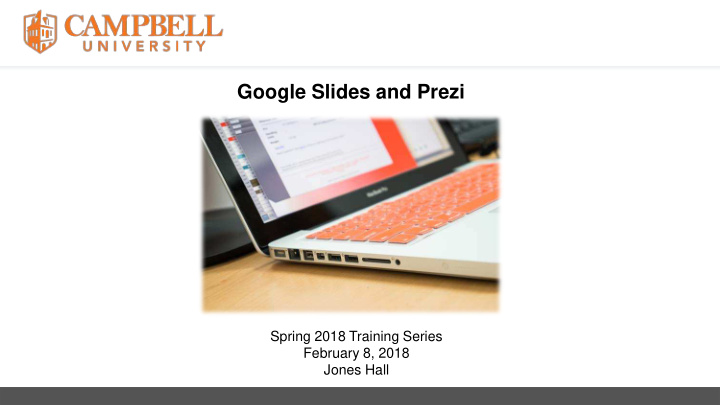

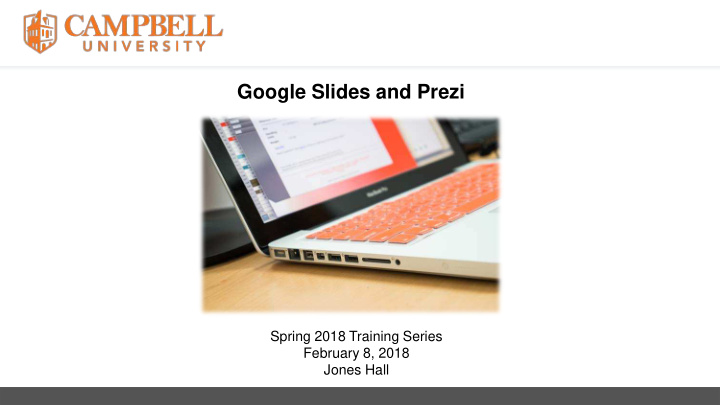

Google Slides and Prezi Spring 2018 Training Series February 8, 2018 Jones Hall
Objectives • Explain the purpose of Google Slides and Prezi. • Demonstrate how to use each presentation tool. • Describe available resources for additional help. Outcomes • Faculty/Staff will know how to use Google Slides and Prezi. • Begin modifying or creating a Google presentation or Prezi.
Google Slides • Log in or create a Gmail account • Click on the square icon • Click on the “Slides” icon
Start A Presentation
Import A PowerPoint Presentation or Insert A Theme
Modifying Slides Add text, image, shape or lines Change the Title Change Background and Transition
Inserting in Slides • Text box • Image • Chart • Diagram • Video • Word Art • Line • Shape • Table • Animation • Comment • New Slide
Modifying Slides (Right Click) • Cut • Copy • Paste • New slide • Duplicate slide • Delete slide • Skip slide
Creating or Adding Presentation Versions • Make a copy • Import slides • Version history • Download as:
Practice-Take Five Minutes to Begin Google Slides or Modify Google Slides
Commenting and Presenting • Comment • Presenter view • Present from beginning
Speaker Notes
Sharing Slides
Google Slide Help https://support.google.com/docs?docs_site_home#topic=2811776
Google Slides App Available
Q/A
Prezi: Sign Up https://prezi.com/ and “New Presentation”
Filter by Category or Color
Edit and Modify
Background and Theme
Saving and Animations
Inserting Subtopics, Charts, Images, Audio, and Video
Presentation View
Practice-Take Five Minutes to Begin Prezi
Prezi Help
Workshops & Training
Sharing a Prezi
Collaboration “In Prezi Next, you can work with up to 10 users on a single Presentation.”
All Presentations and Prezi Viewer
Prezi Viewer App Available
Questions: Contact Academic Computing Services Mr. Allan Winter, Academic Computing Coordinator Email: wintera@campbell.edu Work Phone: (910) 814-4768 Mrs. Charlotte Russell Cox, Instructional Technology Specialist Email: crcox@campbell.edu Work Phone: (910) 893-7210 Mr. Adam McIntyre, Blackboard Administrator Email: amcintyre@campbell.edu Work Phone: (910) 893-1936
Recommend
More recommend