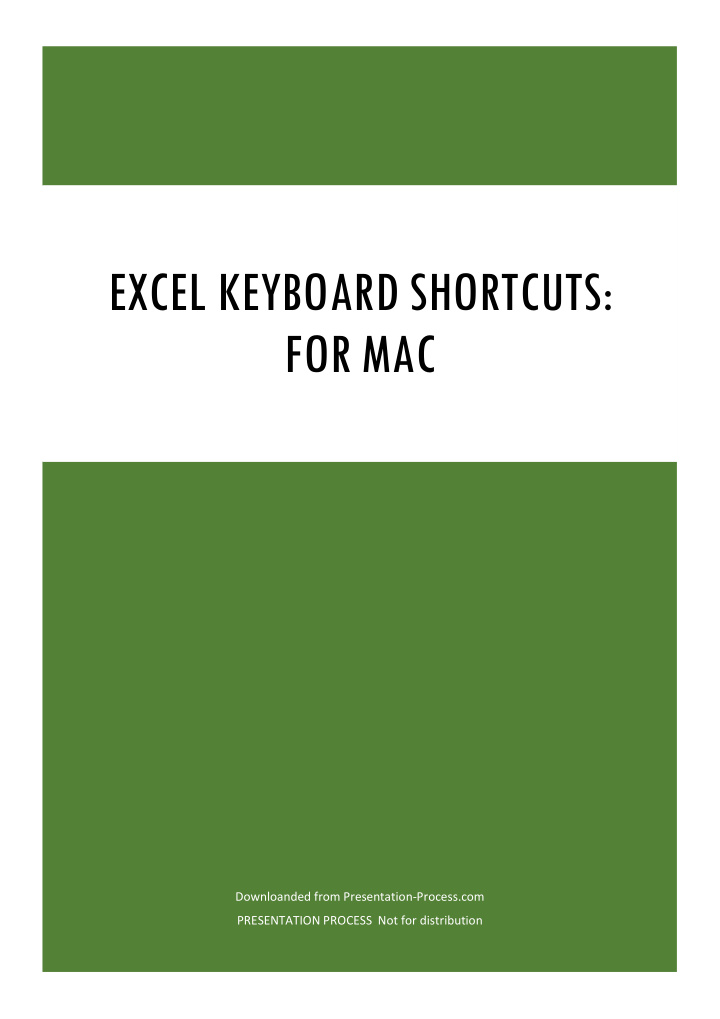

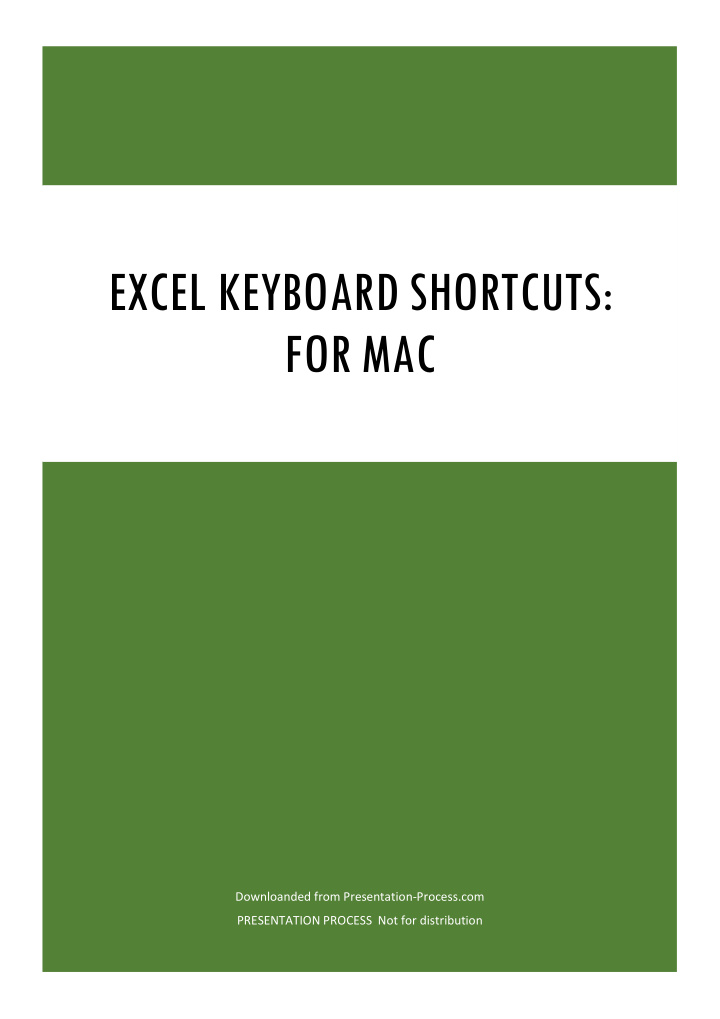

EXCEL KEYBOARD SHORTCUTS: FOR MAC Downloanded from Presentation-Process.com PRESENTATION PROCESS Not for distribution
Contents Frequently used shortcuts ...................................................................................................................... 2 Shortcut conflicts .................................................................................................................................... 4 Work in windows and dialogs ................................................................................................................. 5 Move and scroll in a sheet or workbook ................................................................................................. 5 Enter data on a sheet .............................................................................................................................. 6 Work in cells or the Formula bar ............................................................................................................ 7 Format and edit data .............................................................................................................................. 8 Select cells, columns, or rows ............................................................................................................... 10 Work with a selection ........................................................................................................................... 12 Use charts ............................................................................................................................................. 13 Sort, filter, and use PivotTable reports ................................................................................................. 13 Outline data .......................................................................................................................................... 13 Use function key shortcuts ................................................................................................................... 13 Change function key preferences with the mouse ............................................................................... 15 Drawing ................................................................................................................................................. 15 1 | P a g e
Frequently used shortcuts This table itemizes the most frequently used shortcuts in Excel for Mac. To do this Press Paste +V or Control+V Copy +C or Control+C Clear Delete Save +S or Control+S Undo +Z or Control+Z Redo +Y or Control+Y or +Shift+Z Cut +X or Control+X Bold +B or Control+B Print +P or Control+P Open Visual Basic Option+F11 Fill Down +D or Control+D Fill Right +R or Control+R Insert cells Control+Shift+= 2 | P a g e
Delete cells +Hyphen or Control+Hyphen Calculate all open workbooks += or F9 Close window +W or Control+W Quit Excel +Q Display the Go To dialog Control+G or F5 Display the Format Cells dialog +1 or Control+1 Display the Replace dialog Control+H or +Shift+H Paste Special +Control+V or Control+Option+V or +Option+V Underline +U Italic +I or Control+I New blank workbook +N or Control+N New workbook from template +Shift+P Display the Save As dialog +Shift+S or F12 Display the Help window F1 or +Forward slash (/) 3 | P a g e
Select All +A or +Shift+Spacebar Add or remove a filter +Shift+F or Control+Shift+L Minimize or maximize the ribbon tabs +Option+R Display the Open dialog +O or Control+O Check spelling F7 Open the thesaurus Shift+F7 Display the Formula Builder Shift+F3 Open the Define Name dialog +F3 Open the Create names dialog +Shift+F3 Insert a new sheet * Shift+F11 Print +P or Control+P Print preview +P or Control+P Shortcut conflicts Some Windows keyboard shortcuts conflict with the corresponding default Mac OS keyboard shortcuts. This topic flags such shortcuts with an asterisk ( * ). To use these shortcuts, you may have to change your Mac keyboard settings to change the Show Desktop shortcut for the key. Change system preferences for keyboard shortcuts with the mouse 1. On the Apple menu, press System Preferences . 2. Press Keyboard . 3. In the tabs, press Shortcuts . 4. Click Mission Control . 5. Clear the check box for the keyboard shortcut that you want to use. 4 | P a g e
Work in windows and dialogs To do this Press Expand or minimize the ribbon +Option+R Switch to full screen view +Control+F Switch to the next application +Tab Switch to the previous application +Shift+Tab Close the active workbook window +W Copy the image of the screen and save it to +Shift+3 a Screen Shot file on your desktop. Minimize the active window Control+F9 Maximize or restore the active window Control+F10 or +F10 Hide Excel. +H Move to the next box, option, control, or command Tab Move to the previous box, option, control, or command Shift+Tab Exit a dialog or cancel an action ESC Perform the action assigned to the default command button (the button with the Return bold outline, often the OK button) Cancel the command and close ESC Move and scroll in a sheet or workbook To do this Press Move one cell up, down, left, or right Arrow keys Move to the edge of the current data region +Arrow key Move to the beginning of the row Home On a MacBook, press FN+Left arrow key Move to the beginning of the sheet Control+Home On a MacBook, press Control+FN+Left arrow key Move to the last cell in use on the sheet Control+End On a MacBook, press Control+FN+Right arrow key 5 | P a g e
Move down one screen Page Down On a MacBook, press FN+Down arrow key Move up one screen Page Up On a MacBook, press FN+Up arrow key Move one screen to the right Option+Page Down On a MacBook, press FN+Option+Down arrow key Move one screen to the left Option+Page Up On a MacBook, press FN+Option+Up arrow key Move to the next sheet in the workbook Control+Page Down or Option+Right arrow key Move to the previous sheet in the workbook Control+Page Down or Option+Left arrow key Scroll to display the active cell Control+Delete Display the Go To dialog Control+G Display the Find dialog Control+F or Shift+F5 Access search (when in a cell or when a cell is selected) +F Move between unlocked cells on a protected sheet Tab key Tip: To use the arrow keys to move between cells in Excel for Mac 2011, you must turn Scroll Lock off. To toggle Scroll Lock off or on, press Shift+F14. Depending on the type of your keyboard, you might need to use the Control key, the Option key, or the key instead of the Shift key. If you are using a MacBook, you might need to attach a USB keyboard to use the F14 key combination. Enter data on a sheet To do this Press Edit the selected cell F2 Complete a cell entry and move forward in the selection Return Start a new line in the same cell Control+Option+Return Fill the selected cell range with the text that you type +Return or Control+Return 6 | P a g e
Complete a cell entry and move up in the selection Shift+Return Complete a cell entry and move to the right in the selection Tab key Complete a cell entry and move to the left in the selection Shift+Tab Cancel a cell entry ESC Delete the character to the left of the insertion point, or delete Delete the selection Delete the character to the right of the insertion point, or delete the selection On a MacBook, press FN+Delete Note: Some smaller keyboards do not have this key Delete text to the end of the line Control+ Note: Some smaller keyboards do not have this key On a MacBook, press Control+FN+Delete Move one character up, down, left, or right Arrow keys Move to the beginning of the line Home On a MacBook, press FN+Left arrow key Insert a comment Shift+F2 Open and edit a cell comment Shift+F2 Fill down Control+D or +D Fill to the right Control+R or +R Define a name Control+L Work in cells or the Formula bar To do this Press Edit the selected cell F2 Edit the active cell and then clear it, or delete the preceding character Delete in the active cell as you edit the cell contents Complete a cell entry Return Enter a formula as an array formula +Shift+Return or Control+Shift+Return 7 | P a g e
Cancel an entry in the cell or formula bar ESC Display the Formula Builder after you type a valid function name in a Control+A formula Insert a hyperlink +K or Control+K Edit the active cell and position the insertion point at the end of the line Control+U Open the Formula Builder Shift+F3 Calculate the active sheet Shift+F9 Display a contextual menu Shift+F10 Start a formula Equal (=) Toggle the formula reference style between absolute, relative, and +T mixed or F4 Insert the AutoSum formula +Shift+T Enter the date Control+Semicolon (;) Enter the time +Semicolon (;) Copy the value from the cell above the active cell into the cell or the Control+Shift+Inch mark (") formula bar Alternate between displaying cell values and displaying cell formulas Control+Grave accent (`) Copy a formula from the cell above the active cell into the cell or the Control+Apostrophe (') formula bar Display the AutoComplete list Control+Option+Down arrow key Define a name Control+L Open the Smart Lookup pane Control+Option+ +L Format and edit data To do this Press Edit the selected cell F2 Create a table +T or Control+T 8 | P a g e
Recommend
More recommend