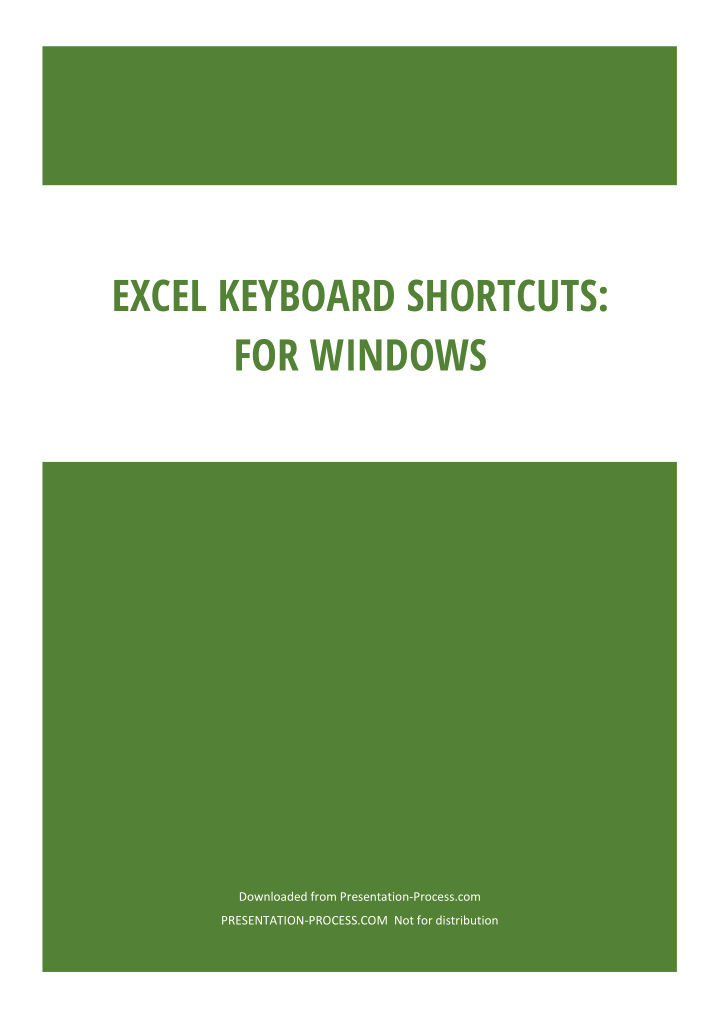

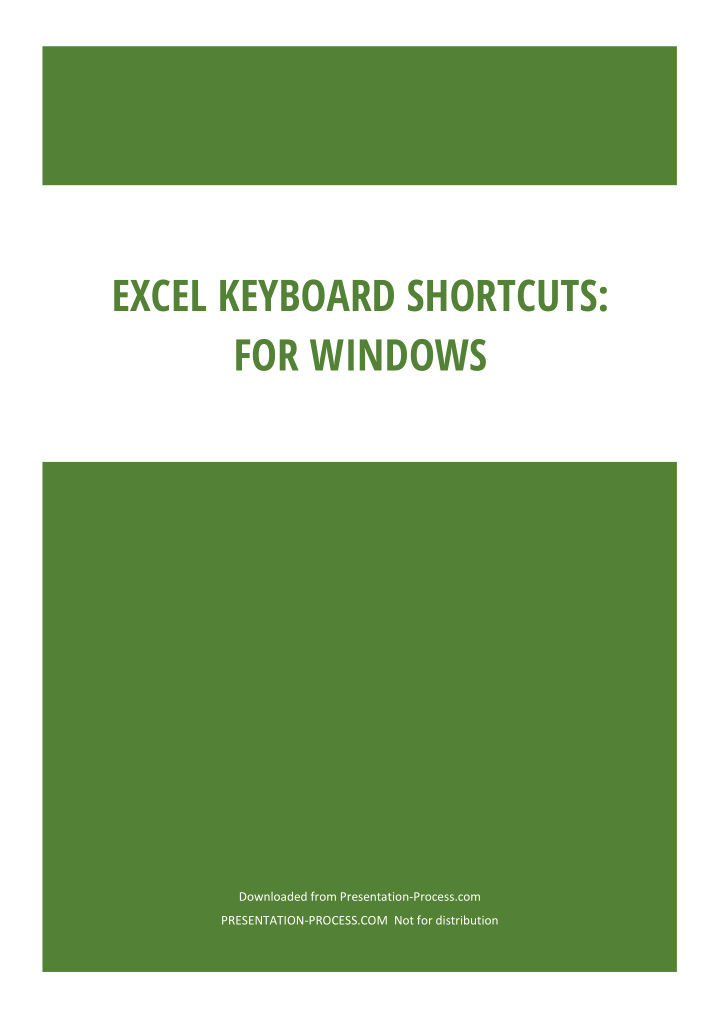

EXCEL KEYBOARD SHORTCUTS: FOR WINDOWS Downloaded from Presentation-Process.com PRESENTATION-PROCESS.COM Not for distribution
Contents Frequently used shortcuts ................................................................................................. 2 Keyboard shortcuts for navigating in cells .......................................................................... 2 Keyboard shortcuts for formatting cells ............................................................................. 3 Keyboard shortcuts for making selections and performing actions ................................... 5 Keyboard shortcuts for working with data, functions, & formula bar................................ 6 Power Pivot keyboard shortcuts ......................................................................................... 7 Function keys ...................................................................................................................... 8 Other useful shortcut keys ................................................................................................ 10 Ribbon keyboard shortcuts ............................................................................................... 13 Use the Access keys for ribbon tabs ................................................................................. 13 Work in the ribbon with the keyboard ............................................................................. 14 Keyboard shortcuts in the Paste Special dialog in Excel 2013 .......................................... 15 1 | P a g e
Frequently ly u used shortcuts This table lists the most frequently used shortcuts in Excel. To do this Press Close a workbook Ctrl+W Open a workbook Ctrl+O Go to the Home tab Alt+H Save a workbook Ctrl+S Copy Ctrl+C Paste Ctrl+V Undo Ctrl+Z Remove cell contents Delete Choose a fill color Alt+H, H Cut Ctrl+X Go to Insert tab Alt+N Bold Ctrl+B Center align cell contents Alt+H, A, C Go to Page Layout tab Alt+P Go to Data tab Alt+A Go to View tab Alt+W Open context menu Shift+F10, or Context key Add borders Alt+H, B Delete column Alt+H, D, C Go to Formula tab Alt+M Hide the selected rows Ctrl+9 Hide the selected columns Ctrl+0 Keyboard shortcuts for navigating in cells To do this Press Move to the previous cell in a worksheet or the previous option in a dialog. Shift+Tab 2 | P a g e
Move one cell up in a worksheet. Up arrow key Move one cell down in a worksheet. Down arrow key Move one cell left in a worksheet. Left arrow key Move one cell right in a worksheet. Right arrow key Move to the edge of the current data region in a worksheet. Ctrl+Arrow key Enter the End mode, move to the next nonblank cell in the same column or End, Arrow key row as the active cell, and turn off End mode. If the cells are blank, move to the last cell in the row or column. Move to the last cell on a worksheet, to the lowest used row of the Ctrl+End rightmost used column. Extend the selection of cells to the last used cell on the worksheet (lower- Ctrl+Shift+End right corner). Move to the cell in the upper-left corner of the window when Scroll Lock is Home+Scroll Lock turned on. Move to the beginning of a worksheet. Ctrl+Home Move one screen down in a worksheet. Page Down Move to the next sheet in a workbook. Ctrl+Page Down Move one screen to the right in a worksheet. Alt+Page Down Move one screen up in a worksheet. Page Up Move one screen to the left in a worksheet. Alt+Page Up Move to the previous sheet in a workbook. Ctrl+Page Up Move one cell to the right in a worksheet. Or, in a protected worksheet, Tab key move between unlocked cells. Open the list of validation choices on a cell that has data validation option Alt+Down arrow key applied to it. Cycle through floating shapes, such as text boxes or images. Ctrl+Alt+5, then the Tab key repeatedly Exit the floating shape navigation and return to the normal navigation. Esc Keyboard shortcuts for formatting cells To do this Press Open the Format Cells dialog. Ctrl+1 3 | P a g e
Format fonts in the Format Cells dialog. Ctrl+Shift+F or Ctrl+Shift+P Edit the active cell and put the insertion point at the end of its contents. F2 Or, if editing is turned off for the cell, move the insertion point into the formula bar. If editing a formula, toggle Point mode off or on so you can use arrow keys to create a reference. Add or edit a cell comment. Shift+F2 Open the Insert dialog to insert blank cells. Ctrl+Shift+Plus sign (+) Open the Delete dialog to delete selected cells. Ctrl+Minus sign (-) Enter the current time. Ctrl+Shift+colon (:) Enter the current date. Ctrl+semi-colon (;) Switch between displaying cell values or formulas in the worksheet. Ctrl+grave accent (`) Copy a formula from the cell above the active cell into the cell or the Ctrl+apostrophe (') Formula Bar. Move the selected cells. Ctrl+X Copy the selected cells. Ctrl+C Paste content at the insertion point, replacing any selection. Ctrl+V Open the Paste Special dialog. Ctrl+Alt+V Italicize text or remove italic formatting. Ctrl+I or Ctrl+3 Bold text or remove bold formatting. Ctrl+B or Ctrl+2 Underline text or remove underline. Ctrl+U or Ctrl+4 Apply or remove strikethrough formatting. Ctrl+5 Switch between hiding objects, displaying objects, and displaying Ctrl+6 placeholders for objects. Apply an outline border to the selected cells. Ctrl+Shift+ampersand (&) Remove the outline border from the selected cells. Ctrl+Shift+underline (_) Display or hide the outline symbols. Ctrl+8 Use the Fill Down command to copy the contents and format of the Ctrl+D topmost cell of a selected range into the cells below. Apply the General number format. Ctrl+Shift+tilde sign (~) Apply the Currency format with two decimal places (negative numbers in Ctrl+Shift+dollar sign parentheses). ($) 4 | P a g e
Apply the Percentage format with no decimal places. Ctrl+Shift+percent sign (%) Apply the Scientific number format with two decimal places. Ctrl+Shift+caret sign (^) Apply the Date format with the day, month, and year. Ctrl+Shift+number sign (#) Apply the Time format with the hour and minute, and AM or PM. Ctrl+Shift+at sign (@) Apply the Number format with two decimal places, thousands separator, Ctrl+Shift+exclamation and minus sign (-) for negative values. point (!) Open the Insert hyperlink dialog. Ctrl+K Check spelling in the active worksheet or selected range. F7 Display the Quick Analysis options for selected cells that contain data. Ctrl+Q Display the Create Table dialog. Ctrl+L or Ctrl+T Keyboard shortcuts for making selections and performing actions To do this Press Select the entire worksheet. Ctrl+A or Ctrl+Shift+Spacebar Select the current and next sheet in a workbook. Ctrl+Shift+Page Down Select the current and previous sheet in a workbook. Ctrl+Shift+Page Up Extend the selection of cells by one cell. Shift+Arrow key Extend the selection of cells to the last nonblank cell in the same column Ctrl+Shift+Arrow key or row as the active cell, or if the next cell is blank, to the next nonblank cell. Turn extend mode on and use the arrow keys to extend a selection. Press F8 again to turn off. Add a non-adjacent cell or range to a selection of cells by using the arrow Shift+F8 keys. Start a new line in the same cell. Alt+Enter Fill the selected cell range with the current entry. Ctrl+Enter Complete a cell entry and select the cell above. Shift+Enter Select an entire column in a worksheet. Ctrl+Spacebar Select an entire row in a worksheet. Shift+Spacebar Select all objects on a worksheet when an object is selected. Ctrl+Shift+Spacebar 5 | P a g e
Recommend
More recommend