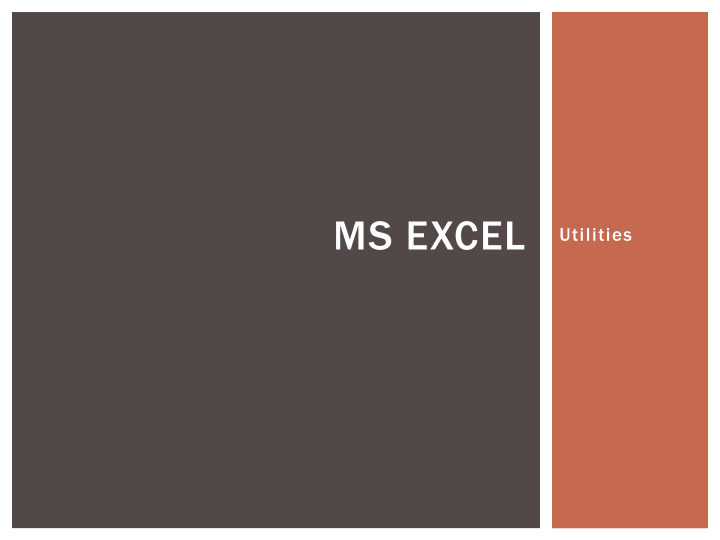

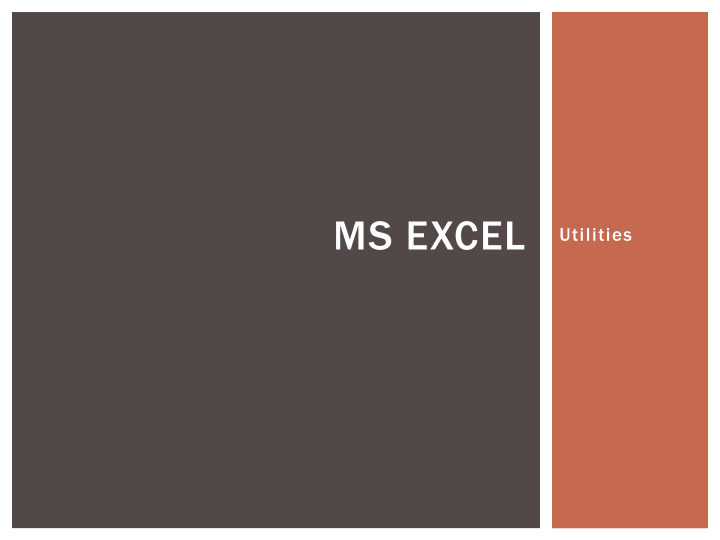

MS EXCEL Utilities
THE EXCEL DEMOGRAPHIC Data Management and Building Reports My Boss Said So - He will I can type out only see my Balance reports in Sheet – even The Excel though I Functions manually add are Just the numbers Phenomenal It ’ s the right It saves me thing to use in Tremendous time in Finance/Accts Routine Work It ’ s a Great Calculator and I Its Just Too Cool an Analysis can use it. Period. Tool.
EXCEL BASICS Functions and Formulas You Can Start a Function using the “=“ sign. Though the “+” and “ - ” Also work Excel’s Calculations work using BODMAS – Brackets, Order, Division, Multiplication, Addition, Subtraction It is highly efficient to use references rather than hard numbers – Remember changing one variable at a time can reflect through the sheet, workbook and even across workbooks. The “ƒ x ” button on the formula bar unlocks a host of useful formulae How you plan your spreadsheet indicates how much time it saves you Extensively use interlinking of cells, sheets, and if needed workbooks Automate routine reports and functions so that only “Data Dump” is required – Spend the time on analysis and not report building Use $ signs to freeze rows or columns so that formulas can be copied easily
DATA ANALYSIS Small Database Adding Meaning to Data Search in Data by Sorting/Filtering Conditional Search Summarize Data using functions Create Pivot Tables and Reports
AUTOMATE ROUTINE TASKS Data Dump and Refreshing Reports Sum across Sheets for Easy Consolidation Link Spreadsheets to a Database Management Flash Reports Macros for Automation of Routine Tasks
FINANCIAL / BUSINESS MODELS What if Scenarios & Planning Financial Models Dynamic Analysis Tools Data Collection & Feedback Tool Auditing Spreadsheets
CHARTING Trend Charting Bubble Charts to show three dimensional data Percentage Charting Pivot Charts
DOLLAR SIGN The Dollar Sign (F4) for Windows and (Command + T) for Mac Users toggles between various dollar signs $A$1 – This shall freeze the reference in cell cell A1 no matter where you copy it $A1 shall freeze the relative references in the copied cells to have the column “A” with the rows changing relative to the copied cell position A$1 shall do exactly the reverse of the above with the row “1” being constant and the columns changing relative to the copied cell position A1 shall keep all rows and columns flexible and relative to the copied cell position
PASTE SPECIAL Edit - > Paste Special Lets you do various operations while pasting Paste Values, Formats, Formulas, Comments, Validation You can Add, Subtract, Multiply and Divide to cells pasting into You can Skip Blanks and Transpose Window - > Freeze Panes lets you Freeze Panes or Un Freeze Panes for easy viewing and spreadsheet management
SUM, AVERAGE, COUNT “IF” Sumif, Averageif are conditional operations: Sumif(Range, Criteria, SumRange) Averageif(Range,Criteria,AverageRange) Countif works to count in criteria Countif(Range, Criteria) CountA counts non-numeric Count counts numeric If you use SumIfs, AverageIfs, CountIfs – you can specify multiple criteria with the AND condition in multiple ranges
IF – THEN - ELSE Conditions specified in cells lets your spreadsheet decide operations dynamically IF(Condition, True Argument, False Argument) You can nest IF statements as the condition, true argument and false argument can be if statements, or for the matter any function OR (condition 1, condition 2) returns true value if condition1 or condition 2 are true And (condition 1, condition 2) returns a true value one if both conditions are correct Be VERY CAREFUL OF BRACKETS else your formulas will return errors
DATA VALIDATION You can use Data Validation to make spreadsheet reports dynamic In Cell Dropdowns and other Validation criteria can be used
TEXT AND CONCATENATE Decipher Codes and parse them to make meaningful analysis Left(Text, No of Characters) – Selects characters from Left Right(Text, No of Characters) – Selects characters from Right Mid(Text, Start No, No of Characters) will start from the number specified and select the number of characters specified Len(text) calculates the number of characters in a text string Find(Find Text, Within Text, Start Number) – finds the position of a character in a string. Start Number will start the find from the character number specified
SUMPRODUCT One of the most useful functions when building spreadsheet models Multiplies and adds at the same time Sumproduct(Array1, Array2) Use $ to freeze start cells for Sum, Sumproduct, etc. functions for cumulative results.
VLOOKUP, HLOOKUP Lets you do what multiple nested Ifs would do Vlookup(lookup value, range, column to lookup, True or False) – vertical lookup Hlookup(lookup value, range, row to lookup, True or False) – horizontal lookup True value returns approximate match False value returns exact match Remember to use Dollar signs in Ranges if you copy cells down
SUBTOTALS AND AUDITING The sum function is a basic function of Excel What if you want to have sub-totals in a large spreadsheet and do not want to worry about mistakenly including sub total total cells in grand totals Subtotal(9,range) – sums up the range but excludes any subtotal cells Subtotal(1, range) – averages the same way You can use the auditing toolbar to trace errors
FORMATTING Regular Formatting Ctrl +1 returns the cell dialog box for cell formatting Conditional formatting can bring reports to life by having dynamic formatting
FINANCIAL FUNCTIONS AND DATA TABLES NPV Function – Returns Net Present Value of a stream of cash flows with a given Discount Rate IRR Function – Returns internal rate of return that makes NPV zero for a series of cash flows XIRR function links the IRR function with dates so you can vary payment time lengths PMT function returns the annuity payment amount for a fixed loan and a fixed rate of interest and a fixed duration Data - > Table lets you see results with one or two variable changing dynamically – Very useful for sensitivity analysis
GOAL SEEK AND SOLVER Goal Seek and Solver let you find optimal solutions to multi- variable problems Goal Seek is simple that lets you get to a desired result by making excel change a cell’s value to optimize to your desired solution Solver lets to have more changing cells and various criteria to restrict excel in its offered solutions
PIVOT TABLES Pivot Tables lets you summarize data and dynamically change grouping data for easy analysis Pivots can be refreshed so each update or refresh cycle does not need creation of a new report or new pivot GETPIVOTDATA is a function to make reports link to pivot table data. This enables you to refresh a pivot table and have a formatted report refresh automatically. GETPIVOTDATA(Data Field, pivot table, field 1 , criteria 1, field 2, criteria 2,…) Remember that the value desired to be a result of the GETPIVOTDATA function should be visible in the layout of the pivot table
Recommend
More recommend