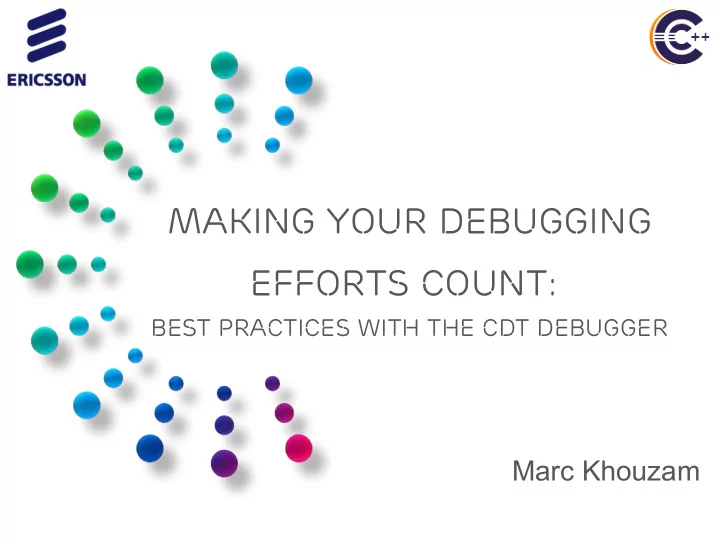
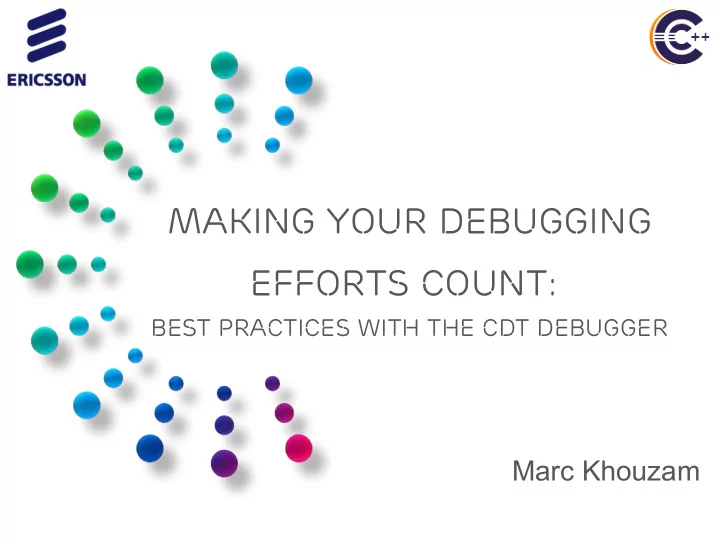
Making your debugging efforts count: Best practices with the CDT Debugger Marc Khouzam
ABOUT Me ➢ Working with CDT Debug since 2007 ➢ CDT project co-lead, lead for Debug component ➢ Things you don't like about CDT Debug are probably my fault ➢ You can help get them improved ➢ Give feedback ➢ Open bugs ➢ Contribute 2 2
AGENDA › Running the debugger And one demo chosen › No more Printf-debugging by YOU › Examining debugging data › Controlling execution › Multi-thread and beyond › More advanced topics › Future plans 3
Running the debugger 4
Stand-Alone Debugger › Easy installation through its own package – https://eclipse.org/cdt/downloads.php – https://wiki.eclipse.org/CDT/StandaloneDebugger 5 5
Stand-Alone Debugger › Easy launch: ./cdtdebug -e myBinary 6 6
Post-Mortem Debug › Examining a core file: Variables, Registers, Memory › ./cdtdebug -c coreFile -e matchingBinary 7
Project-less Debug › Debug any binary! 8 8
No more Printf-Debugging 9
Printf Debugging Still much too popular – Comfortable, familiar, easy Costly efficiency limitations – Expensive debug cycle 1.Recompiling 2.Redeploying to target 3.Repeating steps to reproduce issue – Info provided is fixed per debug cycle ➔ Multiple such debug cycles 10
Dynamic-Printf › Familiarity meets flexibility and efficiency! COMPILED DYNAMIC PRINTF DEBUGGER PRINTF 11
Dynamic-Printf › Printf dynamically inserted by debugger in executing program › Prints in same location as compiled-printfs › Same syntax as compiled-printf › No recompiling! No redeploying! 12
Dynamic-Printf › Handled as CDT breakpoints 13
Examining Debugging Data 15
Advanced Debug Hover › In-hover expression view › Detail pane › User can modify data directly 16
Pretty-Printing › STL classes inspect poorly e.g., Vector, List, Map 17
Pretty-Printing › Pretty-printers provided with STL library › Values of elements can even be modified by user! 18
Per-Element Format › Ability to set format per element › Variables, Expressions, Registers views 19
Modifying data › Modifying data during execution: – Memory view – Variables view – Registers view – Expressions view 20 – Hover
Return Value Display › Return value shown after step-return 21
Return VAlue On Step-Over › Currently return value shown only after step-return Applies to every process › Plans to show return value after a step-over › Could be multiple values for a line such as: – add ( multiply(6,2), divide(9, 3) );
Enhanced-Expressions › Shell-like pattern-matching for variables and registers
Enhanced-Expressions › Support for pattern-matching and expressions groups › Provides alphabetical sorting – Pattern-matched local variables • =v?r – Show all local vars matching pattern • =* – Show all local vars alphabetically – Array ranges • =myarray[30-40] – Show elements 30 to 40 • =myarray[1-3,20,23-24] – Show elements 1,2,3,20,23,24 24
Enhanced-Expressions › Support for defining expressions and expressions groups – Pattern-matched registers • =$xmm* – Show all registers starting with xmm • =$* – Show all registers – Semi-colon-separated groups • var1; var2 – Group which children are var1 and var2 • var1;=* – Show all local vars with var1 being shown first 25
Enhanced-Expressions › Super-set of Variables and of Registers views 26
Controlling Execution 30
Run-to-line › Run-to-line – Ctrl+R – Execute program until selected code line – Or right-click on selected line in editor for menu option 31
Step-Into-Selection › Ability to specify which method to step into – One step to step into 'substract' instead of 5 32
Move-to-line & Resume-at-line › Move-to-line: set execution line to selected one › Resume-at-line: move-to-line and automatically resume › From Run menu or editor right-click menu 33
Reverse Debugging STEP PROGRAM BACKWARDS › Recording of program execution › Replay in reverse › Allows to examine past execution New buttons to without restarting it control reverse execution › Reverse-step, reverse-resume › Can use breakpoints set in the 'past' 34
Reverse Debugging › Software recording – Code path – Variables changes – Register changes – Memory changes 35
Reverse Debugging › Hardware recording – Code path only – Requires Intel(R) processor 36
Multi-thread and beyond
Non-Stop Debugging › Program continues execution while suspending some threads › Reduced intrusiveness 39
Multi-process debugging Debug process interactions One gdb controlling many processes 40
Focus on Suspended Threads › Crowded display when program has many threads – What is really of interest? – Threads actively being debugged, i.e., suspended – Enable from preferences
More Advanced Topics 46
GDB and gdb console › GDB is the brains behind CDT Debug › Can use gdb command-line from eclipse › Currently very basic. 47
Full GDB Console › Targeting CDT 9.1 and GDB 7.12 (by September 2016) 49
Disassembly View › Shows disassembly of code (optionally with source) › Supports breakpoints like in editor (and dynamic-printf!) › Step/resume/suspend from Disassembly view 51
multicore visualizer 52
Future Plans 58
Global Breakpoints › Contribution to Linux Kernel ongoing Applies to every process Auto attach when hit Un-started or short lived process 59
ITSETS ● IT Sets to control groups of elements ● About multicore – Step group of threads or processes – Set breakpoint on a subset of threads – Resume execution on a core or set of cores 60
More ideas ● Improved handling of breakpoints ● Showing each installed location per breakpoint ● ... ● Improved Memory view ● Showing registers and variables ● … ● Evolving Visualizer ● Better support when dealing with hundreds of cores ● ...
Conclusion 62
Conclusion › Don't accept printf-debugging. This is 2016! › Debugger will save you time › Debugging does not have to be difficult › Help your team improve – Lead by example – Share knowledge, success stories 63
Evaluate the Sessions Evaluate the Sessions Sign in and vote at eclipsecon.org Sign in and vote at eclipsecon.org - 1 + 1 0 - 1 + 1 0
Some References › CDT Project, http://www.eclipse.org/cdt › CDT FAQ, http://wiki.eclipse.org/CDT/User/FAQ › CDT Debug workgroup http://wiki.eclipse.org/CDT/MultiCoreDebugWorkingGroup › CDT Wiki, http://wiki.eclipse.org/CDT
Final Q&A 66 66
Recommend
More recommend