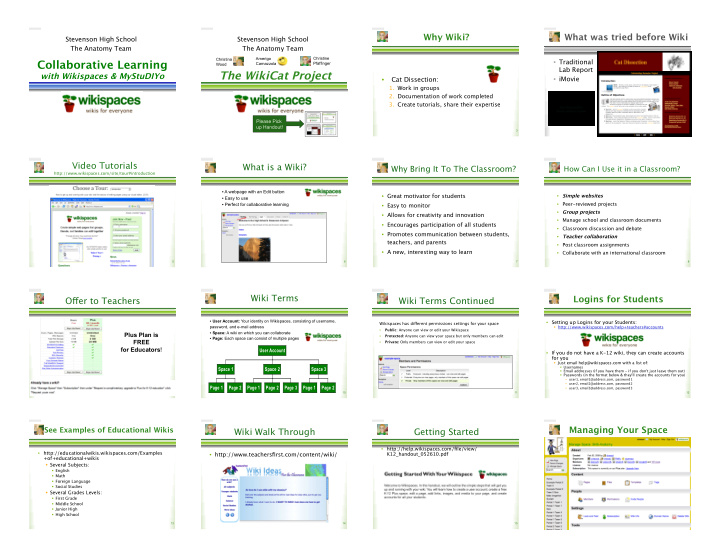

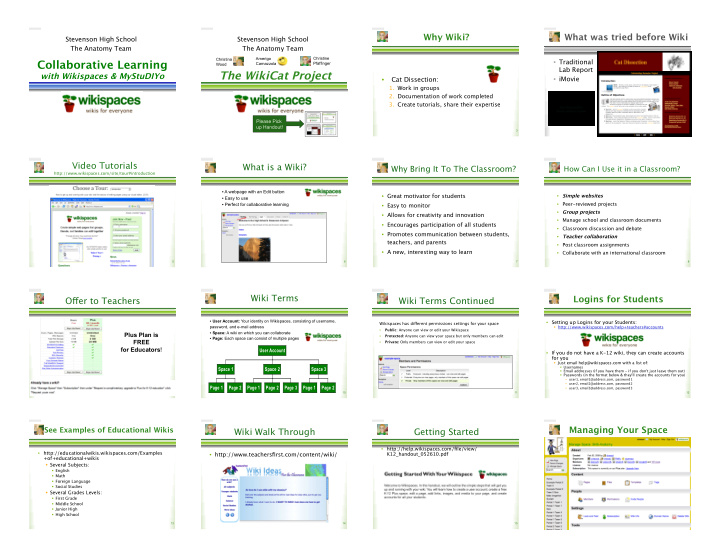

Why Wiki? � What was tried before Wiki � Stevenson High School � Stevenson High School � The Anatomy Team � The Anatomy Team � Christine Christina Amerigo Collaborative Learning � • � Traditional Carnazzola Pfaffinger Wood Lab Report � The WikiCat Project � with Wikispaces & MyStuDIYo � Cat Dissection: � • � iMovie � • � 1. � Work in groups � 2. � Documentation of work completed � 3. � Create tutorials, share their expertise � Please Pick up Handout! 3 4 Video Tutorials � What is a Wiki? � Why Bring It To The Classroom? � How Can I Use it in a Classroom? � http://www.wikispaces.com/site/tour#introduction � • � A webpage with an Edit button • � Great motivator for students � • � Simple websites � • � Easy to use • � Peer-reviewed projects � • � Perfect for collaborative learning • � Easy to monitor � • � Group projects � • � Allows for creativity and innovation � • � Manage school and classroom documents � • � Encourages participation of all students � • � Classroom discussion and debate � • � Promotes communication between students, • � Teacher collaboration � teachers, and parents � • � Post classroom assignments � • � A new, interesting way to learn � • � Collaborate with an international classroom � 5 6 7 8 Wiki Terms � Logins for Students � O � er to Teachers � Wiki Terms Continued � • � User Account: Your identity on Wikispaces, consisting of username, • � Setting up Logins for your Students: � Wikispaces has di � erent permissions settings for your space � � � http://www.wikispaces.com/help+teachers#accounts � password, and e-mail address Public : Anyone can view or edit your Wikispace � • � • � Space: A wiki on which you can collaborate Plus Plan is • � Protected: Anyone can view your space but only members can edit � • � Page: Each space can consist of multiple pages FREE Private: Only members can view or edit your space � • � for Educators ! User Account • � If you do not have a K-12 wiki, they can create accounts for you � � � Just email help@wikispaces.com with a list of: � � � Usernames � Space 1 Space 2 Space 3 � � Email addresses (if you have them - if you don't just leave them out) � � � Passwords (in the format below & they'll create the accounts for you) � • � user1, email1@address.com, password1 � • � user2, email2@address.com, password2 � Page 1 Page 2 Page 1 Page 2 Page 3 Page 1 Page 2 • � user3, email3@address.com, password3 � 9 10 11 12 See Examples of Educational Wikis � Managing Your Space � Wiki Walk Through � Getting Started � • � http://help.wikispaces.com/file/view/ • � http://educationalwikis.wikispaces.com/Examples • � http://www.teachersfirst.com/content/wiki/ � K12_handout_052610.pdf � +of+educational+wikis � � � Several Subjects: � � � English � � � Math � � � Foreign Language � � � Social Studies � � � Several Grades Levels: � � � First Grade � � � Middle School � � � Junior High � � � High School � 13 14 15 16
Editing Your Wiki � Adding Links on Your Wiki � Adding Images to Your Wiki � Adding Media to Your Wiki � Click Edit This Page . � Click Edit This Page . � • � • � • � Click Edit This Page . � Click the Edit This Page button at the top of your wiki. � • � • � Click the icon that looks like a tree. � Go to the icon of the TV in the toolbar. � • � • � Highlight the text you would like to link and click on the earth icon in the toolbar. � Browse your computer for the image you would like and click Open . � Write the text you would like on your page. � • � Choose the type of object you’d like to embed. � • � Another window will appear allowing you to create a link to another page in your space or • � • � • � Upload the chosen picture or file. � another website. � Follow the instructions for embedding each object. � You can format it with bold, underline, italics, headings, and more. � • � • � Click Ok . � Place your cursor where you would like the image on the page. � • � • � Click Save . � • � • � Once you are done editing, click Save . � Double click the image or file to place it on the page . � • � 17 18 19 20 Questions? � http://shs-anatomy-cat.wikispaces.com/ � Outline of Objectives: � Resources: How to Use Wikispace � • � Visit: � 1. � During dissection week: � take pictures � http://www.wikispaces.com � The Goal : � • � record detailed notes of your specific section of the cat � • � � � Each team will be assigned a body 2. � Edit your cat pictures using: � • � Email: � system in the cat. � • � PowerPoint � help@wikispaces.com � Photoshop � • � � � Create an archive of your section of 3. � Create a tutorial of your system, include: � the cat dissection. � • � important anatomy � • � Help for teachers: � � � This archive will serve as a study important physiology � • � http://help.wikispaces.com/Teacher+Help � guide for other high school 4. � Design a quiz � anatomy students. � to test other students after viewing your tutorial � • � include anatomy & physiology � • � 21 22 23 24 Resources: Rubrics � Resource: Creating a Quiz � Quiz Generator: MyStuDIYo � The Example � 25 26 27 28 Template � Discussion � History � 29 30 31 32
Other Ideas: � • � Body Movements: � � � Collaborative project between Dance & Anatomy � � � http://shs-anatomy09.wikispaces.com/ Body+Movements � • � Biology Final Exam Review � 33 34 35 36 Day 1 : Dance & Anatomy teams meet to review key concepts & Day 2 : Dance students showcase prior work using Day 2 : Anatomists work with Dancers to break down each part of Day 3&4 : Anatomists create a QuickTime movie for an introduction to the project. anatomical terminology. their movement. using Powerpoint. 40 Peer Evaluation Day : Students act out the movements after Reviewing for the Final Exam � viewing another team’s movie & provide peer feedback. Day 5 : Final projects uploaded to Another Application � Wikispace by instructors prior to last meeting with students. 43 41 42 44 Example Project � MyStuDIYo Quiz � Original Graphic-Using Inspiration � 45 46 47 48
Thank You � link to this presentation: � http://www6.district125.k12.il.us/science/ anatomy/presentation/wiki.pdf � cwood@d125.org � cpfa � nger@d125.org �
Recommend
More recommend