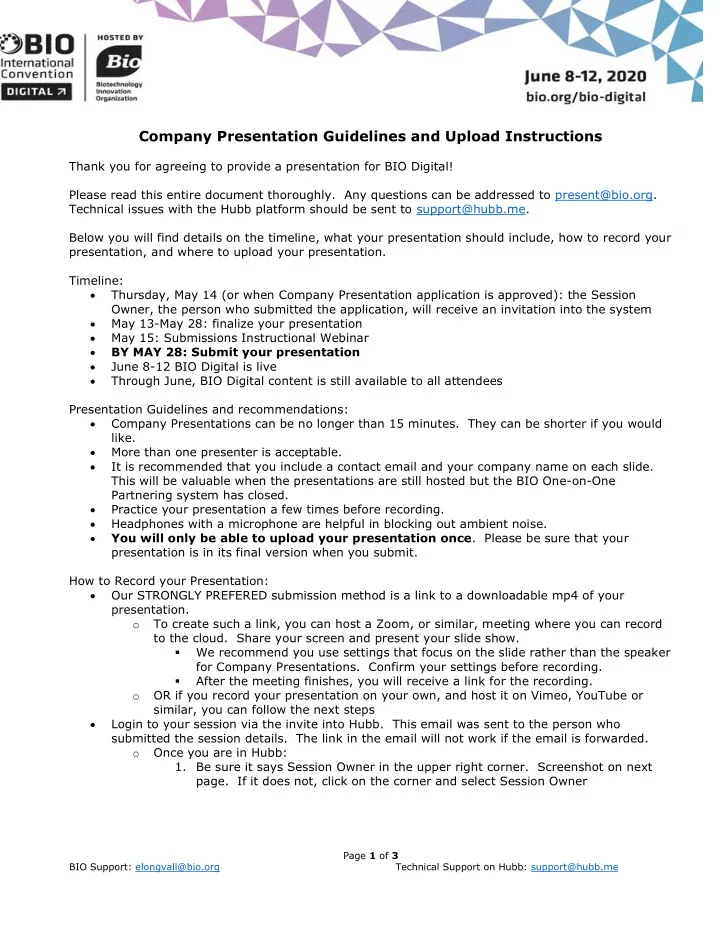
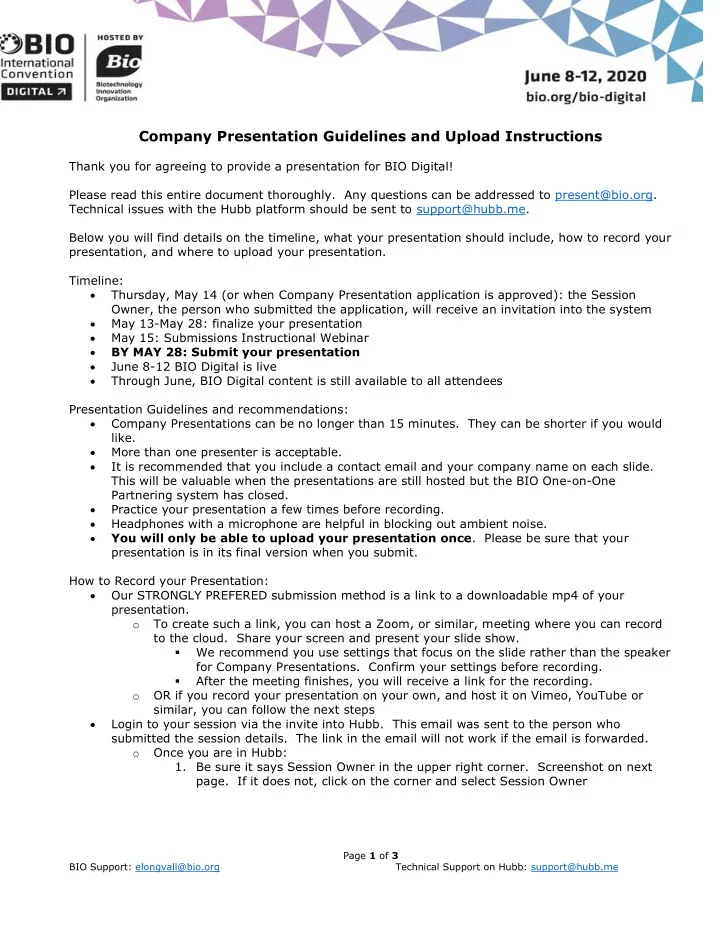
Company Presentation Guidelines and Upload Instructions Thank you for agreeing to provide a presentation for BIO Digital! Please read this entire document thoroughly. Any questions can be addressed to present@bio.org. Technical issues with the Hubb platform should be sent to support@hubb.me. Below you will find details on the timeline, what your presentation should include, how to record your presentation, and where to upload your presentation. Timeline: • Thursday, May 14 (or when Company Presentation application is approved): the Session Owner, the person who submitted the application, will receive an invitation into the system • May 13-May 28: finalize your presentation • May 15: Submissions Instructional Webinar • BY MAY 28: Submit your presentation • June 8-12 BIO Digital is live • Through June, BIO Digital content is still available to all attendees Presentation Guidelines and recommendations: • Company Presentations can be no longer than 15 minutes. They can be shorter if you would like. • More than one presenter is acceptable. • It is recommended that you include a contact email and your company name on each slide. This will be valuable when the presentations are still hosted but the BIO One-on-One Partnering system has closed. • Practice your presentation a few times before recording. • Headphones with a microphone are helpful in blocking out ambient noise. • You will only be able to upload your presentation once . Please be sure that your presentation is in its final version when you submit. How to Record your Presentation: • Our STRONGLY PREFERED submission method is a link to a downloadable mp4 of your presentation. To create such a link, you can host a Zoom, or similar, meeting where you can record o to the cloud. Share your screen and present your slide show. We recommend you use settings that focus on the slide rather than the speaker ▪ for Company Presentations. Confirm your settings before recording. After the meeting finishes, you will receive a link for the recording. ▪ OR if you record your presentation on your own, and host it on Vimeo, YouTube or o similar, you can follow the next steps • Login to your session via the invite into Hubb. This email was sent to the person who submitted the session details. The link in the email will not work if the email is forwarded. Once you are in Hubb: o 1. Be sure it says Session Owner in the upper right corner. Screenshot on next page. If it does not, click on the corner and select Session Owner Page 1 of 3 BIO Support: elongvall@bio.org Technical Support on Hubb: support@hubb.me
2. Click on My Sessions on the left 3. Click magnify glass over paper icon on the left 4. In your Session Details, scroll down to the Video Fields. Enter you link in the Video Link. If your video does not have a password, leave that field blank. Please be sure to include your Video Length (time in minutes and seconds, MM:SS). 5. Once you have entered your video details, click Save at the top right of the screen. Your Company Presentation has been submitted! Thank you! o Page 2 of 3 BIO Support: elongvall@bio.org Technical Support on Hubb: support@hubb.me
• If you absolutely cannot create a video with a link, the alternate option is to attach the file directly to your session. NOTE: If you do not have a very good internet connection, this will not work. Your o upload will timeout. In Hubb, follow the steps above to step 3 o In your session details, click Manage Documents at the top NOT Manage Video. o Click Upload. Choose your file. Enter the title as your company name Company o Presentation. You do not need to fill out the description or Comments fields. When the upload is complete the screen will update. You should now have two items listed (the o first is the logo you uploaded when you submitted). Your Presentation is now attached to your session! o Page 3 of 3 BIO Support: elongvall@bio.org Technical Support on Hubb: support@hubb.me
Recommend
More recommend