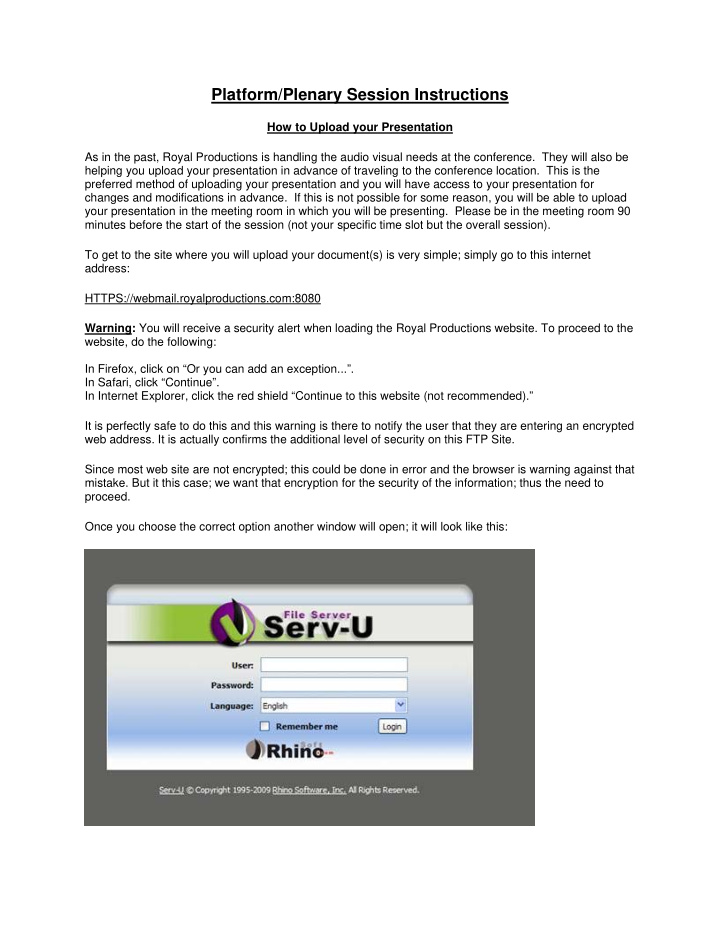

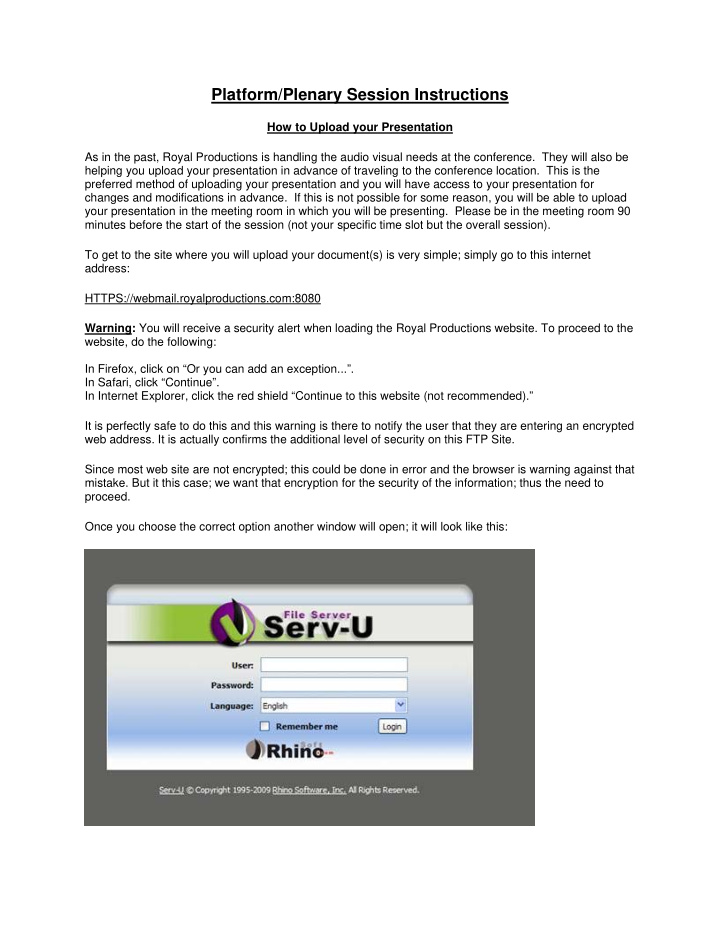

Platform/Plenary Session Instructions How to Upload your Presentation As in the past, Royal Productions is handling the audio visual needs at the conference. They will also be helping you upload your presentation in advance of traveling to the conference location. This is the preferred method of uploading your presentation and you will have access to your presentation for changes and modifications in advance. If this is not possible for some reason, you will be able to upload your presentation in the meeting room in which you will be presenting. Please be in the meeting room 90 minutes before the start of the session (not your specific time slot but the overall session). To get to the site where you will upload your document(s) is very simple; simply go to this internet address: HTTPS://webmail.royalproductions.com:8080 Warning: You will receive a security alert when loading the Royal Productions website. To proceed to the website, do the following: In Firefox, click on “Or you can add an exception...”. In Safari, click “Continue”. In Internet Explorer, click the red shield “Continue to this website (not recommended).” It is perfectly safe to do this and this warning is there to notify the user that they are entering an encrypted web address. It is actually confirms the additional level of security on this FTP Site. Since most web site are not encrypted; this could be done in error and the browser is warning against that mistake. But it this case; we want that encryption for the security of the information; thus the need to proceed. Once you choose the correct option another window will open; it will look like this:
Insert your username and password. (Only the password is case sensitive) Your username and password were sent to you via e-mail from the GSA office. If you have misplaced your username or password, please contact doc@royalproductions.com Then click the Login button. Once you log in; you will see this window: (This window has been resized – your window will be much larger.) From here you will be able to up load your presentations. Once your presentations or any other documents are uploaded you will have a host of tools available to you for the uploaded material. Here is another reduced screen shot of a document (photo) and the available tools: Please note in the center of the page in the upper column the ”Change Password” option. It is recommended that you change your password from the random password you were assigned to something you will more easily remember. It will also add a level of security to your presentation. Once you have finished with your presentation you can logout and you will be presented with the logon page again. You may find it convenient to save this page in your favorites to access more easily the next time you want to logon. If you need further assistance please contact Doc Phillips at doc@royalproductions.com or phone (504) 378-4323. His business hours are from 7:00AM to 4:00pm Central Time. If you phone him after hours in an emergency, you will have the option to speak with Doc 24/7.
Guidelines for Making Platform Presentations IMPORTANT: � Each plenary presenter has a total of 30 minutes – 25 minutes to speak plus 3 minutes for questions/answers/discussion. � Each platform presenter has a total of 15 minutes —12 minutes to speak plus 3 minutes for questions/answers/discussion. � Each platform presenter MUST UPLOAD THEIR PRESENTATION TO THE MEETING DATABASE NO LATER THAN 24 HOURS BEFORE THE PRESENTATION. � Bring a copy of your presentation on a CD or drive. Please follow the instructions below so that your talk will be presented accurately: 1. You must test/preview your computer-generated presentation at the meeting, in the meeting room, one hour prior to the start of the platform session (note: not your specific time but the overall platform session itself). 2. You must bring a back-up of the presentation on a portable CD or drive in case your laptop should fail. 3. If you must cancel your presentation, or you wish to change presenters , please notify Suzy Brown at the GSA Administrative Office (sbrown@genetics-gsa.org) no later than February 5. Updated information received by that date will be included in the program addendum. 4. Please pay close attention to your time. There are other presenters during the same time slot and we want all presenters to be able to have the total time allotted for their presentation. If your Q&A time runs over, please meet with participants in the lobby outside of the meeting room to continue your conversation so that the program can stay on schedule. If you do not upload your presentation in advance of traveling to the conference, you must supply your own laptop computer. A data projector (with necessary cables) will be supplied. IMPORTANT: Those using a Macintosh computer must bring their own MAC to VGA adaptor (usually supplied with computer). If a presenter’s laptop fails, the presenter is responsible to find a replacement, perhaps by borrowing a friend’s. Please disable any password protection or automatic timeout on your laptop.
Helpful Tips for your Presentation Your presentation should help clarify ideas, emphasize key points, show relationships, and provide the visual information your audience needs to understand your message. Please consider the following suggestions as you plan your presentation: A. Keep visuals clear and easy to read. Abbreviate your message. Simple graphs, charts and diagrams are much more meaningful to an audience than complex, cluttered ones. When preparing your presentation, limit the information on each screen to a single point or idea, and ideally, not more than 5 lines of text per screen. Keep each screen simple with plenty of open space. B. Avoid using too many patterns and graphics in one frame. C. Use a minimum of words for text and title frames. Five to eight lines per frame and five to seven words per line are the maximum–fewer is better. D. Choose upper and lower case lettering, which is more legible than all capital letters. E. Vary the size of lettering to emphasize headings and subheadings, but avoid using more than three sizes per frame. F. Select sans serif type (example: Arial), which projects better and is easier to read than serif type. G. Maintain the same or similar type sizes from frame to frame, even if some frames have less copy than others. H. Keep all type horizontal, even in charts. I. Consider color with care. A dark background with highly contrasting text and graphics is most readable. Cool colors (example: deep blue, turquoise, purple) appear to recede and make white or light colored text more readable. In one study, blue was found to be the most effective background color for projection. Do not use red for text; it is extremely difficult to read. J. Highlight your main point or heading with a dominant color (example: yellow for the heading, white for body text). Avoid the use of intensely bright or saturated colors that compete with the text. K. Maintain a consistent color scheme. Use no more than six colors throughout your presentation. L. Select backgrounds to enhance your text or graphics. A background that transitions smoothly from lighter to darker shades of the same hue can be effective. Some software packages permit the gradation from one color to another. A textured background can be effective, but it should not detract from or compete with text or images. M. Consider photographs for added interest. Combined with simple, straightforward graphics, illustrations, cartoons and artwork, photos can bring another dimension to your presentation. N. Remember the basics of good design: Plan a template. Use colors consistently with light fonts on a dark background. Keep text clear and easy to read. Important Reminders for the Day of Your Presentation • Please arrive at your meeting room at least 30 minutes before the start of your session and inform the AV technician that you are a speaker. • Introduce yourself to the AV technician and ask the technician to go over the set-up and to provide instructions on the use of the timer. It is important that all speakers stay on time. • Familiarize yourself with the set-up at the lectern • There will be a timer at the lectern. Staying on time is a must. • You will have a cordless lavalier microphone. The AV technician will mic you in the back of the room. As soon as your presentation is over, return your microphone to the AV technician.
Recommend
More recommend