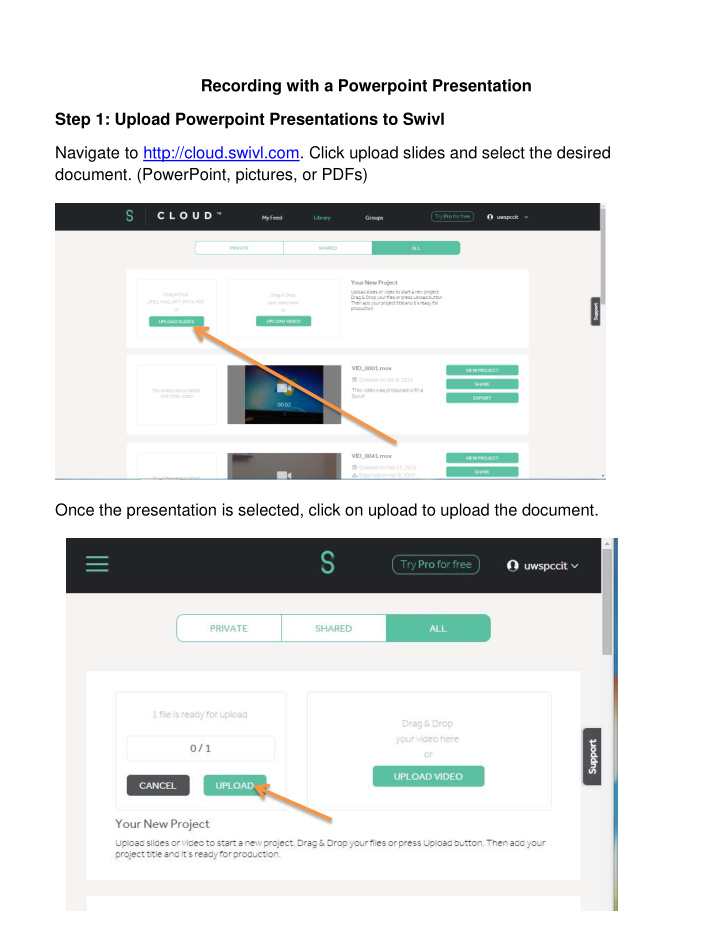

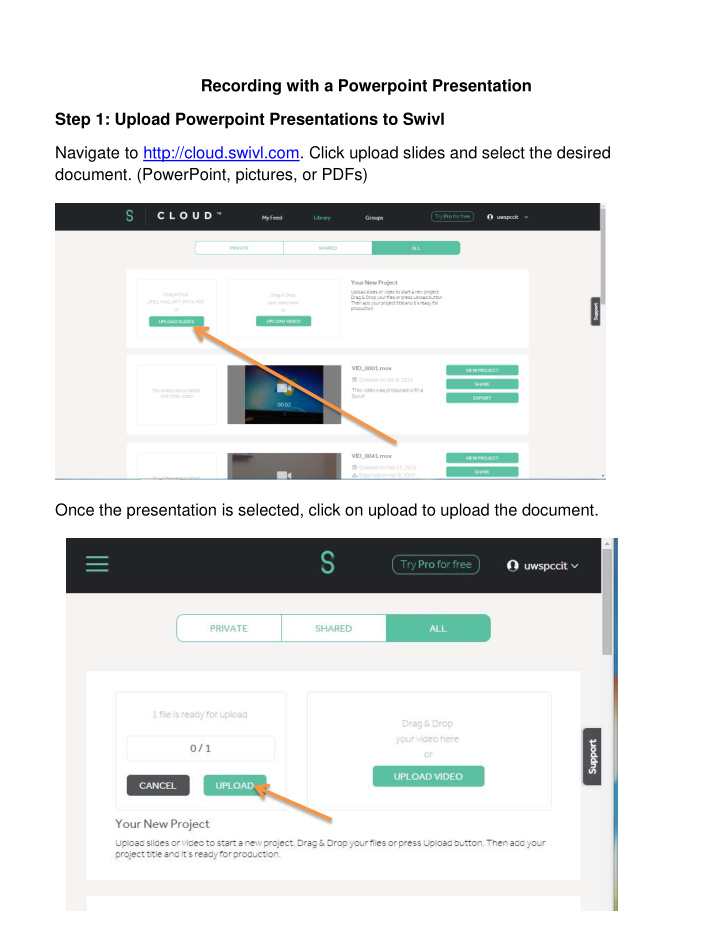

Recording with a Powerpoint Presentation Step 1: Upload Powerpoint Presentations to Swivl Navigate to http://cloud.swivl.com. Click upload slides and select the desired document. (PowerPoint, pictures, or PDFs) Once the presentation is selected, click on upload to upload the document.
Now on the device, open the Swivl Application. Once the application opens, click on Capture Videos + Slides. Select the presentation you would like to present.
The presentation is now ready to record. To switch between front and rear camera press the top right button. To advance between slides press the left and right button. To change the camera view between the presentation and the camera, press the center button.
If you do not see the slides, ensure that there is an internet connection and you are logged into the app. To see if you are logged in, click capture video. Click on the settings (three lines) button in the upper left hand corner.
Click the log in button. Step 2: Record and Upload Presentation To record a presentation, press the red record button on the Device or marker. The record button on the device will turn red while recording. Press the red button on the marker again to stop recording. To upload, go to settings (three lines) in the upper left hand corner.
Click on the upload and sync menu. Locate the recorded video and click on the cloud to the right. Now click on Swivl Cloud. This will add your presentation to cloud.swivl.com.
Recommend
More recommend