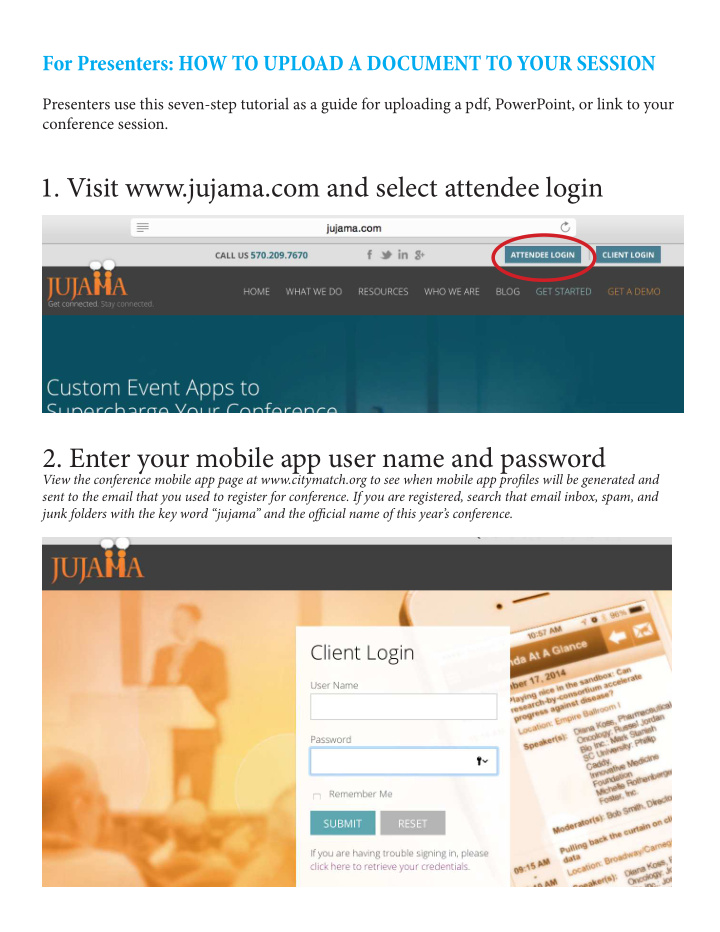

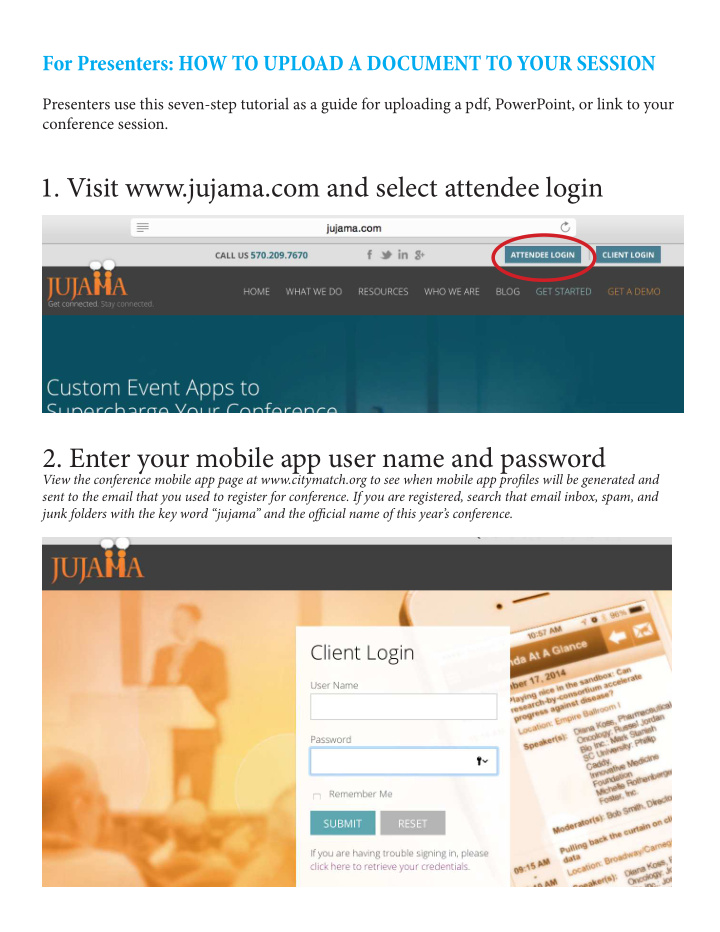

For Presenters: HOW TO UPLOAD A DOCUMENT TO YOUR SESSION Presenters use this seven-step tutorial as a guide for uploading a pdf, PowerPoint, or link to your conference session. 1. Visit www.jujama.com and select attendee login 2. Enter your mobile app user name and password View the conference mobile app page at www.citymatch.org to see when mobile app profjles will be generated and sent to the email that you used to register for conference. If you are registered, search that email inbox, spam, and junk folders with the key word “jujama” and the offjcial name of this year’s conference.
3. Select Agenda 4. Search for your name NOTE: If your name does not appear with your scheduled session, visit the www.citymatch.org and reach out to the contact listed under “questions” on the conference abstract, symposium, and workshop web page.
5. Select Presentation tab and Add Document If “add document” does not appear, that means your name is not yet linked to this session. Visit www.citymatch.org and reach out to the contact listed under “questions” on the conference abstract, symposium, and workshop web page. 6. Add a title and description to your presentation and upload the fjle
7. If your presentation upload was a success, it will ap- pear under the presentations tab Tiank you for uploading your presentations
Recommend
More recommend