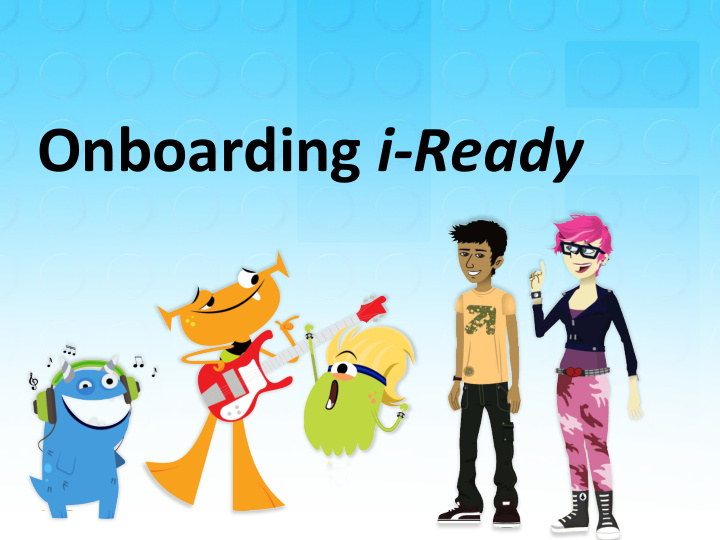

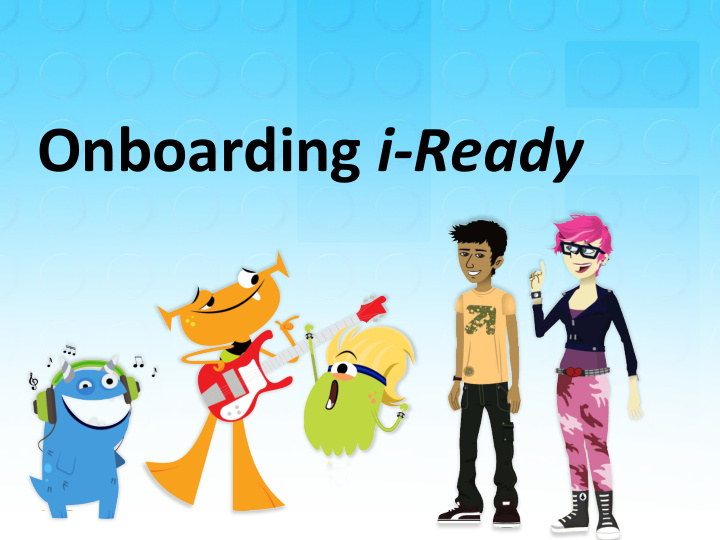

Onboarding i-Ready
How to Log In (Access Manager): 1. Visit fcps.edu/us and click the “Login to i-Ready” button. 2. Type in student username and password 3 . Click on the “Login” button
Your Dashboard Your Dashboard may have: • • A single choice of working on A single choice of working on My “Assigned” Lessons Path
Your Dashboard • You can pick Math or Reading . It will tell you what you need to do. • On the bottom, you have different choices: o To Do o My Progress o My Stuff o Learning Games
My Progress • You will see stats . • Time-on-Task tells you how many minutes you’ve spent on lessons this week. • Lessons Passed tells you how many lessons you’ve passed this school year. • Lesson Streak tells you how many lessons you’ve passed in a row. • Next, we’ll talk about Completed Work .
Completed Work: • Shows you your past work
My Stuff • Grades K–2 : You can pick your Buddies, background themes, and play games with coins here. • Grades 3+: Your My Stuff page will include background themes and Rewards options.
Learning Games • These are games to help you improve FPO your math skills . • Play Learning Games when you finish lessons . Note: Learning Games are available to students in Grades K–5, and only if the school is using i-Ready Mathematics and has enabled the use of the games for students.
Recommend
More recommend