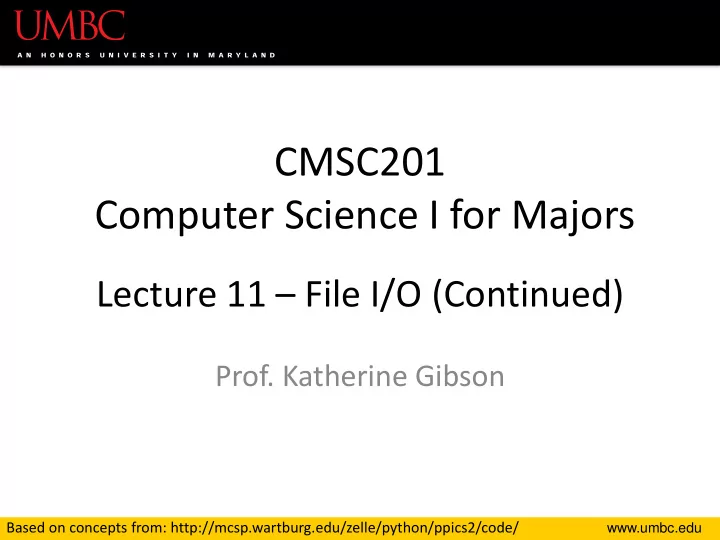
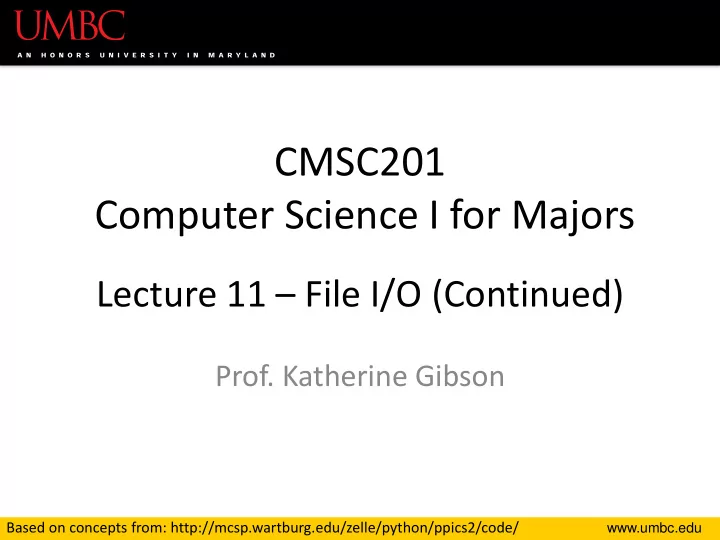
CMSC201 Computer Science I for Majors Lecture 11 – File I/O (Continued) Prof. Katherine Gibson Based on concepts from: http://mcsp.wartburg.edu/zelle/python/ppics2/code/ www.umbc.edu
Last Class We Covered • Escape sequences – Uses a backslash ( \ ) • File I/O – Input/Output – How to open a file • For reading or writing – How to read lines from a file 2 www.umbc.edu
Any Questions from Last Time? www.umbc.edu
Today’s Objectives • To review how to open and read from a file • To learn how to use the split() function – To break a string into tokens – And to learn the join() function • To get more practice with File I/O • To cover the different ways to write to a file • To learn how to close a file 4 www.umbc.edu
Review from Last Class www.umbc.edu
Using open() • Which of these are valid uses of open() ? 1.myFile = open(12, "r") 2.fileObj = open("HELLO.txt") 3.writeTo = open(fileName, "w") 4."file" = open("test.dat") 5.theFile = open("file.dat", "a") 6 www.umbc.edu
Using open() • Which of these are valid uses of open() ? not a valid string 1.myFile = open(12, "r") 2.fileObj = open("HELLO.txt") 3.writeTo = open(fileName, "w") 4."file" = open("test.dat", "R") not a valid filename uppercase “ R ” is not 5.theFile = open("file.dat", "a") a valid access mode 7 www.umbc.edu
Three Ways to Read a File • Write the code that will perform each of these actions using a file object called aFile 1. Read the whole file in as one big long string 2. Read the first line of the file 3. Read the file in as a list of strings (each is one line) 8 www.umbc.edu
Three Ways to Read a File • Write the code that will perform each of these actions using a file object called aFile 1. Read the whole file in as one big long string bigString = aFile.read() 2. Read the first line of the file firstLine = aFile.readline() 3. Read the file in as a list of strings (each is one line) stringList = aFile.readlines() 9 www.umbc.edu
Whitespace • There are two ways we know of to remove whitespace from a string • Slicing can be used to remove just the newline at the end of a line that we have read in from a file: myLineWithoutNewline = myLine[:-1] • The strip() function removes all leading and trailing whitespace (tabs, spaces, newlines) from a string withoutWhitespace = myLine.strip() 10 www.umbc.edu
Using for Loops to Read in Files • Remember, for loops are great for iterating! • With a list, the for loop iterates over… – Each element of the list (in order) • Using a range() , the for loop iterates over… – Each number generated by the range (in order) • And with a file, the for loop iterates over… – Each line of the file (in order) 11 www.umbc.edu
String Splitting www.umbc.edu
String Splitting • We can break a string into individual pieces – That you can then loop over! • The function is called split() , and it has two ways it can be used: – Break the string up by its whitespace – Break the string up by a specific character 13 www.umbc.edu
Splitting by Whitespace • Calling split() with no arguments will remove all of the whitespace in a string – Even the “inside” whitespace >>> line = "hello world this is my song\n" >>> line.split() ['hello', 'world', 'this', 'is', 'my', 'song'] >>> whiteCat = "\t\nI love\t\t\nwhitespace\n " >>> whiteCat.split() ['I', 'love', 'whitespace'] 14 www.umbc.edu
Splitting by Specific Character • Calling split() with a string in it, we can remove a specific character (or more than one) these character(s) are >>> commas = "once,twice,thrice" called the delimiter >>> commas.split(",") ['once', 'twice', 'thrice'] >>> double = "hello how ill are all of your llamas?" >>> double.split("ll") ['he', 'o how i', ' are a', ' of your ', 'amas?'] 15 www.umbc.edu
Splitting by Specific Character • Calling split() with a string in it, we can remove a specific character (or more than one) these character(s) are >>> commas = "once,twice,thrice" called the delimiter >>> commas.split(",") ['once', 'twice', 'thrice'] >>> double = "hello how ill are all of your llamas?" >>> double.split("ll") ['he', 'o how i', ' are a', ' of your ', 'amas?'] notice that it didn’t remove the whitespace 16 www.umbc.edu
Practice: Splitting • Use split() to solve the following problems • Split this string on all of its whitespace: daft = "around the \nworld" • Split this string on the double t’s ( tt ): doubleT = "nutty otters making lattes" 17 www.umbc.edu
Practice: Splitting • Use split() to solve the following problems • Split this string on all of its whitespace: daft = "around the \nworld" daft.split() • Split this string on the double t’s ( tt ): doubleT = "nutty otters making lattes" doubleT.split("tt") 18 www.umbc.edu
Looping over Split Strings • Splitting a string creates a list of smaller strings • Using a for loop with a split string, we can iterate over each word (or token) in the string • Syntax: for piece in myString.split(): # do something with each piece 19 www.umbc.edu
Example: Looping over Split Strings >>> double = "hello how ill are all of your llamas ?“ >>> for token in double.split("ll"): ... print("y" + token + "y") ... yhey append a “y” to the front and end yo how iy of each list element, then print y are ay y of your y yamas?y remember, double.split("ll") makes the list ['he', 'o how i', ' are a', ' of your ', 'amas?'] 20 www.umbc.edu
String Joining www.umbc.edu
Joining Strings • We can also join a list of strings back together! – The syntax is very different from split() – And it only works on a list of strings "X".join(LIST_OF_STRINGS) function the list of strings we want to join together name the delimiter (what we will use to join the strings) 22 www.umbc.edu
Example: Joining Strings >>> names = ['Alice', 'Bob', 'Candi', 'Dave', 'Eve'] >>> "_".join(names) 'Alice_Bob_Candi_Dave_Eve' • We can also use more than one character as our delimiter if we want >>> " <3 ".join(names) 'Alice <3 Bob <3 Candi <3 Dave <3 Eve' 23 www.umbc.edu
Splitting into Variables www.umbc.edu
Known (Formatted) Input • Known input means that we know how the data inside a file will be formatted (laid out) • For example, in workerHours.txt, we have: – The employee ID number – The employee’s name – The hours worked workerHours.txt 123 Suzy 9.5 8.1 7.6 3.1 3.2 over five days 456 Brad 7.0 9.6 6.5 4.9 8.8 789 Jenn 8.0 8.0 8.0 8.0 7.5 25 https://courses.cs.washington.edu/courses/cse142/11au/python/06-files.ppt www.umbc.edu
Splitting into Variables • If we know what the input will look like, we can split() them directly into different variables var1, var2, var3 = threePartString.split() all of the variables we want the string whose input we to split the string into know, and are splitting on we can have as many different variables as we want 26 https://courses.cs.washington.edu/courses/cse142/11au/python/06-files.ppt www.umbc.edu
Example: Splitting into Variables >>> s = "Jessica 31 647.28" >>> name, age, money = s.split() >>> name 'Jessica' >>> int(age) 31 >>> float(money) 647.28 we may want to convert some of them to something that’s not a string 27 https://courses.cs.washington.edu/courses/cse142/11au/python/06-files.ppt www.umbc.edu
Writing to Files www.umbc.edu
Opening a File for Writing • Use open() just like we do for reading – Provide the filename and the access mode fileObj = open("output.txt", "w") – Opens the file for writing – Wipes the contents! fileObj = open("myNotes.txt", "a") – Opens the file for appending – Writes new data to the end of the file 29 www.umbc.edu
Writing to a File • Once a file has been opened, we can write to it myFile.write( "hello world!" ) • We can also use a string variable in write() myFile.write( writeString ) 30 www.umbc.edu
Word of Caution • Write can only take one string at a time! Why don’t these work? the first is multiple strings • These won’t work: the second is an int, not a string fileObj.write("hello", "my", "name") fileObj.write(17) Why does this work? • But this will: concatenation creates one string fileObj.write("hello" + " my " + "name") 31 www.umbc.edu
Closing a File • Once we are done with our file, we close it – We do this for all files – ones that we opened for writing, reading, and appending! myFileObject.close() • Properly closing the file is important – why? – It ensures that the file is saved correctly 32 www.umbc.edu
Recommend
More recommend