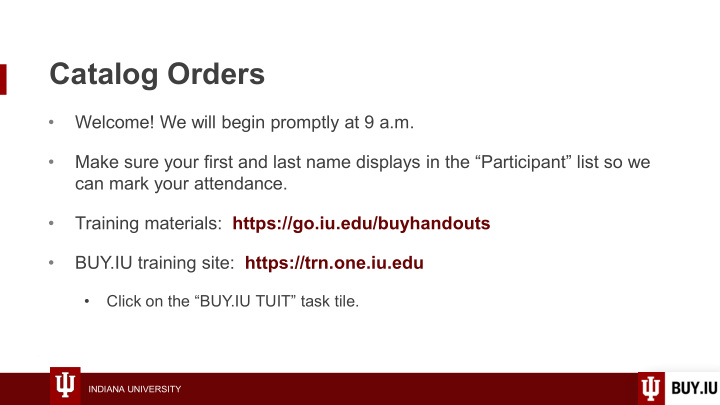

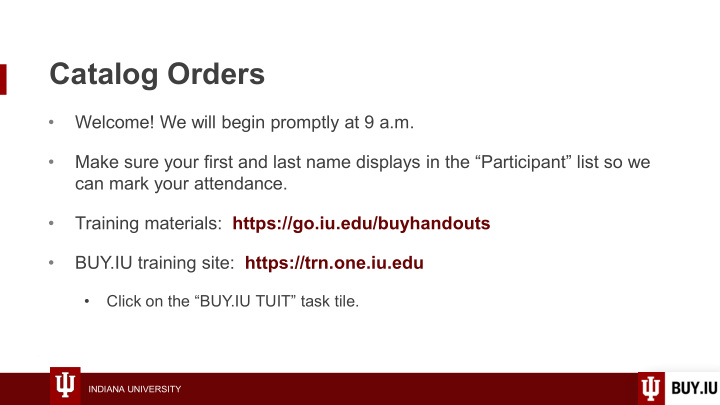

Catalog Orders • Welcome! We will begin promptly at 9 a.m. • Make sure your first and last name displays in the “Participant” list so we can mark your attendance. • Training materials: https://go.iu.edu/buyhandouts • BUY.IU training site: https://trn.one.iu.edu • Click on the “BUY.IU TUIT” task tile. INDIANA UNIVERSITY
Catalog Orders Office of Procurement Services INDIANA UNIVERSITY
Agenda • Purchasing review. • Catalog orders. • Break • Activity 1 • Favorites. • Cart management. • Activity 2 • Wrap-up. INDIANA UNIVERSITY
Learning Objectives • Access a supplier website, such as CDW-G, to place orders. • Locate punchout dashboards and set a new home page. • Split Requisition funding across multiple sub-accounts. • Save frequently purchased items as favorites. • Save drafts, copy and cancel orders. INDIANA UNIVERSITY
Purchasing review
Who can make purchases in BUY.IU? Individuals with the Requestor role which include: • Full-time staff • Part-time staff • Faculty • Employed students Affiliates and students have the Shopper role. Can build orders but cannot place orders. INDIANA UNIVERSITY
Describe the different methods used to procure goods or services at IU. Procurement Hosted or Check Non-Catalog First Second Third Fourth Card Punchout Request choice choice choice Order choice* Catalog Form (P-Card) *P-Card may be preferred for hospitality purchases – consult your campus. INDIANA UNIVERSITY
What is a dashboard? • Interface comprised of widgets which update in real-time upon login. • Built using BUY.IU apps and saved searches. • Customizable by user. INDIANA UNIVERSITY
What rules must be followed when creating a Shopping Cart? • Cannot combine multiple suppliers in the same cart. • The cart is used to build an order which will be sent to a supplier. • Cannot combine Catalog and Non-Catalog orders with Check Request forms. • Catalog/Non-Catalog orders and Check Requests route differently, thus they cannot be combined. INDIANA UNIVERSITY
What is a Requisition? • Document used to request items for purchase. • Collects additional order details such as shipping address, funding information, and special payment instructions. • Tied to the Shopping Cart. INDIANA UNIVERSITY
Catalog Orders
Catalog options Hosted • A listing of items provided by the supplier which is accessible in BUY.IU. • Item details dependent on information provided by supplier. • Does not require visiting supplier site to purchase. INDIANA UNIVERSITY
Catalog options Punchout • Shortcut to supplier site which contains IU-negotiated pricing for items. • Offers additional item details, including images. • Order built on supplier punchout site and returned to BUY.IU. INDIANA UNIVERSITY
Restricted items • Punchouts contain items marked as “restricted.” – Restricted items represent items not included in supplier contract. • Contact Purchasing and request ability to purchase. • Purchasing may unrestrict item or refer you to a preferred supplier. – If unrestricted, may purchase through supplier punchout. INDIANA UNIVERSITY
Demo: dashboards and punchout order Make sure you’re logged into TRN! https://trn.one.iu.edu “BUY.IU TUIT” task tile INDIANA UNIVERSITY
Break INDIANA UNIVERSITY
Activity 1 Submit a punchout order
Activity 1 You work in the Kelley School of Business in their tech support team. You need to order several items for a group within the school. Order three, 15- foot, ethernet cables and one Microsoft surface docking station from CDW-G. Pay for the items using account 1036200, subaccount DEV, and object code 5215. INDIANA UNIVERSITY
Favorites
Favorites in BUY.IU • Save frequently purchased items, both catalog and non-catalog. • Save frequently used Check Request forms. • Share favorite lists with users in your department. • Build as many lists as you like! INDIANA UNIVERSITY
INDIANA UNIVERSITY
INDIANA UNIVERSITY
INDIANA UNIVERSITY
INDIANA UNIVERSITY
INDIANA UNIVERSITY
Add from search INDIANA UNIVERSITY
Add from cart INDIANA UNIVERSITY
Add a Check Request INDIANA UNIVERSITY
Add directly to list INDIANA UNIVERSITY
Cart management
Create draft cart • Use cart contains multiple suppliers. • In Shopping Cart, select items then choose “Move to Another Cart” from action menu. • Create new draft or combine with another draft. – Moves items and copies Requisition information. – Does not save Cart Name. • Available in Draft Carts tab of View Carts page. INDIANA UNIVERSITY
INDIANA UNIVERSITY
INDIANA UNIVERSITY
INDIANA UNIVERSITY
INDIANA UNIVERSITY
Assign cart • Use to save a draft for later. • In Shopping Cart or Requisition, click “Assign Cart” button and assign to yourself. • Saves Requisition details and Cart Name. • Available in Draft Carts tab of View Carts page. INDIANA UNIVERSITY
INDIANA UNIVERSITY
INDIANA UNIVERSITY
INDIANA UNIVERSITY
INDIANA UNIVERSITY
Copy an order • Locate the Requisition. • Choose “Copy to New Cart” from Document Actions menu. • BUY.IU copies Requisition to new cart, excluding attachments, comments, and discounts. – This process also copies a Check Request attached to a Requisition. – Copied Requisition has completed fields – be sure to review prior to submission! – Original document referenced in History. INDIANA UNIVERSITY
INDIANA UNIVERSITY
INDIANA UNIVERSITY
INDIANA UNIVERSITY
INDIANA UNIVERSITY
Cancel an order • Available on submitted Requisitions which have not been approved by the FO Approval workflow stop. • Navigate to the Requisition you wish to cancel. – Select “Withdraw Entire Requisition” from Document Actions menu. – Log Comment describing why document is being cancelled. • Cancelled document available in “View My Orders (Last 90 Days)” of Shopping module. INDIANA UNIVERSITY
INDIANA UNIVERSITY
INDIANA UNIVERSITY
INDIANA UNIVERSITY
Activity 2 Copy and submit an order
Activity 2 You work in the Kelley School of Business in their tech support team. You’re contacted and asked to order three more 15-foot ethernet cables for the DEV subaccount and another Microsoft surface docking station, this time for subaccount CEWIT. Locate the order you placed in Activity 1. Copy the order to a new Cart and update the funding associated with the docking station to reflect the appropriate subaccount. INDIANA UNIVERSITY
Wrap-up
Next steps: • Review your reference guide. • Visit the BUY.IU resource page: https://go.iu.edu/buyiu. • Subscribe to the BUY.IU news list. • Submit questions or issues using the BUY.IU Support Form. • Sign up for additional training. INDIANA UNIVERSITY
Additional training Catalog Orders Receiving and Accounts Getting Payable Non-Catalog Started in Orders BUY.IU Check Requests INDIANA UNIVERSITY
Training evaluation How was the session? Let us know! Complete our anonymous survey (1-2 minutes) https://go.iu.edu/eval INDIANA UNIVERSITY
Recommend
More recommend