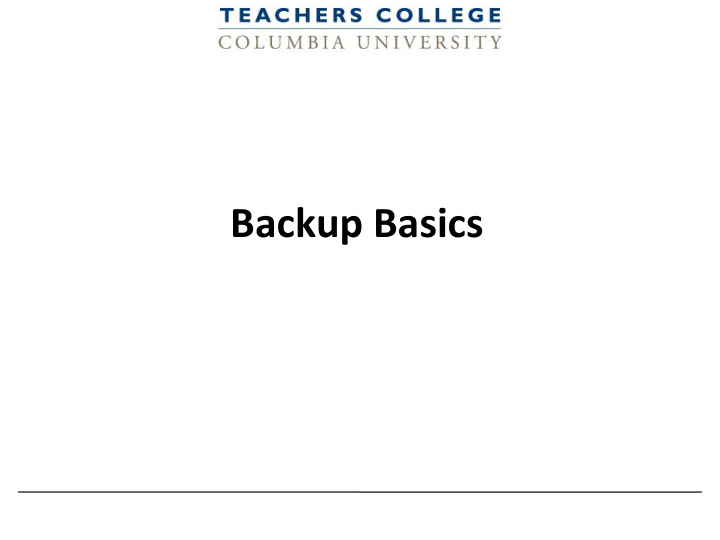

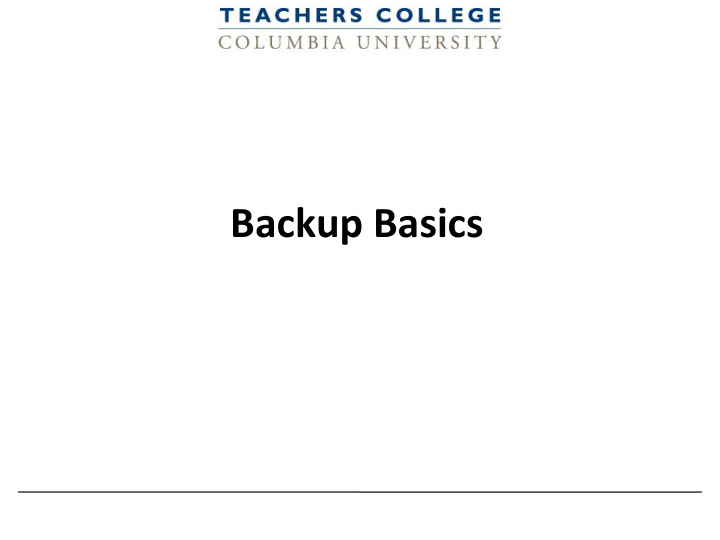

Backup Basics
Types of backups • ”Local” Backup—Backs up all the files, programs and settings on your computer • Cloud Backup—Storing copies of important files and folders in the Cloud (Google Drive, Google Team Drive, Dropbox, • Back up/store confidential information—LastPass + two-factor authentication 2
Local Backup for Windows If you have Windows 10 (if you don’t have Windows 10, the Service Desk can upgrade your computer): ”File History” is already installed on your computer! Allows you to use an external hard drive to automatically backup the files you choose 3
Local Backup for Mac • Time Machine allows you to automatically back up your entire hard drive • **Make sure your external hard drive is high-capacity! • Allows you to encrypt the backup drive (you MUST do this to keep your data secure!) 4
Cloud Backup • Important to have data backed up in more than once place • Team Drive allows data to stay with the team after individuals have left the project, leave the department, or leave the college • Every member of a Team Drive can be given a different access (Full, edit, view only) • Team Drive is already part of your TC Google account! 5
PII Storage • PII=Personally identifiable information • Any data that could potentially identify a specific individual. Any information that can be used to distinguish one person from another and can be used for de-anonymizing anonymous data can be considered PI • Includes Social Security number, birthdate, full name • Should be stored in a limited-access location with encryption • Confidential information: Store in LastPass and secure LastPass with two-factor authentication (Duo) 6
Recommend
More recommend