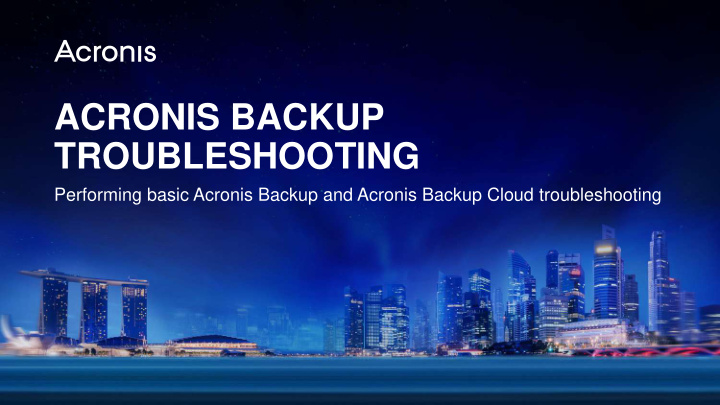

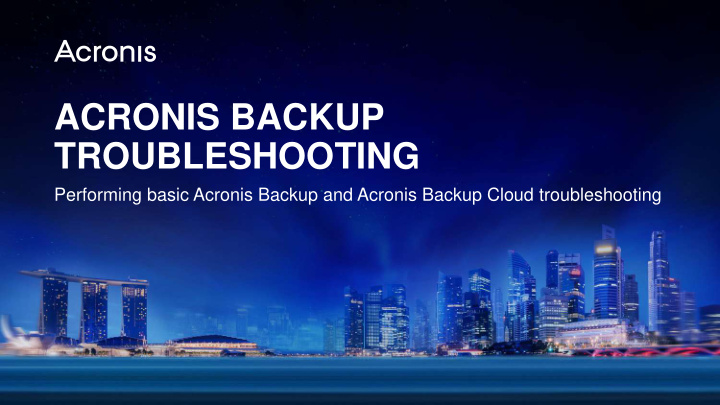

ACRONIS BACKUP TROUBLESHOOTING Performing basic Acronis Backup and Acronis Backup Cloud troubleshooting Acronis Training and Certification – Authorized Use Only 1
Module Outline 1. Acronis Backup Troubleshooting Steps 2. Acronis Support Resources 3. Collecting Acronis Backup System Information and Logs 4. Troubleshooting Tools 5. Acronis Troubleshooting Guidelines 6. Acronis Customer Service & Support Acronis Training and Certification – Authorized Use Only 2
Acronis Backup Troubleshooting Steps Steps for performing troubleshooting Acronis Training and Certification – Authorized Use Only 3
1. Acronis Backup Troubleshooting Steps Review UG and Find out exact KB to understand Learn product functionality software behavior expected or error message behavior Search for the Review training known issues in content for Find known issues release notes, KB troubleshooting or forums guidelines Troubleshoot Collect necessary Collect troubleshooting Try available using suggested logs and Contact Acronis solutions and methods and troubleshooting Support information and escalate workarounds tools’ outputs tools Acronis Training and Certification – Authorized Use Only 4
Acronis Support Resources Resources available from Acronis Acronis Training and Certification – Authorized Use Only 5
2. Acronis Backup Documentation ‒ User guide is available for viewing in Backup Console > About or from the Help button ‒ User guide is also available on Acronis website’s Support > Documentation page: http://www.acronis.com/en-us/support/documentation/ ‒ Other technical documentation such as Integration references, are also available on the same page Acronis Training and Certification – Authorized Use Only 6
2. Acronis Knowledge Base ‒ Acronis Knowledge Base is source of official information on: ▪ Product functionality ▪ Product limitations and known issues/workarounds ▪ Product troubleshooting techniques and tools ▪ Product support information. ‒ Acronis Backup articles are listed by topics at: https://kb.acronis.com/acronis-backup-12-5 ‒ Acronis Backup Cloud articles are listed by topic at: https://kb.acronis.com/acronis-backup-cloud ‒ Troubleshooting articles for all Acronis products: https://kb.acronis.com/dst Acronis Training and Certification – Authorized Use Only 7
2. Acronis Knowledge Base Search Rules ‒ Use the following rules to enhance keyword search in Acronis KB: ▪ Use quotation marks “write error” “failed to read snapshot” ▪ Use the (-) sign to exclude a word/phrase “creating bootable media” –”mac” ▪ Use the (+) sign to include a word/phrase “shadow copy provider” + “fail” ▪ Use product filters Acronis Training and Certification – Authorized Use Only 8
2. Acronis Support Forums ‒ Acronis Support Forums is an open community where you can get in touch with: ▪ Acronis Customer Service & Support Team ▪ Acronis Development Team ▪ Acronis Forum MVPs and other Service Providers. ‒ Requires Acronis web account in order to post in the discussion boards ‒ For Acronis Backup-related discussions: https://forum.acronis.com/forum/acronis-business- products-discussions/acronis-backup-125 ‒ For Acronis Backup Cloud-related discussions: https://forum.acronis.com/forum/solutions-service- providers/acronis-backup-cloud-forum Acronis Training and Certification – Authorized Use Only 9
Collecting Acronis Backup System Information and Logs Collecting system information and logs for troubleshooting Acronis Training and Certification – Authorized Use Only 10
3. Collecting System Information ‒ Acronis System Information is a collection of diagnostic files and logs that can be collected from a machine with an Agent or Management Server installed or from Acronis Bootable Media Windows Linux Acronis Training and Certification – Authorized Use Only 11
3. Collecting System Information ‒ There are 3 ways to collect System Information: ▪ From Activities > Collect system information on a machine with an Agent or Management Server installed ▪ From Help > Collect system information from Acronis Bootable Media ▪ Using the standalone Acronisinfo utility . Download from https://kb.acronis.com/acroinfo for Windows and for Linux, follow the instructions on https://kb.acronis.com/linuxreport ▪ Save the resultant compressed archive ( .zip or .tar.bz2 ). Take note that it may take some time for the required information to be collected and that it can be very large in size Acronis Training and Certification – Authorized Use Only 12
Troubleshooting Tools Recommended Troubleshooting Tools Acronis Training and Certification – Authorized Use Only 16
4. List of Application Processes Windows Process Name Linux & Mac Process Name Component Function service_process.exe service_process Agent Backup, replication, restore, validation operations mms.exe mms Agent Manages tasks and processes on the machine schedule (Linux) schedul2.exe Agent Executes scheduled tasks on certain events schedwrapper (Mac) Cron (Linux) schedhlp notifies about logon/logoff schedhlp.exe Agent launchd.plist (Mac) cron/launchd triggers scheduler agent.exe agent Agent Provides connectivity with Management Console Shows tray notifications about tasks and agent mmsmonitor.exe - Tray Monitor status <backup_agent_[version]>.exe <package_name> Installer Installation systeminfo.exe systeminfo System Report Collects system information Acronis Training and Certification – Authorized Use Only 17
4. List of Troubleshooting Tools Tool When to collect How to collect Link Size of log AcronisInfo / ▪ From Backup Console ~1MB – 100MB Any issue with Agent http://kb.acronis.com/content/2707 ▪ Run tool System Information Connection ▪ Run tool and capture screenshot Connectivity issues https://kb.acronis.com/content/47678 ~100KB Verification Tool ▪ Run tool and work in CMD, capture Scheduler Manager Issues with scheduled tasks https://kb.acronis.com/content/1859 ~100KB screenshot http://www.acronis.com/en- ▪ Run tool Acronis VSS Doctor - sg/personal/vss-diagnostic-free-tool/ Issues with VSS snapshots: ▪ Disk and file backup ▪ From CMD and capture screenshot VSSADMIN ▪ Application backup https://kb.acronis.com/vsslog ~5KB ▪ Run script ▪ Hyper-V backup ▪ From CMD and capture screenshot DiskShadow https://kb.acronis.com/content/45472 ~100KB ▪ File access issues ~20MB – 500MB Process Monitor https://kb.acronis.com/content/2295 ▪ Performance issues ▪ From UI ▪ *.zip after creating ~10MB – 500MB Wireshark / tcpdump Connectivity issues https://kb.acronis.com/content/1763 ~50MB – 500MB Procdump https://kb.acronis.com/content/27931 ▪ Crash ▪ From CMD/Terminal ▪ Lockup ▪ *.zip after creating ~50MB – 500MB Strace https://kb.acronis.com/content/37659 Acronis Training and Certification – Authorized Use Only 18
4. Connection Verification Tool ‒ Connection Verification Tool is a Windows-based port checker by Acronis that verifies network connectivity to Acronis cloud management and storage ‒ Used for: ▪ Connectivity issues (cloud-based Backup Console not accessible) ▪ Backup/restore to/from cloud failures (cloud storage not accessible) ▪ Backup/restore to/from cloud and network folder interruptions Acronis Training and Certification – Authorized Use Only 19
4. Connection Verification Tool ‒ Use the following instructions to collect Connection Verification Tool output: 1. Download Connection Verification Tool at https://kb.acronis.com/content/47678 2. Open Windows command-line and run these commands: cd <path_to_folder> msp_port_checker_en-US_x86.exe -u=<login> -p=<password> where <login> is your Backup Account and <password> is the password for that Backup Account 3. Check the output of the tool and see whether all hosts were successfully accessed. If any problems are identified, the Connection Verification Tool will tell you which port to open 4. If you need to provide Connection Verification Tool output to Acronis Customer Service & Support, create a screenshot of the screen. Acronis Training and Certification – Authorized Use Only 20
4. Scheduler Manager ‒ Scheduler Manager is a command-line utility that allows you to manage scheduled tasks on Windows and Linux ‒ Included when Agent for Windows/Linux is installed or download from https://kb.acronis.com/content/1859 ‒ Used for: ▪ Monitoring scheduled tasks ▪ Detect unremoved deleted backup tasks ▪ Detect individual tasks that are not running ▪ Collect Scheduler log in case of an issue Acronis Training and Certification – Authorized Use Only 21
4. Scheduler Manager ‒ Use the following instructions to collect Scheduler Manager log: 1. Locate and open the Scheduler Manager in the following locations: \Program Files (x86)\Acronis\BackupAndRecovery – in Windows /usr/sbin/ – in Linux 2. Open a command prompt in the Scheduler Manager location and run the following command to enable logging: set logflags support 3. Reproduce the issue and run the following command to stop logging: set logflags 0 4. Run AcronisInfo utility / Collect system information to obtain the output Acronis Training and Certification – Authorized Use Only 22
Recommend
More recommend