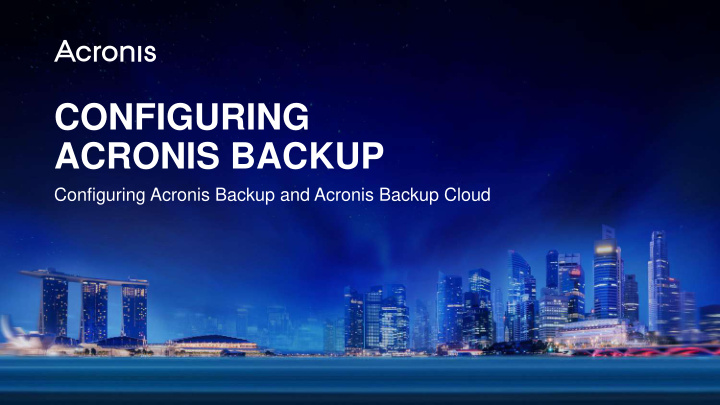

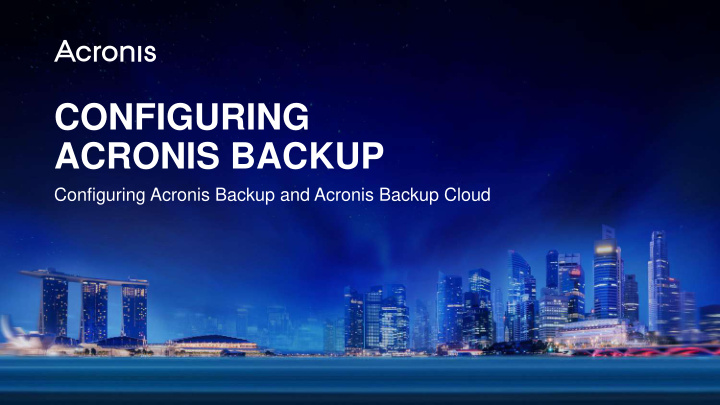

CONFIGURING ACRONIS BACKUP Configuring Acronis Backup and Acronis Backup Cloud Acronis Training and Certification – Authorized Use Only 1
Module Outline 1. Configuring Acronis Backup Cloud 2. Configuring Acronis Backup Acronis Training and Certification – Authorized Use Only 2
Configuring Acronis Backup Cloud How to configure settings for Groups, Accounts and Usage Reports Acronis Training and Certification – Authorized Use Only 3
1. Operations with Groups & Accounts ‒ Acronis Backup Cloud provides Group and Account management for Partner and Customer Administrators ‒ Actions available for Groups: ▪ Disable/Enable ▪ Delete ‒ Actions available for Accounts: ▪ Re-send activation email ▪ Reset password ▪ Disable/Enable ▪ Delete Acronis Training and Certification – Authorized Use Only 4
1. Operations with Groups Operations with Groups Acronis Training and Certification – Authorized Use Only 5
1. Operations with Groups ‒ DISABLE or ENABLE a Group ▪ Temporarily disable/enable selected Group (affects all sub-groups) and associated accounts ‒ DELETE Group ▪ Remove the Group from the Management Server (target Group has to be disabled first) and the following actions will be taken: • All sub-groups will be deleted • All user accounts in the target group and its sub-groups will be deleted • All machines in the target group and its sub-groups will be unregistered • All backup plans in the target group and its sub-groups will be revoked • All backup files for machines in the target group and its sub-groups will be deleted • All quotas in the target group and its sub-groups will be recovered accordingly Acronis Training and Certification – Authorized Use Only 6
1. Deleting a Group 1. Select the Group to be deleted 2. Click on the ••• button and click on DISABLE to disable the Group if it has not been disabled 3. Click on the ••• button and click on DELETE to delete the Group 4. Review the warnings 5. Confirm by clicking on DELETE in the dialog box Acronis Training and Certification – Authorized Use Only 7
1. Partner Group Settings Available Settings Acronis Training and Certification – Authorized Use Only 8
1. Partner Group Settings ‒ When a Partner-level Group is selected, the following tabs are available: ▪ CUSTOMERS ▪ ADMINISTRATORS ▪ PROPERTIES ▪ STORAGE ▪ BRANDING ▪ SETTINGS ‒ Click on the desired tab to view details and change settings (if any) Acronis Training and Certification – Authorized Use Only 9
1. Partner Group Settings – CUSTOMERS CUSTOMERS Tab Acronis Training and Certification – Authorized Use Only 10
1. Partner Group Settings – CUSTOMERS ‒ CUSTOMERS tab will show a list of all child Customer Groups created under the Partner Group ‒ Usage breakdown and associated quotas (if set) for each Customer Group will be shown along with a 7 day backup history ‒ Enables a Partner Administrator to have a bird’s -eye view of the consumption and backup status of all customers Acronis Training and Certification – Authorized Use Only 11
1. Partner Group Settings – ADMINISTRATORS ADMINISTRATORS Tab Acronis Training and Certification – Authorized Use Only 12
1. Partner Group Settings – ADMINISTRATORS ‒ ADMINISTRATORS tab will show a list of all Partner Administrator accounts for the Partner Group ‒ Click on each account to view and modify account settings and properties ‒ Operations with accounts can also be performed as follows: ▪ RE-SEND ACTIVATION EMAIL ▪ RESET PASSWORD ▪ DISABLE/ENABLE ▪ DELETE Acronis Training and Certification – Authorized Use Only 13
1. Partner Group Settings – PROPERTIES PROPERTIES Tab Acronis Training and Certification – Authorized Use Only 14
1. Partner Group Settings – PROPERTIES ‒ PROPERTIES tab will show the settings and properties for the selected Partner Group ‒ Some of the settings and properties can be modified: ▪ IDENTIFIER ▪ STATUS ▪ DEFAULT LANGUAGE ▪ QUOTAS ▪ BILLING INFORMATION ▪ CONTACT INFORMATION Acronis Training and Certification – Authorized Use Only 15
1. Partner Group Settings – STORAGE STORAGE Tab Acronis Training and Certification – Authorized Use Only 16
1. Partner Group Settings – STORAGE ‒ STORAGE tab will show all available cloud storage as well enable Acronis Storage 2.0 and Acronis Storage Gateway installers and instructions to be downloaded via the ADD STORAGE button ‒ Cloud storage can be storage inherited from a parent Group as well as storage (Acronis Storage 1.0/2.0, Acronis Storage Gateway) that has been associated with the partner’s Acronis Backup Cloud account ‒ Inherited cloud storage can be blocked by using the BLOCK INHERITED STORAGE setting Acronis Training and Certification – Authorized Use Only 17
1. Partner Group Settings – BRANDING BRANDING Tab Acronis Training and Certification – Authorized Use Only 18
1. Partner Group Settings – BRANDING ‒ BRANDING tab will show settings and options for changing the UI and links to reflect the corporate identity of the partner and will apply to all child Groups ‒ The following settings are available: ▪ Logo and Color scheme ▪ Company name, Service name ▪ Home, Support, Knowledge Base, Platform terms, EULA, Help, Buy URL ▪ Support phone, Administrator guide ▪ EMAIL SERVER SETTINGS ‒ Click on WHITE LABEL to fully customize all settings and DEFAULT SETTINGS to revert back to original Acronis Training and Certification – Authorized Use Only 19
1. Partner Group Settings – SETTINGS SECURITY Tab Acronis Training and Certification – Authorized Use Only 20
1. Partner Group Settings – SETTINGS ‒ SETTINGS – SECURITY tab will show LOGON CONTROL setting which is used for restricting access to the Backup Console to specific IP addresses ‒ Enable LOGON CONTROL setting and specify Allowed IP addresses separated by semicolon (;) as follows: ▪ Single IP address, e.g.: 192.0.2.1 ▪ IP address range, e.g.: 192.0.2.0-192.0.2.255 ▪ Subnets, e.g.: 192.0.2.0/24 ‒ Allowed IP addresses will typically be the external IP addresses of the organization (check with ISP) ‒ Setting an incorrect IP address will result in an inability to log on for all accounts of the Group Acronis Training and Certification – Authorized Use Only 21
1. Partner Group Settings – SETTINGS INTEGRATION Tab Acronis Training and Certification – Authorized Use Only 22
1. Partner Group Settings – SETTINGS ‒ SETTINGS – INTEGRATION tab will show all available automation tools and platforms supported by Acronis Backup Cloud ‒ Click on the desired platform to download packages/plugins for integration, configure connections or access API documentation Acronis Training and Certification – Authorized Use Only 23
1. Customer Group Settings Available Settings Acronis Training and Certification – Authorized Use Only 24
1. Customer Group Settings ‒ When a Customer or Unit Group is selected, the following tabs are available: ▪ ACCOUNTS ▪ PROPERTIES ▪ SECURITY ‒ Click on the desired tab to view details and change settings (if any) Acronis Training and Certification – Authorized Use Only 25
1. Customer Group Settings – ACCOUNTS ACCOUNTS Tab Acronis Training and Certification – Authorized Use Only 26
1. Customer Group Settings – ACCOUNTS ‒ ACCOUNTS tab will show a list of all Administrator and User accounts for the Customer Group along with the usage for each account ‒ Click on each account to view and modify account settings and properties ‒ Operations with accounts can also be performed as follows: ▪ RE-SEND ACTIVATION EMAIL ▪ RESET PASSWORD ▪ DISABLE/ENABLE ▪ DELETE Acronis Training and Certification – Authorized Use Only 27
1. Customer Group Settings – PROPERTIES PROPERTIES Tab Acronis Training and Certification – Authorized Use Only 28
1. Customer Group Settings – PROPERTIES ‒ PROPERTIES tab will show the settings and properties for the selected Customer or Unit Group ‒ Some of the settings and properties can be modified: ▪ IDENTIFIER, STATUS ▪ MODE, DEFAULT LANGUAGE ▪ PRICING PARAMETERS, QUOTAS ▪ BILLING INFORMATION, CONTACT INFORMATION Acronis Training and Certification – Authorized Use Only 29
1. Customer Group Settings – SECURITY SECURITY Tab Acronis Training and Certification – Authorized Use Only 30
1. Customer Group Settings – SECURITY ‒ Similar to Partner Groups, SECURITY tab will show the LOGON CONTROL setting which is used for restricting access to the Backup Console to specific IP addresses ‒ Enable LOGON CONTROL setting and specify Allowed IP addresses separated by semicolon (;) as follows: ▪ Single IP address, e.g.: 192.0.2.1 ▪ IP address range, e.g.: 192.0.2.0-192.0.2.255 ▪ Subnets, e.g.: 192.0.2.0/24 ‒ Allowed IP addresses will typically be the external IP addresses of the organization (check with ISP) and setting an incorrect IP address will result in an inability to log on for all User accounts of the Group Acronis Training and Certification – Authorized Use Only 31
1. Operations with Accounts Re-send activation email Acronis Training and Certification – Authorized Use Only 32
1. Operations with Accounts Operations with Accounts Acronis Training and Certification – Authorized Use Only 33
Recommend
More recommend