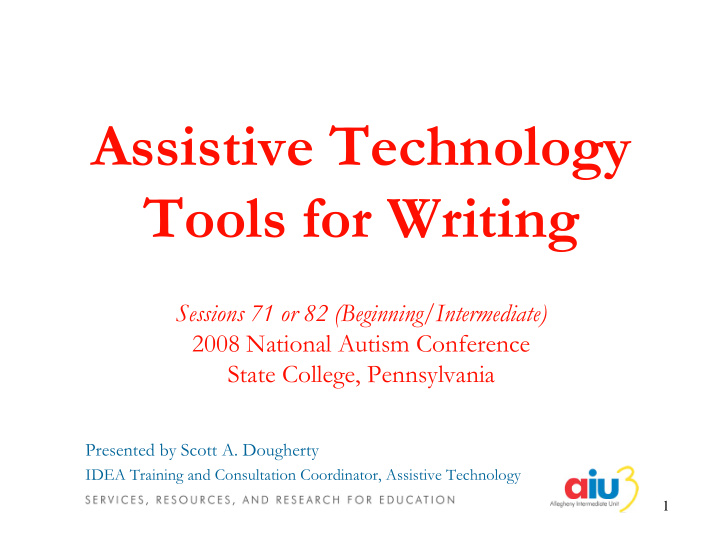

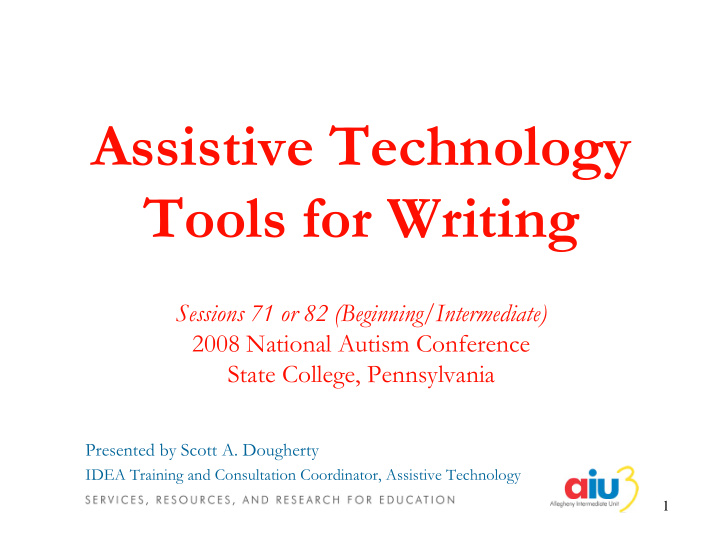

Assistive Technology Tools for Writing Sessions 71 or 82 (Beginning/Intermediate) 2008 National Autism Conference State College, Pennsylvania Presented by Scott A. Dougherty IDEA Training and Consultation Coordinator, Assistive Technology 1
About Me • Certified Teacher of the Deaf and Hard of Hearing • Certified Teacher in Elementary Education • Certified Instructional Technology Specialist • Transitional Program Instructor for Deaf/Hard of Hearing adults for five years • PaTTAN Educational Consultant for two years • AIU Assistive Technology Coordinator since October, 2001 2
The Big Disclaimers • Not a company representative • Not a shopping list writer - other products will: – Do some things in a better way – Do some things in the same way – Do some things in a worse way – Do some totally different things • What you see is NOT all you can get • Products are not specific to autism • We ARE dealing with silicon 3
Housekeeping • Feel free to ask questions as they come to you • We will take a break mid-session, but feel free to move around • Materials are available for download at http://www.aiu3.net/Level3.aspx?id=3822 � 4
Session Goals • Provide an overview of assistive technology software • Demonstrate the use and application of several programs to aid writing • Discuss implementation of software tools as part of daily learning experiences 5
Learning Outcomes • List 3 examples each of no- tech, low-tech, and high- tech AT supports for writing • List 5 AT tools for writing and identify two key features of each • Identify 5 writing tasks performed by a student and generate a list of AT tools that could support each task 6
Definitions AT Services “Any services that directly assist in the selection, acquisition, or use of an assistive technology device.” AT Device “Any item, piece of equipment, or product system, whether acquired commercially off the shelf, modified or customized, that is used to increase, maintain, or improve the functional capabilities of individuals with disabilities.” (PL 100-407, Section 3, 1988) 7
And in English? • Any tool that helps you to accommodate a student’s needs so that: – Curricular demands are met – IEP goals are attained – Communication is aided – Independence is fostered 8
When Should AT Be Considered? • During the IEP/IFSP process � • When a disability impacts the performance or potential of a person in any of several areas: – Play – Accessing environments – Communication – Writing – Accessing print and auditory information • When progress is flat or negative in direction • After someone asks “Should we consider AT?” 9
Range of Assistive Technology Supports for Writing 10
No-Tech Writing Tools • Highlighter tapes & pens • Specialized paper • Specialized pencils/pens • Post-It notes • Pencil grips • Picture/text cards • Signature guides • Graphic organizers • Pencil toppers • Labels 11
Low-Tech Writing Tools • Portable keyboards • Spell checkers • Scan/Store/Send pens • Label machines 12
High-Tech Writing Tools • Computer software – Word processors – Speech recognition – Word prediction – Scan or scan-and-read • Alternate input devices – Touchscreens • AAC devices • Magnifiers/CCTVs 13
Words of Caution • High-tech is not automatically synonymous with appropriate or useful • Technology does not replace instruction • Success is not • Assistive technology instantaneous can’t work if it isn’t • “One size does not used fit all” • “Buy-in” is everything 14
Making Technology Work • Determine the student needs and goals • Investigate application features • Match student needs to AT features 15
Acquiring Software and Devices • Lending Programs – PaTTAN Short Term Loan � – Pennsylvania’s Initiative on Assistive Technology � – Community Agencies – Intermediate Units • District, IU, School, or OVR Purchase • Individual Purchase – Teacher – Family – Student 16
Tools of the Trade 17
Papers • LoTTIE Special Papers Kit � – Grid/graph paper – Raised line paper � – Highlighted paper – Signature guides • Pressure-sensitive paper • Label paper • Handheld label machines 18
Papers • Features – Varying widths and styles � – Use color to provide visual cue – Static and passive (non- fading) • Considerations – Horizontal and vertical – Type/amount of options writing will influence – Tactile cues possible which paper or with raised lines � orientation to use 19
Labels and Labeling Systems • Features – Can be pre-printed for common terms – Clear labels allow for easier use with published documents – Labeling systems are portable � • Considerations – Fine motor limitation (or opportunity?) – Cost of label rolls – Preparation may be required – Spelling skill of user 20
Writing Implements • Tri-Write Triangular pencils � • Ring pen � • Evo Pen � • HandiWriter � • Grips � • Large-diameter pens � • Sensory pens � • Pencil toppers � • School Fonts software � � 21
Writing Implements • Features – Fit a variety of handshapes – Readily available – Wide variety of designs • Considerations – Age appropriateness – Integrated vs. removable � 22
Keyboarding and Input Devices • Keyboards • Keytop Overlays � • Touchscreens � • Alternative keyboards � • Onscreen keyboards � � • Portable keyboards � • Zooming user interface � • Typing methods � 23
Neo and Neo 2 • Features � • Considerations – Full-size keyboard – Screen size – Work on Windows and – Computer/printer Mac platforms access – Battery operated – Writing task/formats – USB or Infrared transfer – WriteOn text files – SmartApplets • AlphaQuiz • Co:Writer • KeyWords 24
Dana Keyboard • Features � – Word processing – Organization software – Synchronization – Access to thousands of Palm apps for laptop- like function – Large screen • Considerations – Computer/printer access – Software reinstalls 25
Onscreen Keyboards • Features � – Keyboard and text are on the same plane – Ability to change layout • Considerations – Alternate input – Loss of “real estate” • Mouse – click or dwell – Fatigue and repetitive • Switch stress • Touchscreen – May require assistance – Integrated word with programming/set- prediction and up abbreviation expansion 26
IntelliKeys & Overlay Maker • Features � – Large-format keyboard – Pre-formatted overlays – Compatible with IntelliTools Classroom Suite – Custom overlays with • Considerations Overlay Maker – Large size • Activity-based – Keyguards • Color coding – Customization • Key appearance can demands on time/labor differ from contents 27
Word Processors • Portable • Useful Features • Standard word processors – Highlighting • Stripped-down word – Auto correction processors � – Spell check • Text-to-speech word – Grammar check � processors � � • Cloze-style word – Word completion processors � – Word prediction • Symbol/Grid-based word – Abbreviation expansion processors � � – Drawing • Online word processors � – Scanning 28
Microsoft Word • Features � – Tables and clip art for grid creation – Adding comments to documents – Highlighting key concepts – Creating locked worksheets and quizzes – Summarize lengthy text – Automatically replace text • Considerations – Readily available – Same tool being used by peers and teachers – Tools are accessed differently in Word 2003 and Word 2007 29
Write:Outloud Features • Features � • Considerations – Fully-functioning word – Standalone or suite use processor – Classroom environment – Easy-to-use toggle buttons – Distractibility on the toolbar • Student – Speaking dictionary and • Peers and Professionals spell check – Ability to access computer – Supports PCT, JPEG, and speech BMP graphics • External speakers – Speech settings can be easily • Headphones changed – Differences in speech – Integrates with other Solo engines and platforms products 30
Cloze Pro • Features � – Type or paste prepared text – Remove words automatically or manually • Based on word or letter recurrence • Based on sequence • Based on pattern – Present words in a grid or pop- up list – Prompt with word shape, word, exposed letters • Considerations – Useful when etext is available – Not a good tool for composition-style tasks – Learning Grids World � 31
Writing With Symbols 2000 • Features � – Symbol Processor – Word Processor – Grids for Printing – Grids for Writing – Can be used as a teacher or student tool • Considerations – Grids for writing can be challenging to configure 32
Recommend
More recommend