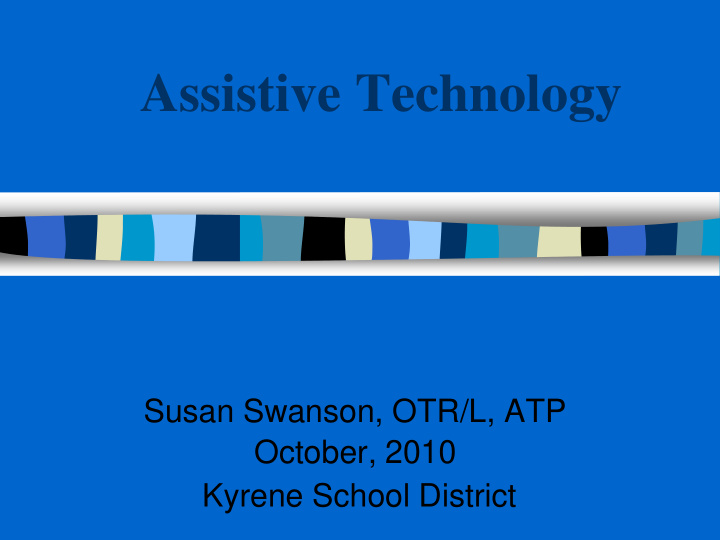

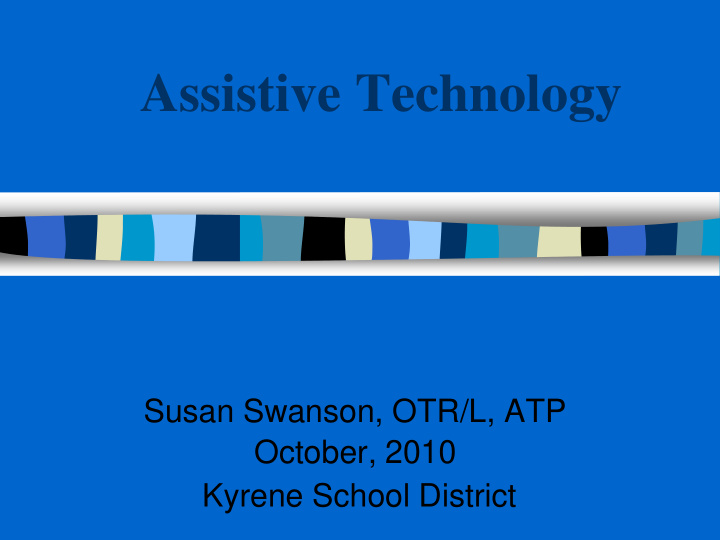

Assistive Technology Susan Swanson, OTR/L, ATP October, 2010 Kyrene School District
What is assistive technology (AT)? What are some examples of how AT is used at school? What is the process for acquiring it? What’s new in Kyrene in the area of AT?
Assistive Technology Definition Assistive Technology Device-- any item, piece of equipment or product system whether acquired commercially, off the shelf, modified or customized, that is used to increase, maintain, or improve the functional capabilities of a child with a disability. Assistive Technology Service-- any service that directly assists a child with a disability in the selection, acquisition, or use of an assistive technology device .
More simply… AT can help students – Address physical and sensory challenges (e.g., enable a child to move, speak, etc.) – Participate in lessons (e.g., talking book for child who cannot read book to obtain important information) – Become more efficient learners (e.g., produce higher quality written work, complete work more legibly or accurately) – Bypass lack of skills (e.g., a calculator that allows the child to demonstrate understanding of a concept without having to compute an equation)
Assistive Technology must be considered at every IEP meeting A.T. must be educationally relevant An assessment of effectiveness should occur prior to any commitment to a device or software Use on a trial basis generally occurs prior to being indicated as necessary in the IEP Implementation goals should be clear to all team members
Areas of Intervention Writing Communication Reading, Studying and Math Recreation & Leisure (O.T./A.P.E.) Activities of Daily Living (O.T.) Positioning & Seating (O.T./P.T.) Vision (V.I) Hearing (H.I)
AT for Mechanics of Writing Adapted paper – varying line spacing, colors, grids, etc. Stop & Go Paper Highlighted lines Chalk board Slant board Buddy notes or NCR notes Computer or portable keyboard
AT for Mechanics of Writing, cont’d.
AT for Alternate Computer Access Arm/wrist supports On-screen word palettes Mouse options - On screen keyboards keyboard Head Mouse Key guards Key protectors Touchpad Touch Window Scanning software
AT for Alternate Computer Access, cont’d
AT for Alternate Computer Access, cont’d . Touch Screens Touch Pads Joysticks
AT for Alternate Computer Access, cont’d.
AT for the Writing Process: Prewriting: graphic organizers Drafting : word processing, word prediction software Reviewing : talking word processing, text-to-speech Editing : talking word processing, text- to-speech, phonetic spell checks, talking dictionaries, thesaurus
AT for Composing Written Materials Picture cards Word cards Word wall or word bank Pocket Dictionary Thesaurus Franklin Speller Voice Recognition software
AT for Composing Written Materials, cont’d.
AT for Composing Written Materials, cont’d. Picture supports (e.g. using Boardmaker or Writing with Symbols ) Word prediction (e.g., Co:Writer , Kurzweil , Read & Write Gold , WYNN ) Text-to-speech Graphic organizers (e.g., Inspiration , Kidspiration , Draftbuilder )
AT for Reading Mechanics Changes in text Size S p a c i n g Color of text White on black text may Color of be easier for the Background student to read
AT for Reading Mechanics, cont’d. Adapted books Page Fluffers Page Turners Magnifying glass Word window Book Holder Electronic dictionary Reading pen Computer Accessible books Classmate Reader
AT for Reading Mechanics, cont’d. Books on tape (RFB&D) Digital text (Bookshare) Text-to-speech ( WYNN Reader, Read & Write Gold, Kurzweil, Intellitalk, ReadPlease )
Read &Write Gold Transparent software Floating toolbar to use with any application – Reading -- Writing – Research – Study Skills
AT for Reading Comprehension Picture Support Graphic Organizers Post-It Note Reading
Study Skills Approaching a Learning Task Organizing assignments Managing time/meeting deadlines Locating information Interpreting visual material Taking notes (higher order cognitive skill) Taking a test
AT for Studying Highlight Text with Color tabs on markers, papers highlighting tape, Index tabs or via computer Color coded Templates folders Voice output reminders for assignments or task analysis Memo Minders
AT for Studying, cont’d. Software Support Recorded Materials Inspiration Printed timelines AutoSummarize Power Point
AT for Math If a student uses AT for reading or writing----use it in Math too!
AT for Math Calculation Math Line Math Pad software Calculator Calculator with print out Calculator with large keys On screen calculator Talking calculator Money Calculator
Math Calculation using MathPad
AT for Communication Objects Photos Picture symbols Letters words Communication Books/boards Simple voice output devices High-tech speech generating devices
AT for Vision Eyeglasses Magnifiers Large print books CCTV Electronic Text Zoom Text Screen Magnifiers Screen Readers
AT for Vision, cont’d. Braille Translation software Braille printer Braille & Speak Braille/tactile labels for keyboard Voice Recognition software Alternate keyboard with enlarged keys (Intellikeys)
AT for Hearing Personal amplification systems Hearing aids FM system Phone amplifier Loop system Infrared system Flash Screen for alert signals on computer Visual strobes for emergencies
How does a student acquire AT in the Kyrene School District?
During an IEP meeting or an RED (review of existing data) meeting , the team engages in “the consideration process” using the SETT format. S tudent E nvironment T asks T ools
S.E.T.T : What are the student’s special needs and current abilities? What is the physical arrangement? What materials, equipment and support are currently available at school? What is the instructional content? What does the student need to do? What has already been tried? Success/Failure? Why?
If, after the consideration process, no solutions have been identified or if the team wants more information, an assistive technology evaluation can be requested. A “Request for AT Evaluation” is sent to the assistive technology specialist.
What’s new in Kyrene? Arizona Department of Education grant funding for staff development in the area of AT Movement toward universal design for learning (UDL) Inclusive Practices Toolkits
In Conclusion If a child needs a tool in order to be successful-- it is assistive technology.
Recommend
More recommend