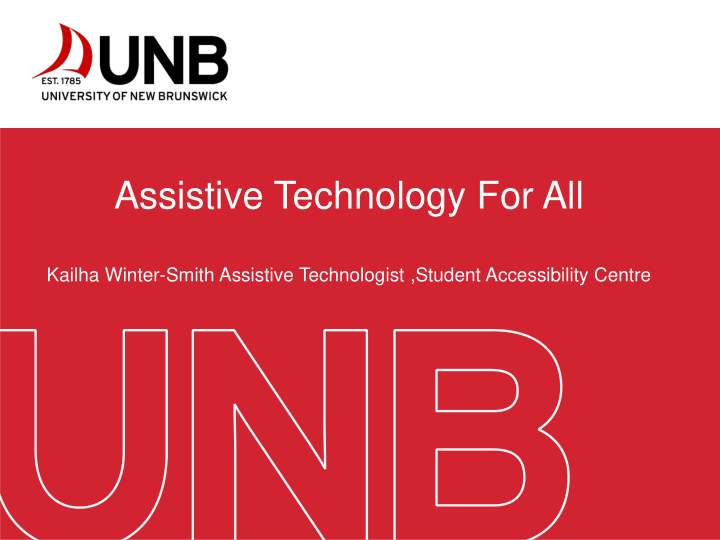

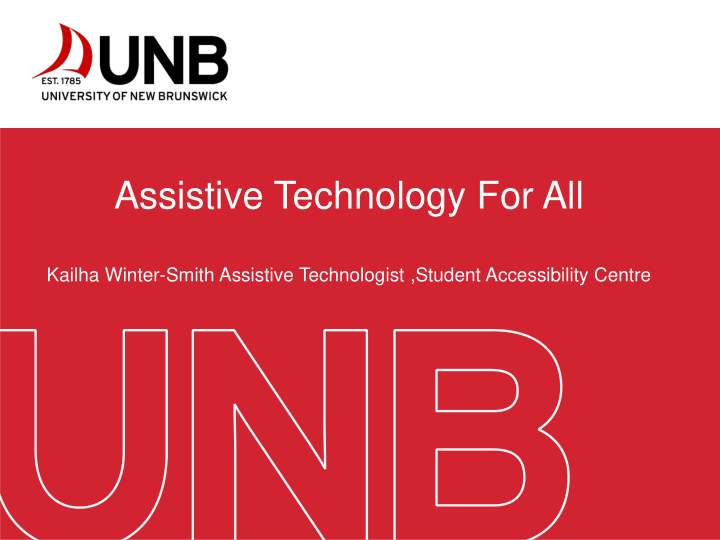

Assistive Technology For All Kailha Winter-Smith Assistive Technologist ,Student Accessibility Centre
Agenda • What is Assistive Technology • Goals of Assistive Technology • Who are the Users? • AT Assessment Process and the SETT Model • Assistive Tech Tools Overview 2
WHAT IS ASSISTIVE TECHNOLOGY? Assistive technology (AT) is any item, piece of equipment, software program, or product system that is used to increase, maintain, or improve the functional capabilities of persons with disabilities. Assistive technology helps people who have difficulty speaking, typing, writing, remembering, pointing, seeing, hearing, learning, walking, and many other things. Different disabilities require different assistive technologies.
THE PRIMARY GOALS OF ASSISTIVE TECHNOLOGY • To enhance capabilities and remove barriers. • Assistive technology with training and strategies is a step towards independence. • Assistive technology needs are related to a task , not a disability. • Assistive technology does not replace social and academic skills . • Assistive Technology selected should be the simplest option without compromising the benefits.
WHO IS USING ASSISTIVE TECHNOLOGY Student’s with barriers around; • Vision • Hearing • Neurodiversity • Learning • Mobility • Mental Health • Everyone!
My Assessment Process Review any assessments or previous notes from Medical professionals Meet with the student one on one • No need to take notes • Education (What are they studying) • Current AT/Technology using or have used • Their Strengths • I will ask the students to tell me what specific tasks in the following areas they have barriers in or struggling with. Reading Writing Math Notetaking Organization Studying 8
My Assessment Process continued… • Demonstrate Assistive Technology • Set up trials and Free Assistive Technology that is available immediately. • Go over recommendations from Assistive Technologist • Set up follow up appointment for training • For follow up to the appointment, send an email about the information discussed in the meeting, including links to resources. If needed, begin to source products/quotes. ALWAYS TRIAL FIRST WHEN POSSIBLE! 9
ASSISTIVE TECHNOLOGY TOOLS
OneNote https://support.office.com/en-us/article/video-start-using-onenote-6f4d0683-9b32-4467- 9d38-76424d355673?ui=en-US&rs=en-US&ad=US • OneNote a free Note taking tool that can support you with taking notes in class as well as support your organization of notes, projects, to do list etc. • You can use it across all devices. It saves and stores automatically, so no matter where you are or where you log in, your notes will be there. • A tool that can support all abilities and all students. 11
From this… 12
To this… 13
Smart Pen • Aegir Smart Pen ( IOS, and Android) https://www.livescribe.com/site/aegir/ • Livescribe Smart Pen (IOS, and Android) https://www.livescribe.com/site/livescribe3/ • Echo Smart Pen ( Windows and MAC Computer) https://www.livescribe.com/site/livescribe-2/echo/
Aegir Smart Pen https://www.livescribe.com/site/aegir/ • All the storage for your notes, and more. • 10 hours of Battery life • One smartpen multiple devices. • Handwriting made mobile • Super light • Desktop program coming soon! • Record voice while you are writing • Your handwritten notes are searchable • Sync with cloud services ( Dropbox, Evernote, Google Drive, and OneNote) • Handwritten to text with simple swipe • Share your notes in many formats (PDF, SVG, Plain Text, DOCX and more) • Smart App ( Android and IOS) 15
Prizmo Go https://creaceed.com/prizmogo Reading support on the Go! • Take pictures of text and have it read to you right away. • Support individuals with low vision • Translates • Available on IOS only 16
Natural Reader https://www.naturalreaders.com/ Free Version includes the following features; For either a subscription or one time payment • Text to Speech you can get the following added features; • • Works with PDF, Docx, TXT and ePub Extra Natural Voices included • • Change speed and speaker Text to Audio Files • • Floating bar to read text in other Read Web Pages directly • applications Pronunciation Editor • • Works with Windows and Mac Computers Batch File Converter ( Professional • Natural Reader Web Version available Version only) • 500 pages of OCR EBooks or 500 pages of scanned documents (Professional Version only) • Unlimited OCR in (Ultimate version only) 17
Writing Support Ginger Software Ginger Software can help you…. • Write with confidence • Correct your text as you Type • Improve your writing skills Features included in Software; • Grammar Checker • Sentence Rephrase • Translation • Dictionary • Text Reader • Personal Trainer • Add it to Google Chrome for Free ! • Works with Windows Computers https://www.gingersoftware.com/ 18
Writing Support Contd. Grammarly Software Grammerly Software can help you… • Compose bold, clear, mistake-free writing ! • Save your valuable time • Write Effectively • Learn and improve as you go • Free Trial/download Features included in software; • Critical grammar and spelling checks • Advanced checks for punctuation, context, and sentence structure • Vocabulary enhancement suggestions • Plagiarism detector • Plus some other features…. • Works with Windows and MacOS https://www.grammarly.com/premium 19
Microsoft Dictation https://dictate.ms/ • Available in all Microsoft programs • You can dictate in different languages ( French, English, Spanish…) • No training required Mac speech to text https://support.apple.com/en-ca/HT202584 • Available on all Mac laptop and computers • You can dictate anywhere once enabled • No training required 20
IOS accessibility right at your fingertips… Iphone/Ipad These are some of the Accessibility features under learning and literacy, Reading Support • Dictionary • Speech • Safari Reader • Guided Access and Screen Time • Siri There is also accessibility features that support; Vision, Hearing, and Physical and motor Skills, you can learn all about them in the link below. https://www.apple.com/ca/accessibility/iphone/ 21
Android Accessibility at your fingertips https://support.google.com/accessibility/android/answer/6006564?hl=en • Android and Google based phones have many accessibility features to support you and your students needs. • Screen Reader • Change your Display • Interaction Controls • Use Braille Display • Audio and on-screen text • Android Accessibility Suite App ( https://play.google.com/store/apps/details?id=com.google.android.marvin.ta lkback&e=-EnableAppDetailsPageRedesign) 22
23
Recommend
More recommend