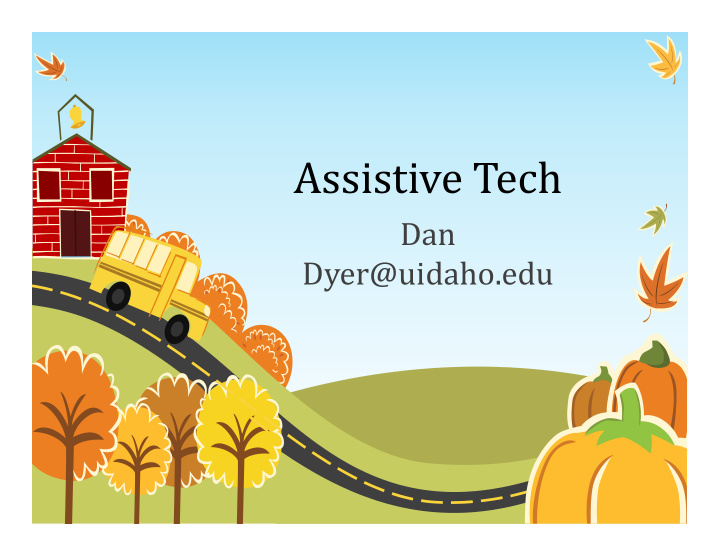

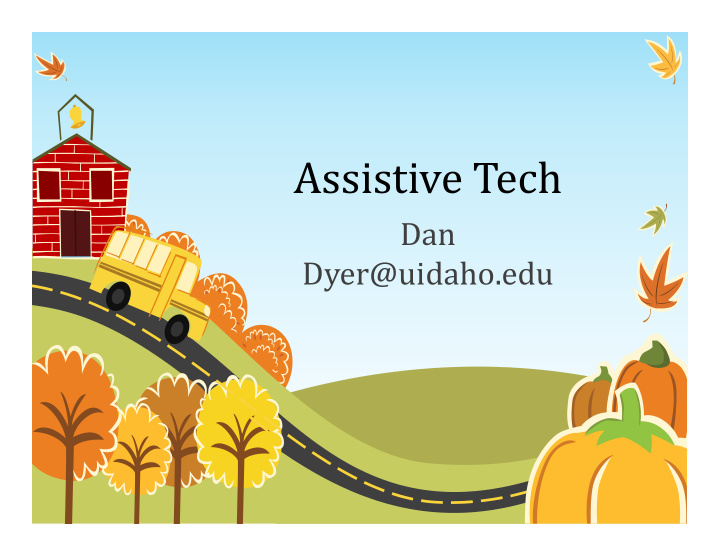

Assistive Tech Dan Dyer@uidaho.edu
What do you want to learn about? I was asked to provide: • Speech‐to‐text • Text‐to‐speech For • Chromebooks • Windows Computers • iPads
Chromebooks and Chrome internet browser • Anything you can do on a Chromebook can also be done on a Windows computer, if • You install the Chrome web‐browser for Windows computers
Speech to Text (you speak, it types)
Chrome/Chromebook Speech to Text (you speak, it types) • “Voice Typing” in Google Docs
Windows Computer Speech to Text (you speak, it types) • “Voice Typing” in Google Docs with the Chrome internet browser • Windows has Speech Recognition built‐in to the Operating System • Dragon Naturally Speaking software
iPad Speech to Text (you speak, it types) • Built‐in to the device if it is an iPad 3 or newer • If it is an original iPad or an iPad 2, use the App, Dragon Dictation • Use a headset with a Mic (like the headset that comes with iPhones) for better speech recognition accuracy.
Text to Speech (it reads aloud text)
Chrome/Chromebook Text to Speech (it reads aloud text) • “Read and Write for Google Docs” will provide text to speech for free. If you want additional features you have to pay. • You can also use Read and Write for reading aloud webpages.
Chrome/Chromebook Text to Speech (it reads aloud text) • “SpeakIt!” Is a simple tool for reading aloud text. To use,: Highlight text, right click, select SpeakIt!
Windows Computer Text to Speech (it reads aloud text) • “Read and Write for Google Docs” will provide text to speech for free if you’re using the Chrome web browser for windows. • “FreeNaturalReader” software • “Narrator” is built‐in to Windows operating system
iPad Text to Speech (it reads aloud text) • “Speak Selection” is a feature built into the iPads operating system • Many Apps exist for reading aloud text, like iWordQ Voice Dream Reader Read2Go (for Bookshare books only)
Other Useful iPad Apps Read aloud printed worksheets • KNFB Reader , or Prizmo , or ClaroPen , Take a picture of a worksheet and have it read aloud with the iPad • GoWorksheet Maker , or ClaroPDF ” take a picture of a worksheet, and let the student have the worksheet read aloud to them as they enter their responses directly onto the page
Other Chrome/Chromebook tools Word‐prediction (type a letter, it predicts a whole word) • “ClaroSpeak” will do word‐prediction and includes several other assistive features.
Chromebook with Switches/Keyboards/Mice Must be plug and play to work http://cs.unc.edu/~gb/Accessible‐YouTube/ http://tarheelreader.org/
Reading Pen
Dan Dyer@uidaho.edu Idaho AT Project Ed Coordinator
Recommend
More recommend