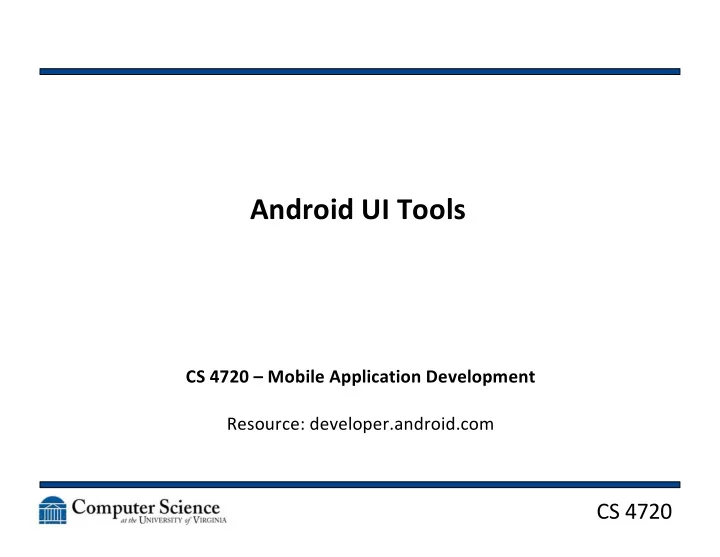
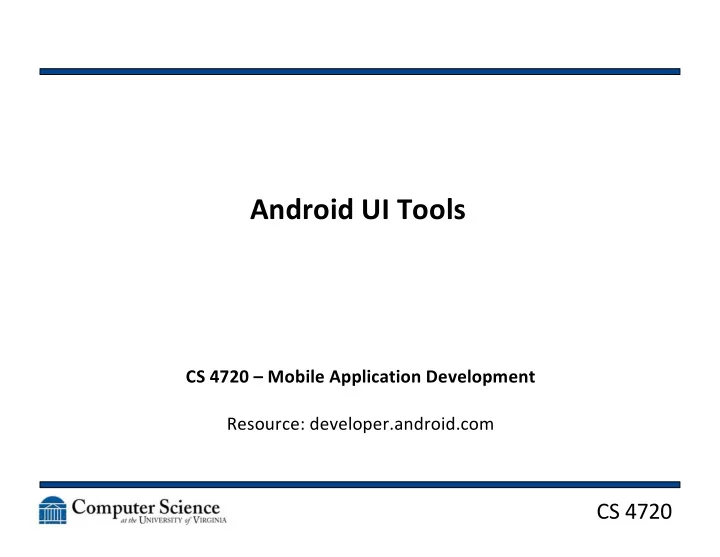
Android UI Tools CS 4720 – Mobile Application Development Resource: developer.android.com CS 4720
UI vs. UX • An important distinction to make up front is the difference between UI and UX • UI – User Interface – The components of a piece of software that a user will interact with – The design and layout of those components • UX – User Experience – The entire package of software + hardware CS 4720 2
UI vs. UX • We are concerned with both of these, but will first focus on UI • UX has a bit more to do with the handset + display + processing capabilities + network + … • Our apps will depend on these things to have a good UX, but let’s start with a good UI CS 4720 3
Views and ViewGroups • The default components of a base UI in Android are Views and ViewGroups • A View is an object that draws something on the screen and the user can interact with • A ViewGroup is an object that holds other Views (or ViewGroups) together in a particular order and defines the layout of those components in the interface CS 4720 4
Views and ViewGroups • In general: – ViewGroups are your layout XML files – Views are everything that goes in the layout XML files • ViewGroups and Views can be defined in either the layout XML files or in the code base itself • A ViewGroup is loaded into a tree hierarchy for display and querying CS 4720 5
Views and ViewGroups CS 4720 6
Layouts • Layouts can be defined in either XML or in code • Why do it in one vs. the other? – XML: Good to separate display from business logic for reusability, distribution of labor, etc. – Code: Good for dynamic changes • The wording and terms in the XML and in code look and behave similarly (also to Swing…) CS 4720 7
Building a Layout • To create a layout: – You can write the XML yourself (fun…) – You can generate the XML using a builder (there are other builders besides the Android Studio builder…) – You can do it all in the onCreate() of the Activity (bad for several reasons) – You can add to it in later calls in the Activity – You can do a mix of all of these CS 4720 8
Building a Layout CS 4720 9
Accessing Views • Every View in the UI is assigned a unique integer ID • Like most global/static/final identifiers, we don’t ever want to write the actual value or know its actual position in memory CS 4720 10
Accessing Views android:id=“@+id/my_button” where @ tells Android to expand this and + means this resource should be added to the R file android:id=“@android:id/entity” means get the built-in Android thing called entity CS 4720 11
Connecting a View to Code In the Layout XML: In the Android code: Remember: you can also do this with android:onClick! CS 4720 12
So Many Layouts… • Linear Layout – all children are in a row (vertical or horizontal) • Relative Layout – each item is positioned according to the position of the others • Table Layout - … it’s a table with rows and columns • Absolute Layout – (x,y) coordinates, basically • Frame Layout – single screen • And other Views (List, Group) that are similar CS 4720 13
Which Layout Do I Use? • You should make different layouts for different gross categories (i.e. phone vs. tablet) of devices and for vertical vs. horizontal • Consider: – Which device and orientation will the user be in? – How will the user be holding the device? One hand or two? – Where will the user be (standing, sitting, walking, etc.)? – Where should important functions be? CS 4720 14
Typical Layouts • Linear – Lists of things is pretty common… • Relative – Really good for changing device sizes as components are dynamically allocated • Table – Good for data presentation • Absolute – Typically not a good option… CS 4720 15
Dynamic Layouts • You’re going to make a list (Linear Layout, List View, etc.) but you don’t know until runtime how many items will be in the list • How do you dynamically allocate items in the layout? CS 4720 16
Adapters • An Adapter is a class that “hooks together” an AdapterView (like ListView) to a data source • Subclasses of Adapter hook up to different types/formats of data – ArrayAdapter looks at arrays, ArrayLists, etc. – SimpleCursorAdapter looks at Cursor class (reading 2D data for example) CS 4720 17
Adapter Allocate an Adapter against the layout and data source: Find the view that will show the data and call setAdapter(): To change how the data is shown in each list item, override toString() in the objects in the array. CS 4720 18
Adapter • To handle clicks on items in the list: CS 4720 19
Building a Basic ListView CS 4720 20
Recommend
More recommend